Bullseye Plugin
Bullseye Plugin (1.19.1, 1.18) adds the ability for blocks to detect arrows with a sign. Allows you to create a Bullseye block (arrow detector block) by placing a sign, with special text, on any block. Whenever that block is hit with arrows, the sign will change to a redstone torch briefly.
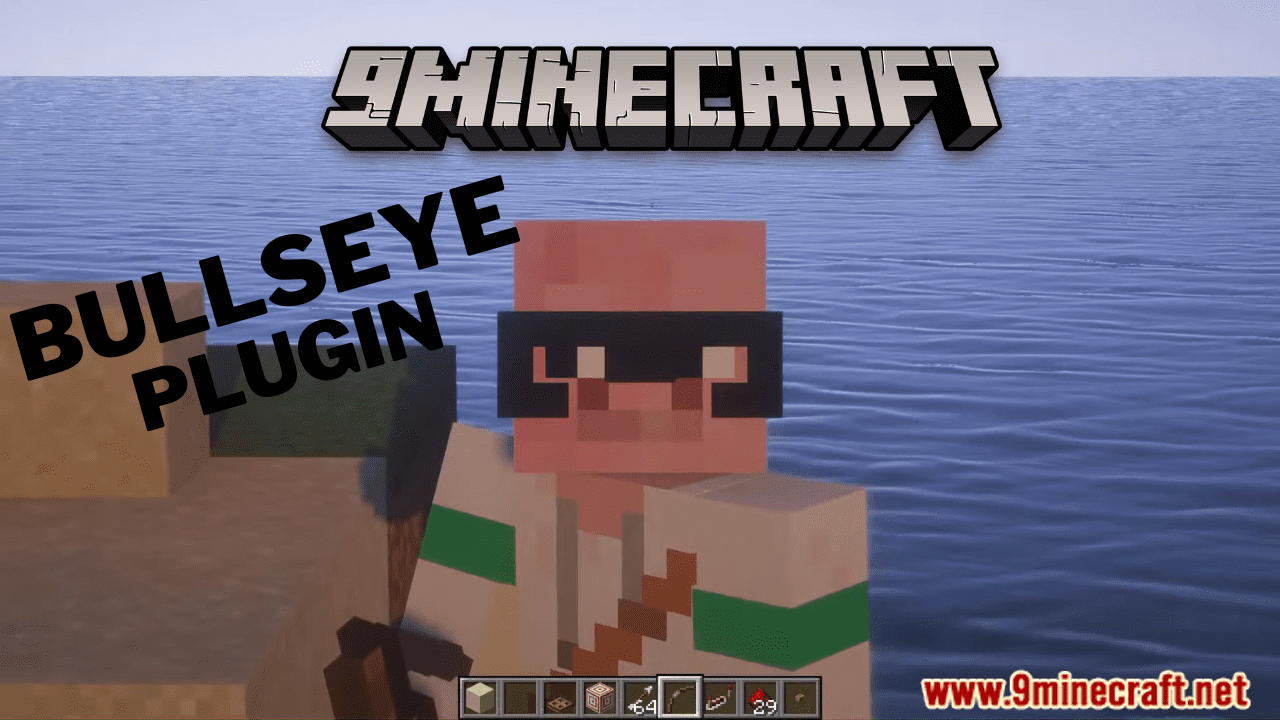
Features
- Make blocks able to detect arrows hitting them!
- The detection is shown by Bullseye signs turning into a redstone torch briefly
- No commands needed
- Can put multiple signs on one block
- Customize the time the redstone torch will be active in ticks
- Bullseye signs turn blue if placed on a valid block, and red if placed on an invalid block.
- Can configure which blocks to allow in an allow/deny list.
- Optional message to be displayed when the Bullseye block is hit with an arrow, message can be written on the last three lines.
- Spaces needed between lines
- Works with colors
- Works with any block you can put a sign on!
- If the block has an Inventory (Chest, Dispenser, Enchantment Table, etc.) crouch/sneak first (hold Shift) in order to put a sign on them
- If the redstone torch breaks for any reason, it will drop the original sign instead of the torch
- Option for arrows shot out of Dispensers to activate the signs (default true)
- Option for arrows shot by Skeletons to activate the signs (default false)
- Configure a maximum allowed tick duration (default 100 ticks, 5 seconds)
Usage
- Make a sign and put the text
[bullseye],[bull], or[be]on the first line
- Optionally put the number of ticks the redstone torch will activate for:
[be 40]will be active for 2 seconds - Default 30 ticks
- Optionally any text on the next 3 lines will be sent to you when you activate the sign
- Now whenever you shoot the block the sign is on with an arrow, the sign will briefly turn into a redstone torch
- Note: you don’t have to hit the sign, just the block the sign is attached to
- You can have multiple signs per block
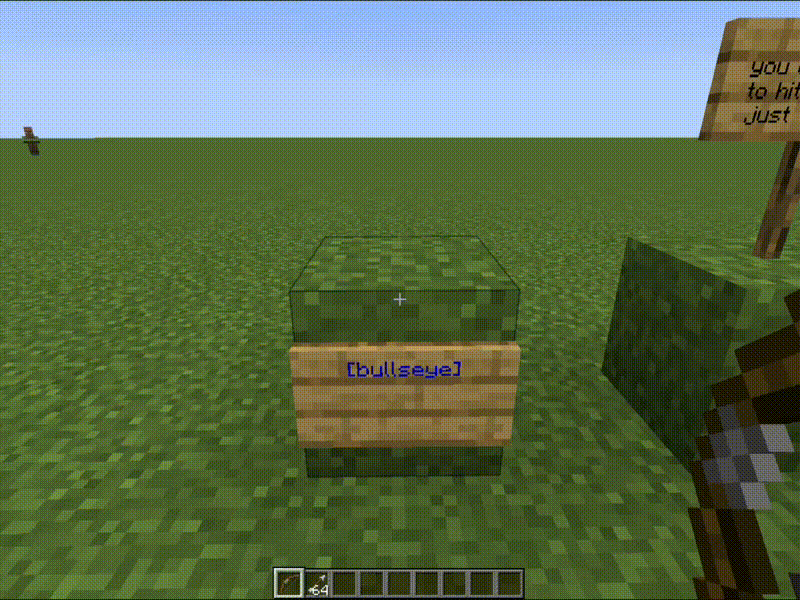
These are examples of valid signs:
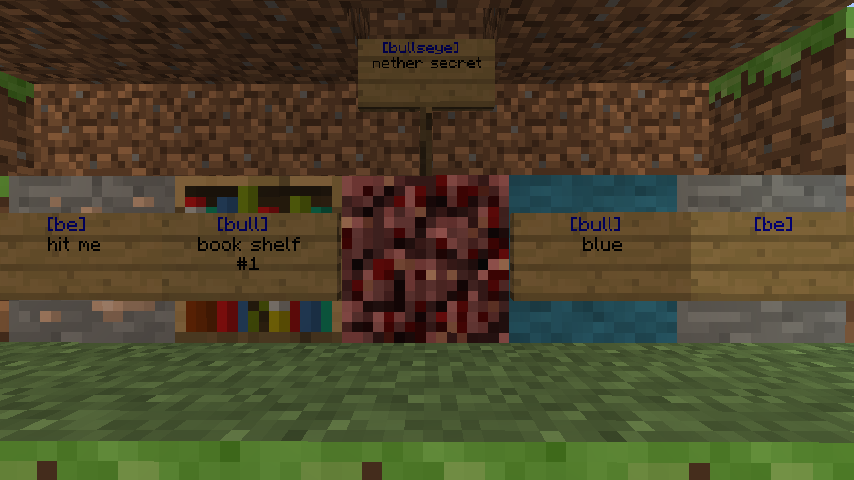
Here is an example of an invalid sign:
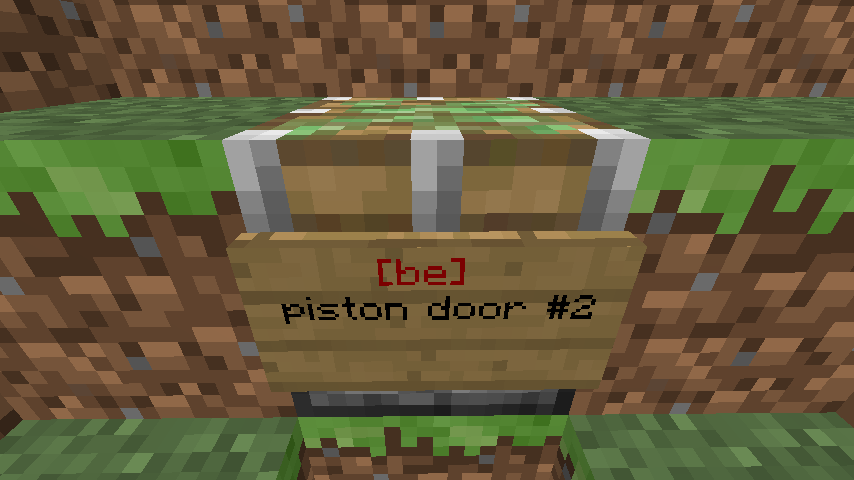
Screenshots:
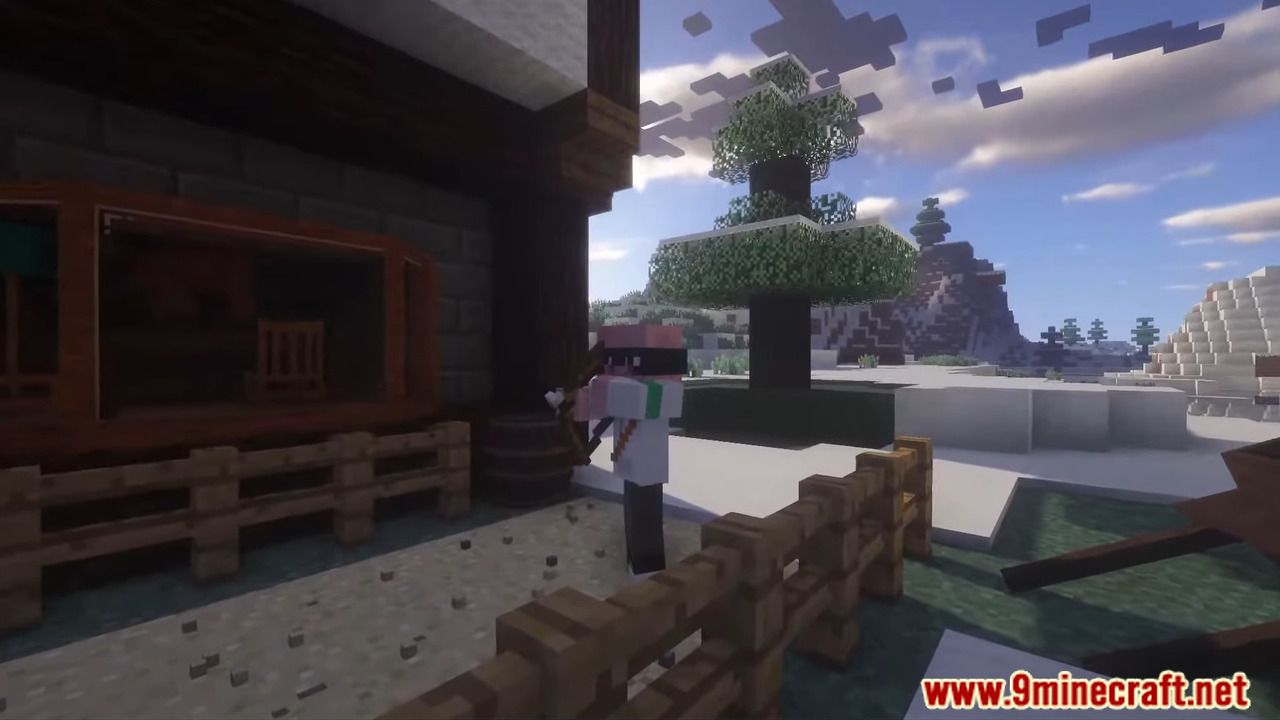


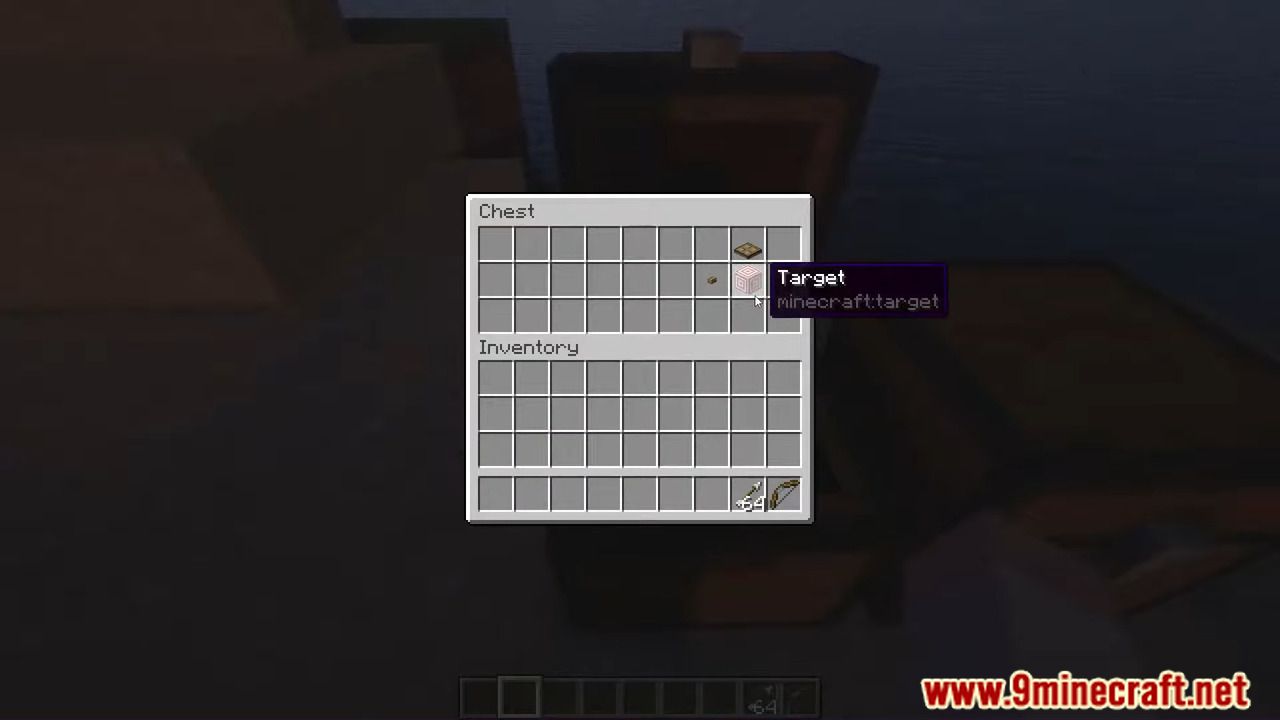
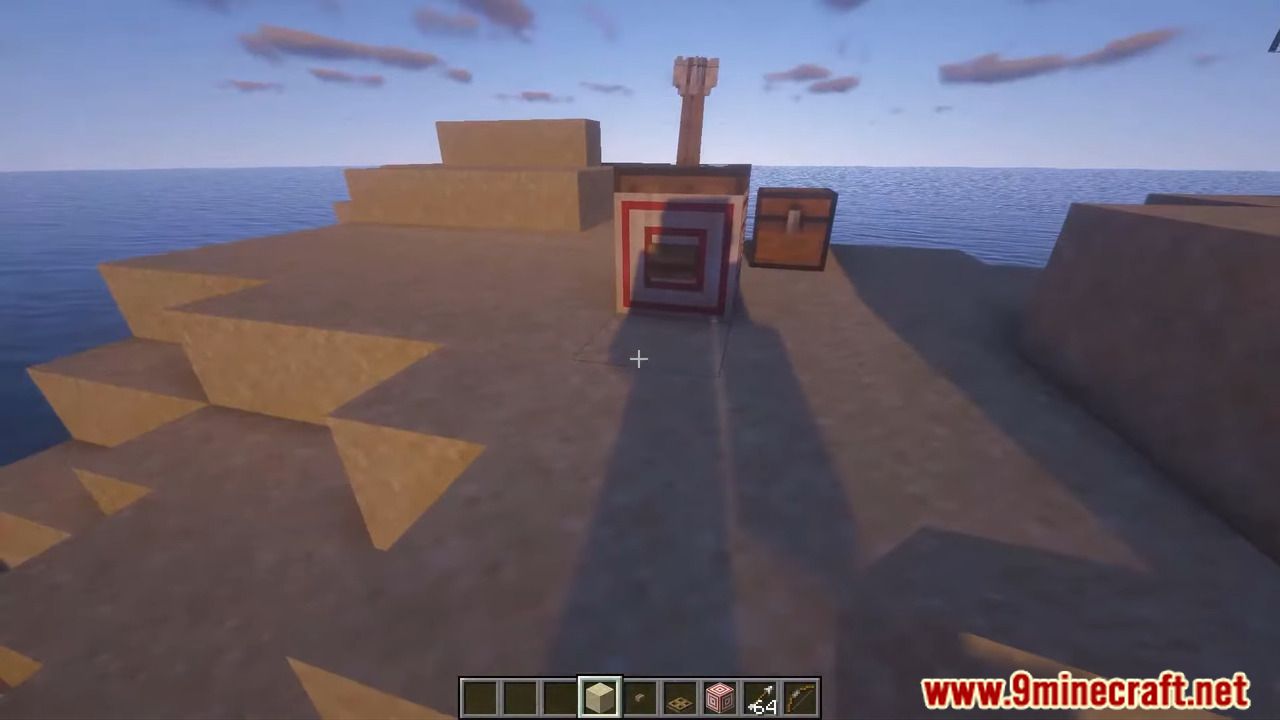
How to install:
- Download a plugin of your choice.
- Place the .jar and any other files in your plugins directory.
- Run the server and wait for it to fully load.
- Type stop in your Minecraft server console to bring the server to a clean stop.
- Run the server.
- All done! Your plugin should be installed and ready to be used.