Cooking For Blockheads Mod
Cooking for Blockheads Mod (1.20.2, 1.19.4) allows you to build a functional kitchen in your Minecraft world and eases the pain of complex cooking recipes. At its core is a recipe book that only shows you the foods you can currently make with the ingredients you have available. For that it takes into account your inventory, but also all connected kitchen blocks (such as fridges and cupboards), so you can have all your food ingredients in one place. By expanding your kitchen with additional blocks, you unlock new functionality, such as infinite water for recipes from the sink. It comes with support for a bunch of popular food mods, such as Pam’s Harvestcraft.
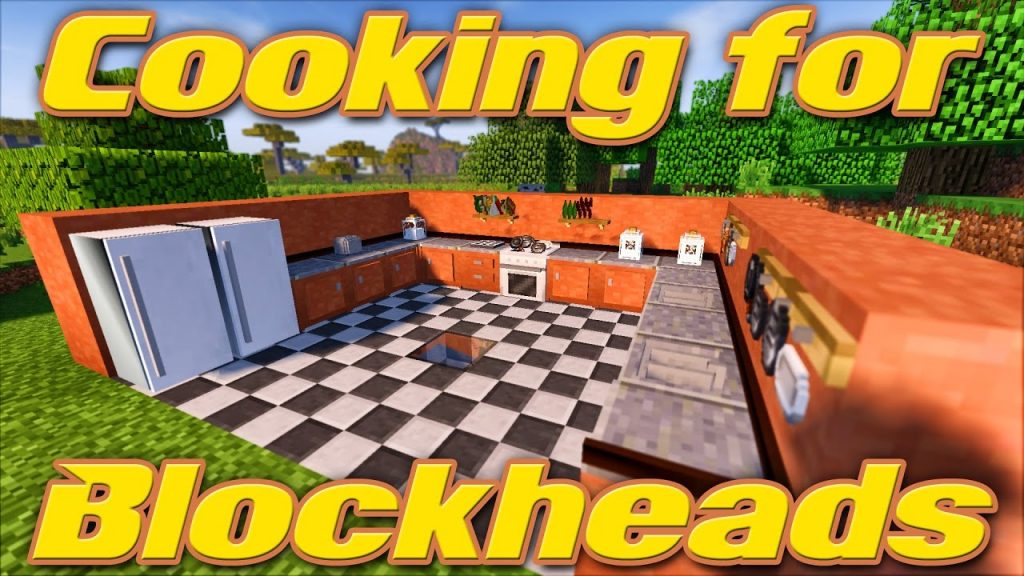
Features:
- Recipe book to show all food items you can craft or smelt with the things you have in your inventory
- Upgraded recipe book (crafting book) that can also craft the food items with the things from your inventory
- Multiblock Kitchens consisting of Cooking Table (book in block form), Cooking Oven, Sink, Fridge and Tool Rack
- #NoFilter book to simply show all food item recipes (no matter what ingredients you have available)
- Sorting options to see the most nutritious foods you can make.
- Supports Pam’s Harvestcraft: Pam’s tools will always be considered as available and the weird 1+1=2 recipes won’t show up.
Screenshots:
Multiblock Kitchen

Available Foods II
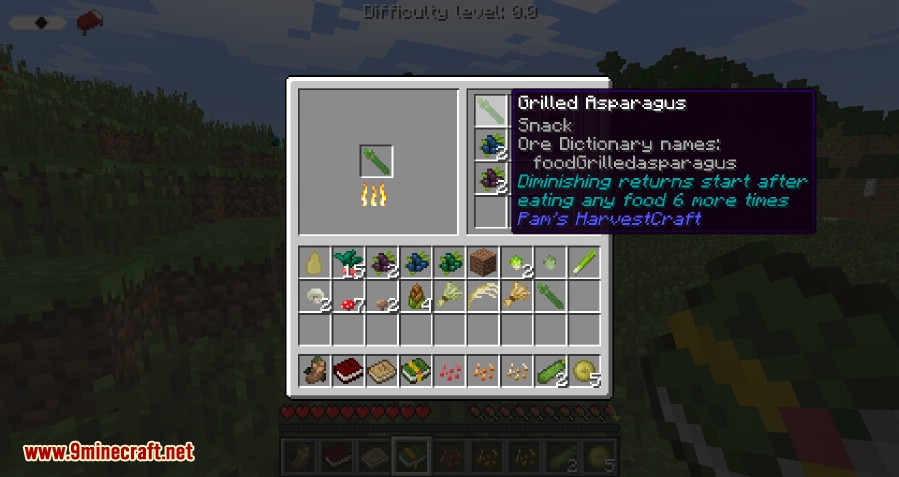
Alternative Recipes
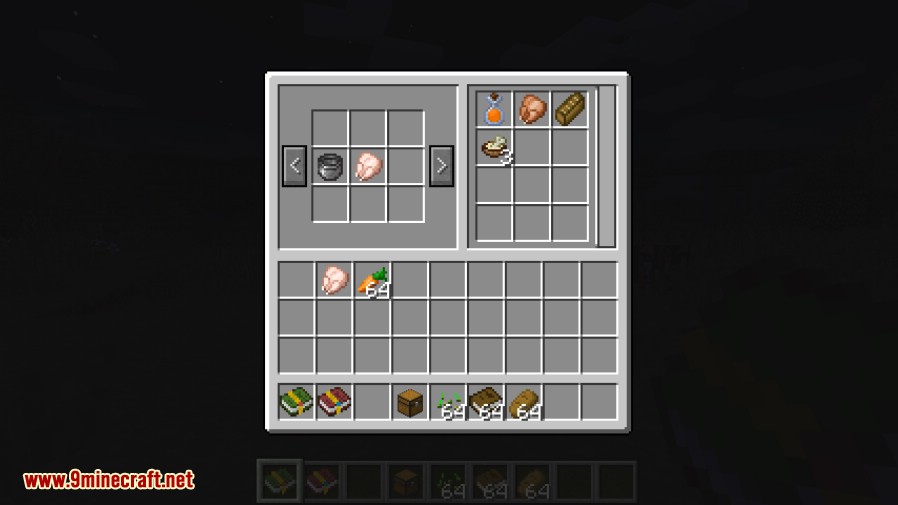
Recipe Sorting
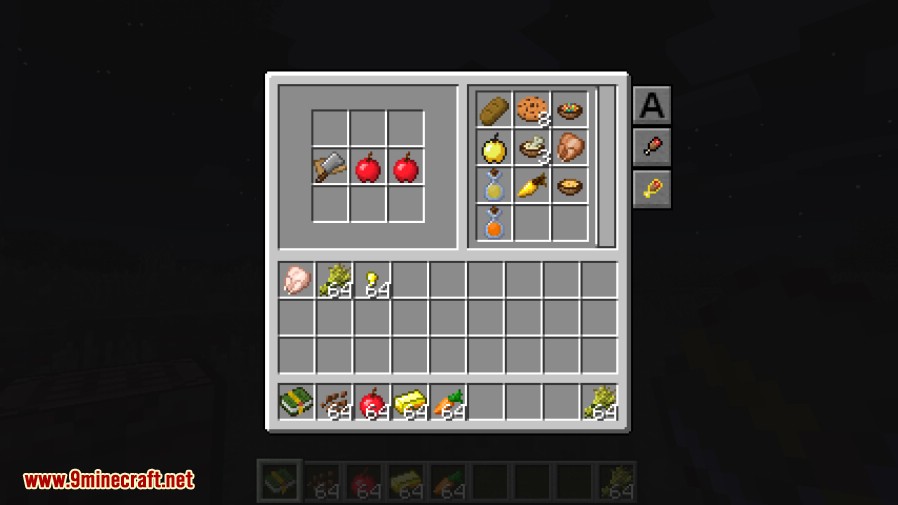
No Recipes Found

Cooking Oven

Available Foods
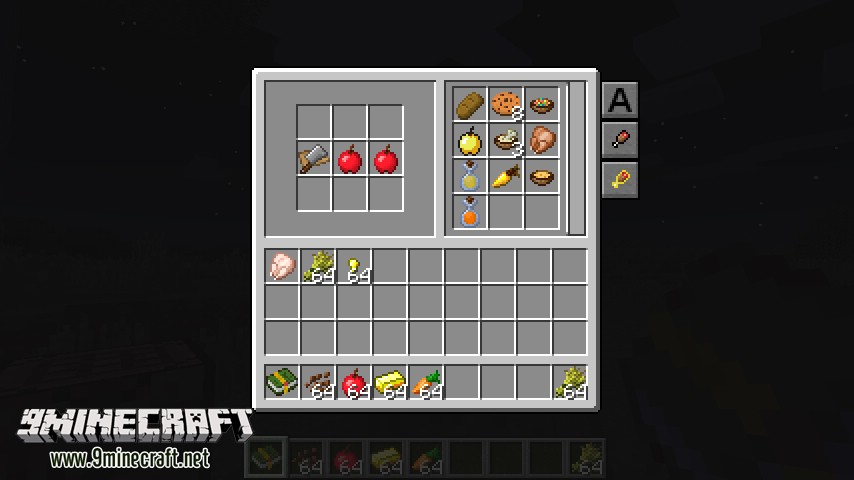
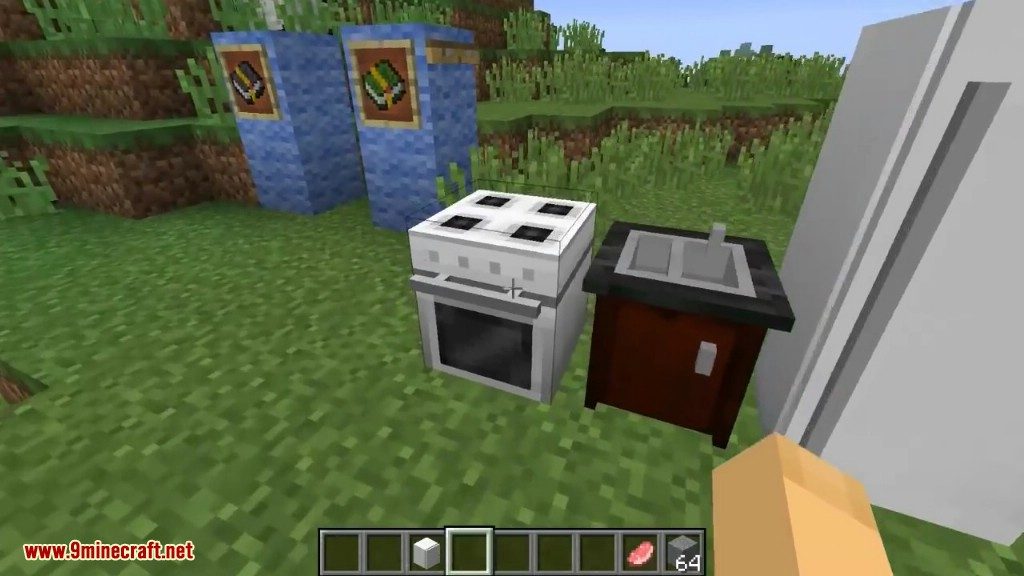
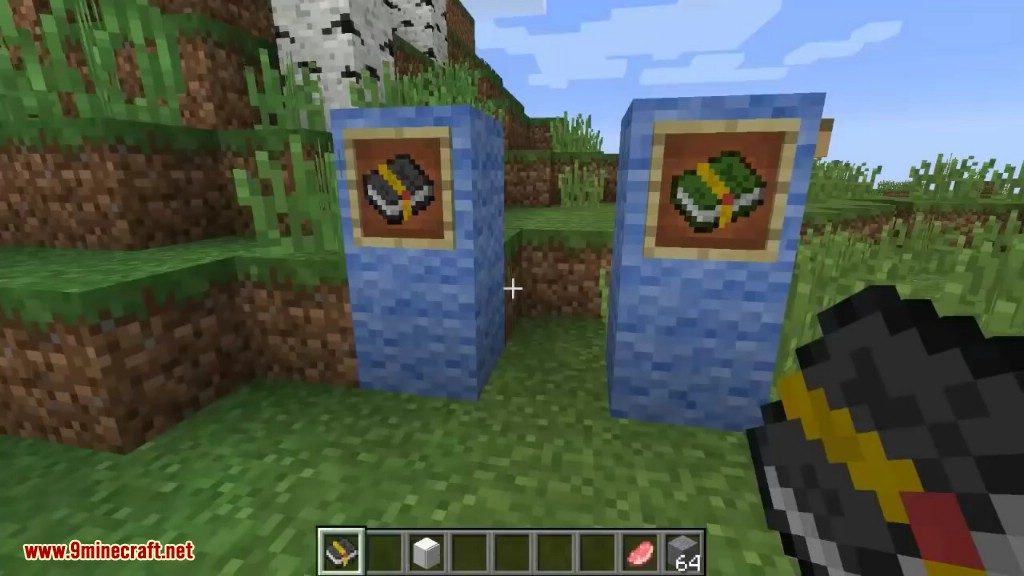
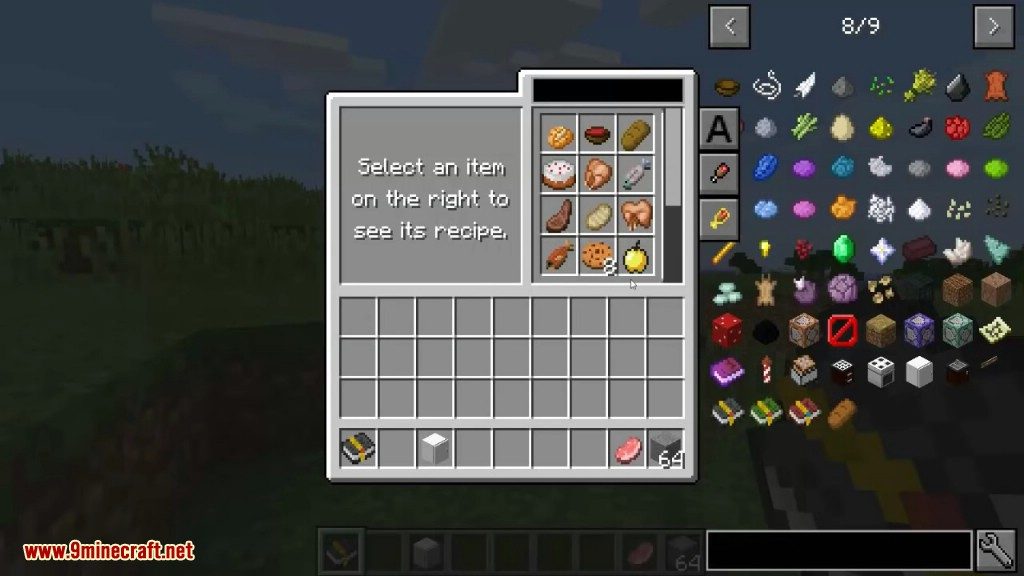
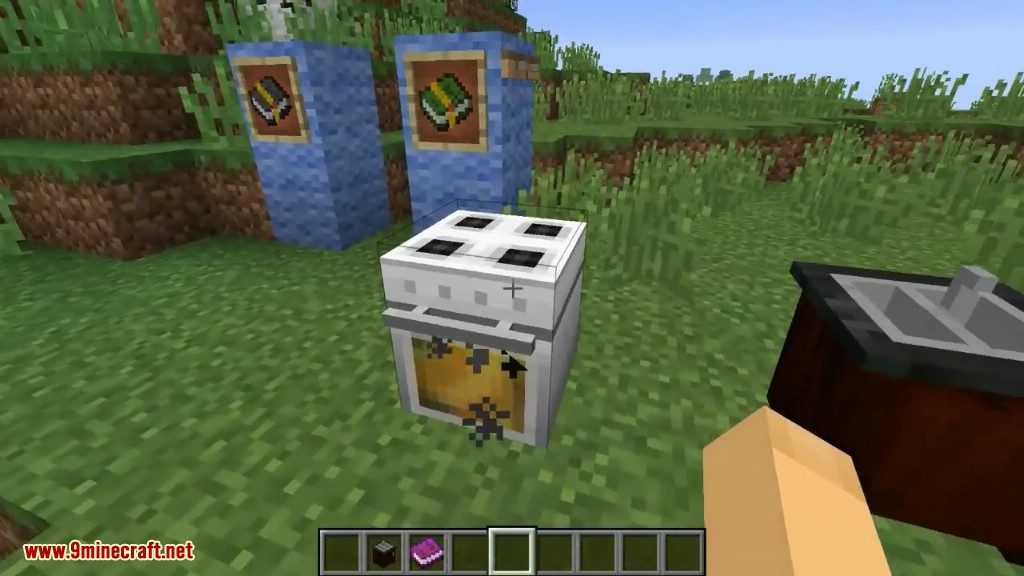
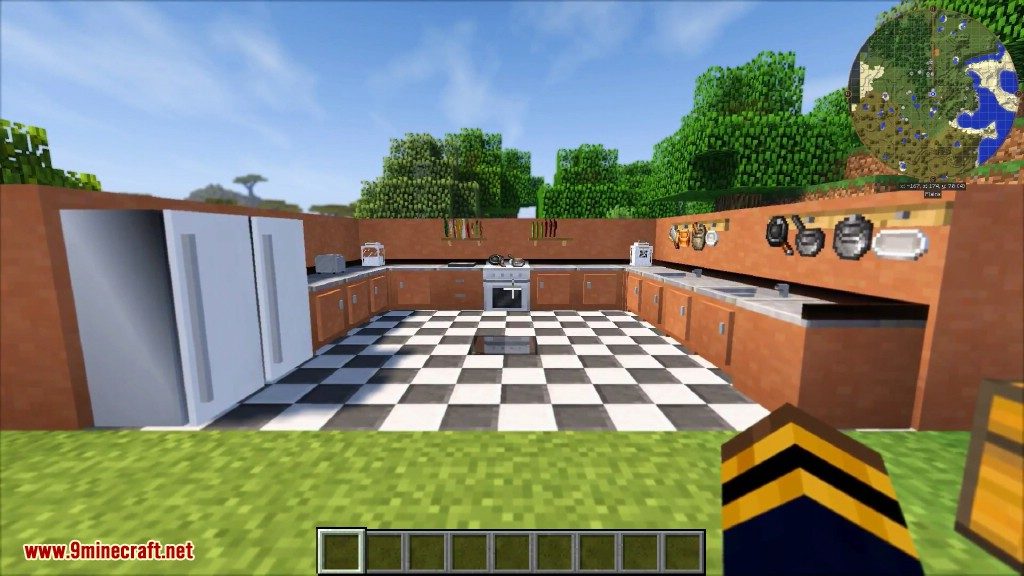
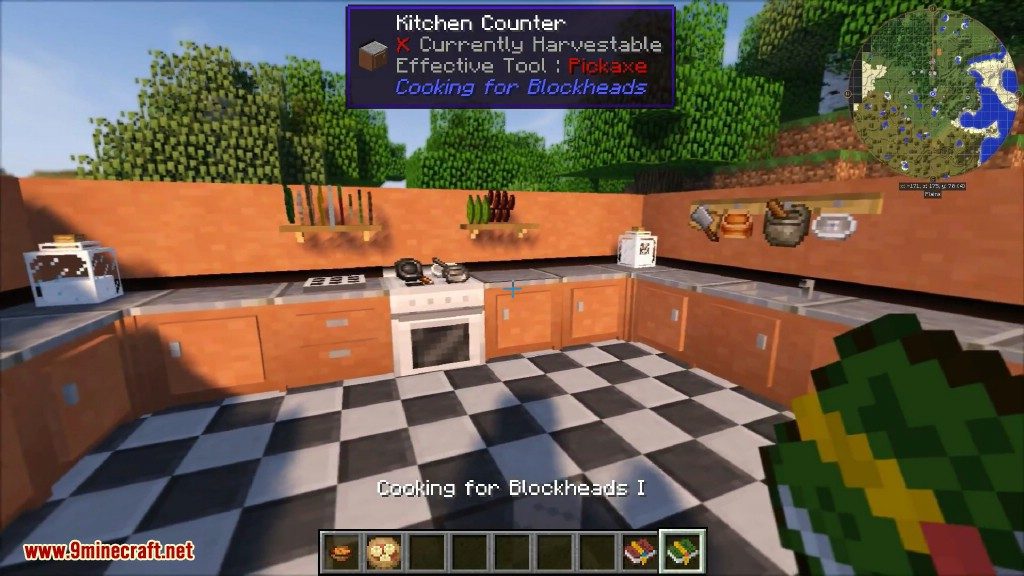
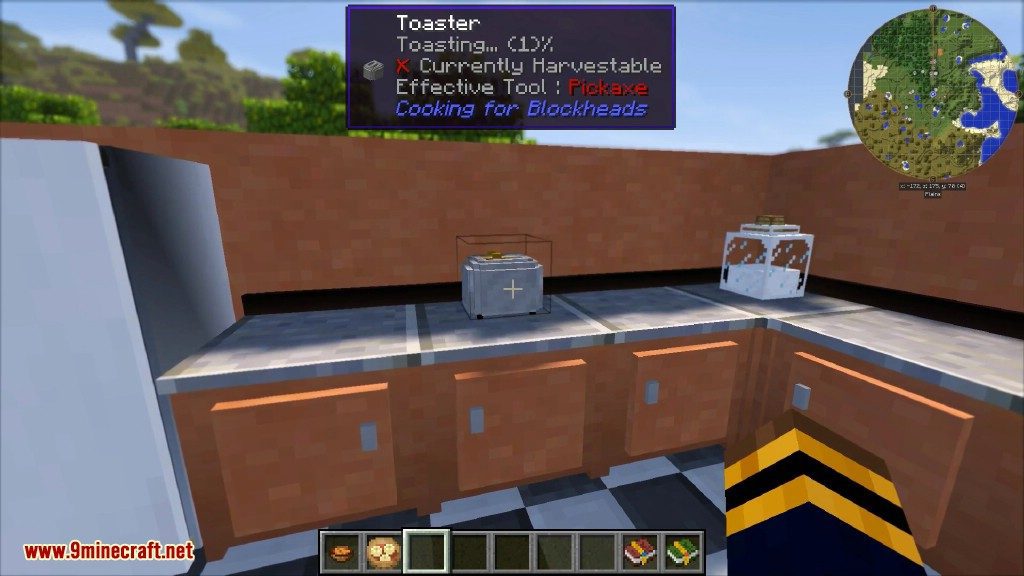
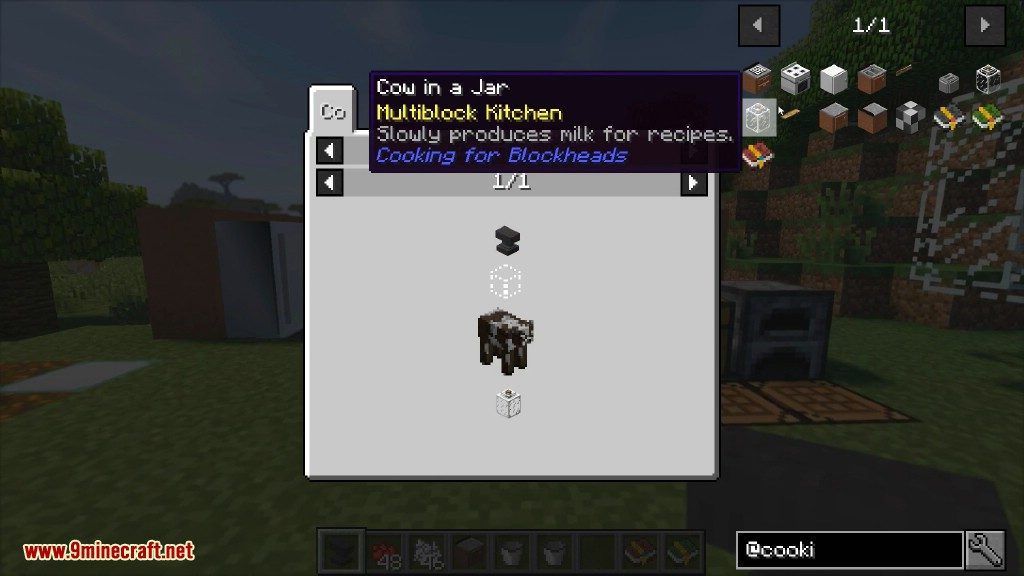
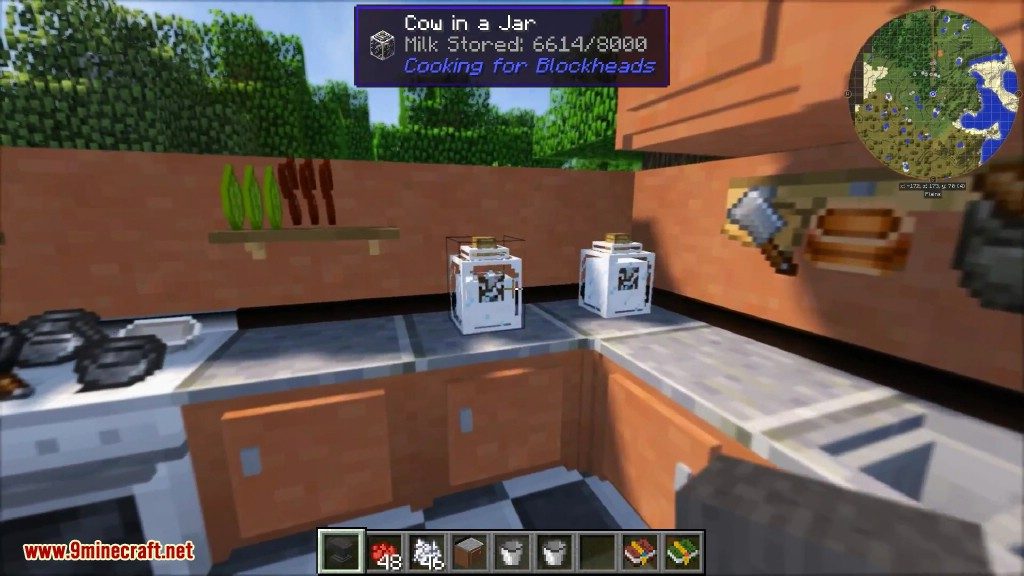
Crafting Recipes:
Recommend that you should install Just Enough Items (for mods using Forge) or Roughly Enough Items (for mods using Fabric) to view the full recipes included in this mod
The Recipe Book
Recipe Book is the main component of the Cooking Table, but it can also be used by itself. Right-clicking it will bring up its interface, in which you can quickly view (and in the upgraded version, craft) items using the ingredients you have in your inventory.
Usage:
- Right-click the book to open its interface. On the right you will see the foods you can craft with what ingredients you have available. Some of them may require additional tools, as will be indicated in the recipe display on the left and the tooltip.
- Click on a food once to see its recipe. If you have Cooking for Blockheads 2 (Crafting Edition), click another time to craft one of it. In order to craft a stack, shift-click instead.
- For recipes with multiple possible variations, you can click the arrow buttons that appear on the left to navigate between them.
- For recipes with ore dictionary entries, the items in the recipe grid will flash up one after another. In order to lock it to a specific item, you can click the slot in the recipe grid or use your scroll wheel on it.
- The #NoFilter Edition will show all available food recipes regardless of what ingredients you carry.
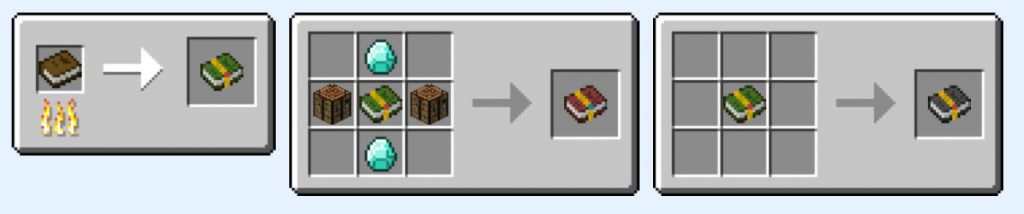
Interface
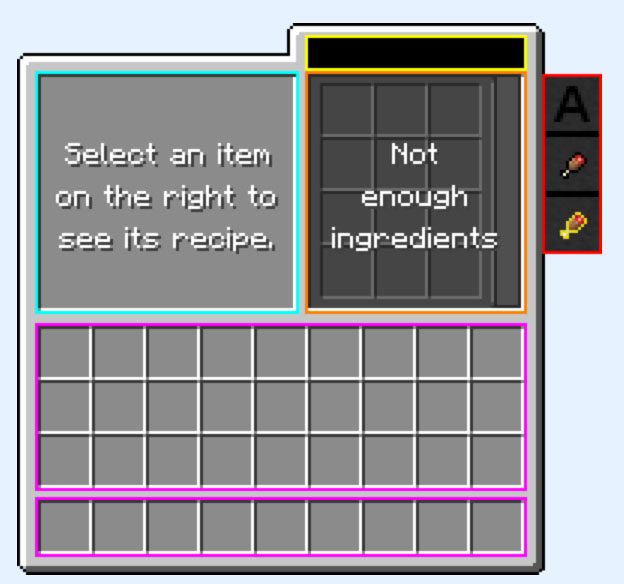
Cooking Table:
The Cooking Table is the core of a multiblock kitchen. Right-clicking it will bring up the interface of the recipe book, in which you can quickly craft items using the ingredients in your kitchen. In order for a kitchen to count as connected, blocks must be touching each other. The Kitchen Floor can be used to connect blocks that are further apart.
Usage:
- Place the cooking table down and connect it with other kitchen blocks, such as the fridge. Place your ingredients into the fridgde (or your inventory) and right-click the cooking table. On the right you will see the foods you can craft with what you have available. Some of them may require additional tools, as will be indicated in the recipe display on the left and the tooltip. Click on a food once to see its recipe, click another time to craft one of it. In order to craft a stack, shift-click instead.
- For recipes with multiple possible variations, you can click the arrow buttons that appear on the left to navigate between them.
- For recipes with ore dictionary entries, the items in the recipe grid will flash up one after another. In order to lock it to a specific item, you can click the slot in the recipe grid or use your scroll wheel on it.
- The Cooking Table, like many kitchen blocks, can be dyed by right-clicking it with a dye.
- Right-clicking the cooking table with a #NoFilter edition will turn it into a #NoFilter Cooking Table, making it so it always shows all recipes rather than just the ones you can cook right now.
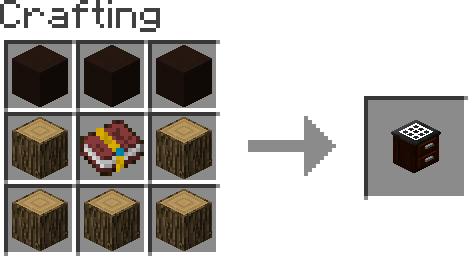

Cooking Oven:
The Oven can cook large amounts of food efficiently and fast. When used as part of a Multiblock Kitchen, it will unlock smelting recipes in the Cooking Table. It also provides slots for four tools that will be available within the Multiblock Kitchen (visually, they’re for Pam’s Harvestcraft tools, but you can place anything there).
Usage:
- Place coal in the fuel slot on the left. Place uncooked food in the three slots at the top. The oven will automatically pull nine items into its internal buffer, cook them, and them move them over to the output slots on the right.
- If you shift-right-click the door it will open the oven without opening the interface, allowing you to put items in by simply right-clicking them into the front side.
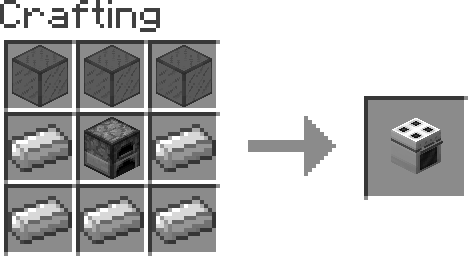
Fridge:
The Fridge is a storage block for Multiblock Kitchens, similar to the Kitchen Counter. Ingredientss within the fridge will be made available for recipes in the Cooking Table.
Usage:
- Right-click to open the fridge’s interface. It’s basically like a chest.
- If you shift-right-click the door it will open the fridge without opening the interface, allowing you to put items in by simply right-clicking them into the front side.
- The Fridge, just like the Sink and Kitchen Counter, will be flipped horizontally based on the angle you place it from.
- The Fridge, like many kitchen blocks, can be dyed by right-clicking it with a dye.
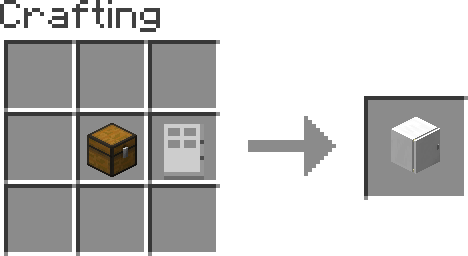
Sink:
The Sink comes with two functions: by itself, it can be right-clicked to fill buckets with water, clean dyed wool or armor, or just make fun water splashes. When it is used as part of a multiblock kitchen, recipes that require water buckets (or Pam’s Fresh Water) will automatically use water from the sink (some may still require a bucket though).
Usage:
- Right-click with a bucket to fill the bucket with water. Right-click with dyed wool or armor to clean the color off.
- Some modpacks may require you to pump water into the sink for it to be functional.
- The Sink, like many kitchen blocks, can be dyed by right-clicking it with a dye.
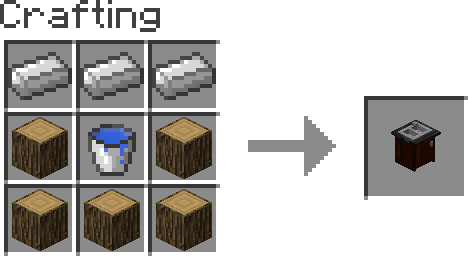
Tool Rack:
The Tool Rack holds up to two tools that will be made available to your multiblock kitchen. You can also just use it by itself as a … well, tool rack.
Usage:
- Right-click the tool rack with an item in your hand to put the item on the tool rack. Right-clicking the tool rack when it already has an item in that spot will retrieve or swap the item out.
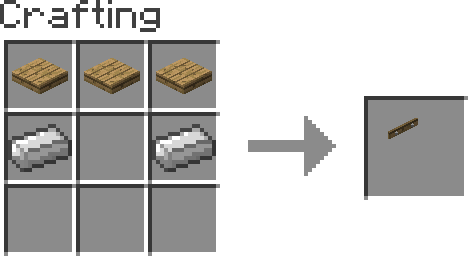
Spice Rack:
The Spice Rack holds up to nine ingredients that will be made available to your multiblock kitchen.
Usage:
- Right-click the spice rack with an item in your hand to put the item on the spice rack. Right-clicking the spice rack when it already has an item in that spot will retrieve or swap the item out.
- You can also open the interface of the spice rack by right-clicking it with an empty hand and manage its content that way.
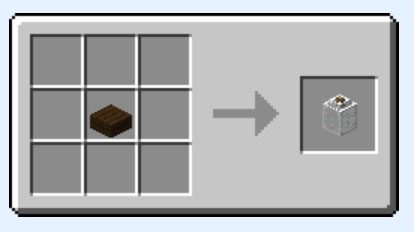
Kitchen Floor: The kitchen floor can be used to connect kitchen blocks to each other even when they’re not directly touching. They are safe to use for decorational purposes as well.

Kitchen Counter:
The Kitchen Counter is a storage block for Multiblock Kitchens, similar to the Fridge. Ingredientss within the counter will be made available for recipes in the Cooking Table.
Usage:
- Right-click to open the kitchen counter’s interface. It’s basically like a chest.
- If you shift-right-click the door it will open the counter without opening the interface, allowing you to put items in by simply right-clicking them into the front side.
- The Kitchen Counter, just like the Sink and Fridge, will be flipped horizontally based on the angle you place it from.
- The Kitchen Counter, like many kitchen blocks, can be dyed by right-clicking it with a dye.
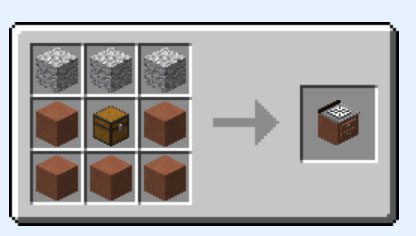
Kitchen Corner:
The kitchen corner can be used to connect kitchen blocks in corners where other blocks would look stupid.
Usage:
- The Kitchen Corner, like many kitchen blocks, can be dyed by right-clicking it with a dye.
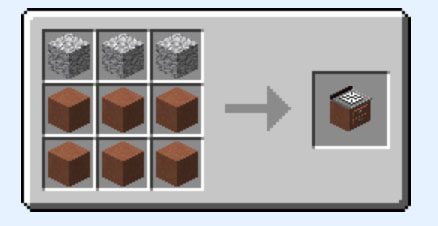
Toaster:
The Toaster possesses magical heating powers to convert Untoasted Toast to Toast. It acts as a standalone block and does not provide any further functionality to a Multiblock Kitchen. Note that in order for the toaster to work, a mod adding Toast needs to be installed (e.g. Pam’s Harvestcraft).
Usage:
- Right-click the toaster with a supported type of bread (for Pam’s, it’s just normal Bread) to put it in. You can put two pieces of bread into the toaster at once.
- Right-clicking the toaster again when it’s full (or with an empty hand) will start the toasting process. After a little time has passed, the finished toast will pop out at the top.
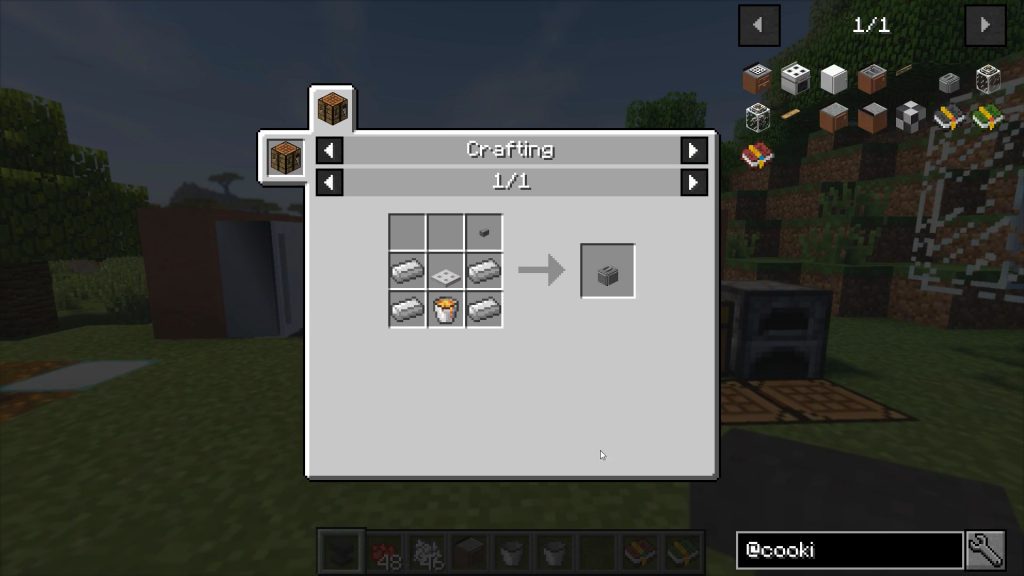
Milk Jar: The Milk Jar is a small container able to hold eight buckets of milk. If used as part of a multiblock kitchen, it will provide its milk to recipes that need it.
Usage:
- Right-click with a bucket of milk to put milk into the milk jar. Right-click with an empty bucket to take it back out.
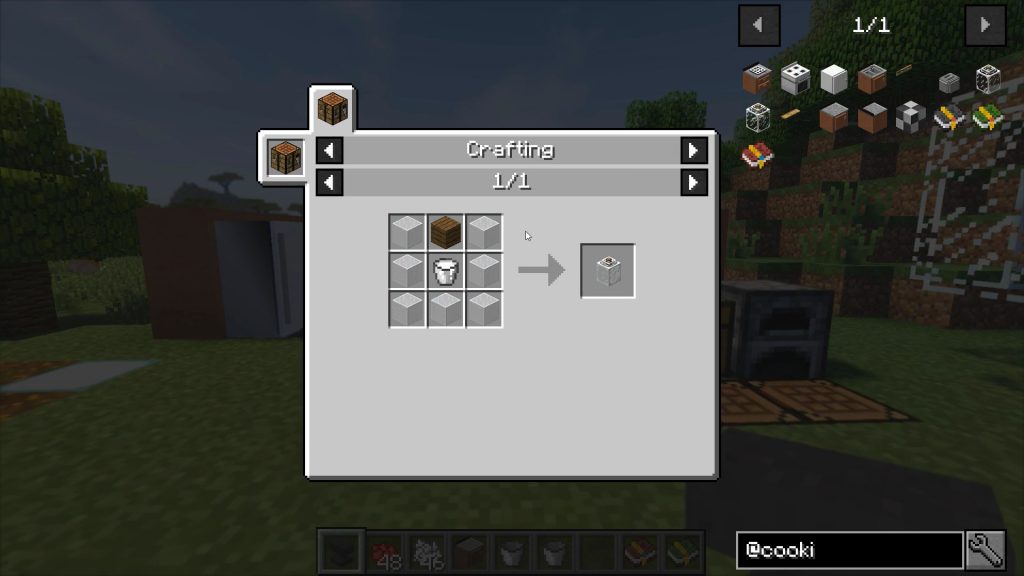
Cow in a Jar:
The Cow in a Jar is a genius invention based on the Milk Jar. Inside is a tiny cow that will continuously produce milk over time.
Usage:
- Right-click with a bucket of milk to put milk into the milk jar. Right-click with an empty bucket to take it back out.
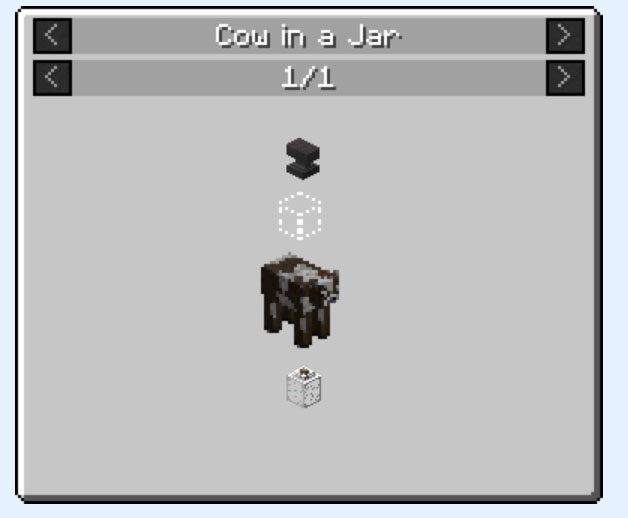
Requires:
Balm Mod (For Minecraft 1.17.1+)
How to install:
How To Download & Install Mods with Minecraft Forge
How To Download & Install Fabric Mods
Don’t miss out today’s latest Minecraft Mods
Cooking for Blockheads Mod (1.20.2, 1.19.4) Download Links
Other Versions:
For Minecraft 1.7.10
Forge version: Download from Server 1
For Minecraft 1.8.9
Forge version: Download from Server 1 – Download from Server 2
For Minecraft 1.12.2
Forge version: Download from Server 1 – Download from Server 2
For Minecraft 1.14.4
Forge version: Download from Server 1 – Download from Server 2
For Minecraft 1.15.2
Forge version: Download from Server 1 – Download from Server 2
For Minecraft 1.16.5
Forge version: Download from Server 1 – Download from Server 2
For Minecraft 1.17.1
Forge version: Download from Server 1 – Download from Server 2
For Minecraft 1.18.1
Forge version: Download from Server 1 – Download from Server 2
For Minecraft 1.18.2
Forge version: Download from Server 1 – Download from Server 2
For Minecraft 1.19
Forge version: Download from Server 1 – Download from Server 2
Fabric version: Download from Server 1 – Download from Server 2
For Minecraft 1.19.1
Forge version: Download from Server 1 – Download from Server 2
Fabric version: Download from Server 1 – Download from Server 2
For Minecraft 1.19.2
Forge version: Download from Server 1 – Download from Server 2
Fabric version: Download from Server 1 – Download from Server 2
For Minecraft 1.19.3
Forge version: Download from Server 1 – Download from Server 2
Fabric version: Download from Server 1 – Download from Server 2
For Minecraft 1.19.4
Forge version: Download from Server 1 – Download from Server 2
Fabric version: Download from Server 1 – Download from Server 2
For Minecraft 1.20.1, 1.20
Forge version: Download from Server 1 – Download from Server 2
Fabric version: Download from Server 1 – Download from Server 2
For Minecraft 1.20.2
Forge version: Download from Server 1 – Download from Server 2
Fabric version: Download from Server 1 – Download from Server 2