Crimson Nylium Wiki Guide
This Minecraft tutorial explains how to craft crimson nylium with screenshots and step-by-step instructions.
In Minecraft, crimson nylium is an item that you can not make with a crafting table or furnace. Instead, you need to find and gather this item in the game.

Let’s explore how to add crimson nylium to your inventory.
Where to find Crimson Nylium in Creative Mode
Minecraft Java Edition (PC/Mac)
Here is where you can find crimson nylium in the Creative Inventory menu:
| Platform | Version(s) | Creative Menu Location |
|---|---|---|
 Java Edition (PC/Mac) Java Edition (PC/Mac) |
1.16 – 1.19 |  Building Blocks Building Blocks |
 Java Edition (PC/Mac) Java Edition (PC/Mac) |
1.19.3 |  Natural Blocks Natural Blocks |
- Platform is the platform that applies.
- Version(s)Â is the Minecraft version numbers where the item can be found in the menu location listed (we have tested and confirmed this version number).
- Creative Menu Location is the location of the item in the Creative Inventory menu.
How to get Crimson Nylium in Survival Mode
You can add crimson nylium to your inventory in Survival mode by mining crimson nylium with a pickaxe that has been enchanted with Silk Touch. So let’s get started!
1. Find a Block of Crimson Nylium
First, you need to find crimson nylium in your Minecraft world. Crimson nylium is usually found in the Nether in the Crimson Forest.
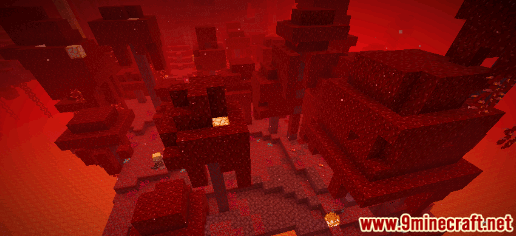
This is what crimson nylium looks like:
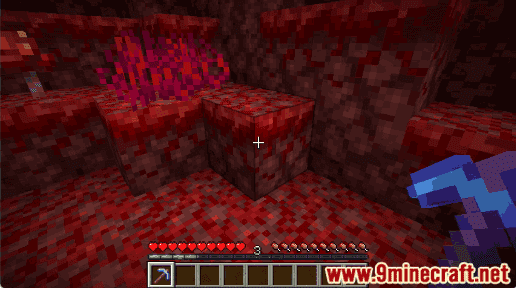
2. Hold a Tool with Silk Touch
To mine the crimson nylium, you will need to use a pickaxe that has been enchanted with Silk Touch:
How to make a Diamond Pickaxe
How to make a Golden Pickaxe
How to make a Iron Pickaxe
How to make a Stone Pickaxe
How to make a Wooden Pickaxe
How to make a Netherite Pickaxe
In this example, we are going to use a diamond pickaxe that is enchanted with Silk Touch.
3. Mine the Block of Crimson Nylium
The game control to mine the crimson nylium depends on the version of Minecraft:
- For Java Edition (PC/Mac), left click and hold on the crimson nylium.
- For Pocket Edition (PE), you tap and hold on the crimson nylium.
- For Xbox One, press and hold the RT button on the Xbox controller.
- For PS4, press and hold the R2 button on the PS controller.
- For Nintendo Switch, press and hold the ZR button on the controller.
- For Windows 10 Edition, left click and hold on the crimson nylium.
- For Education Edition, left click and hold on the crimson nylium.
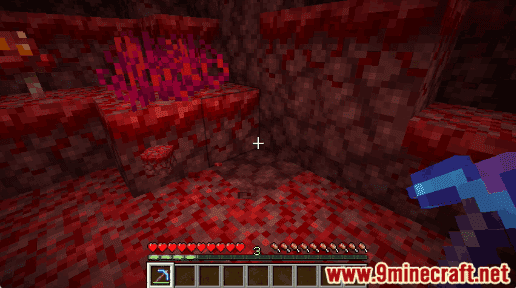
The crimson nylium will break and a smaller crimson nylium will float on the ground.
TIP: Normally when you mine the crimson nylium with a pickaxe, you get netherrack. However, when you mine the crimson nylium using a pickaxe enchanted with Silk Touch, you will get the crimson nylium itself as the drop.
4. Pick up the Crimson Nylium
Make sure you pick up the crimson nylium before it disappears.
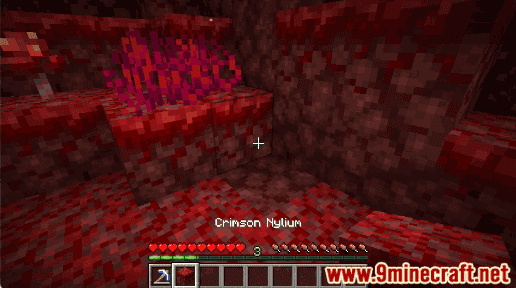
Once you pick up the crimson nylium, it will appear in your hotbar.

Crimson nylium is a useful item and should be kept in your inventory to be used later.
Item ID and Name
Minecraft Java Edition (PC/Mac)
In Minecraft, crimson nylium has the following Name, ID and DataValue:
| Description (Minecraft ID Name) |
Minecraft ID |
Data Value | Stack Size | Platform | Version(s) |
|---|---|---|---|---|---|
| Crimson Nylium (minecraft: |
64 |  Java Java |
1.16 – 1.19.3 |
- Description is what the item is called and (Minecraft ID Name) is the string value that is used in game commands.
- Minecraft IDÂ is the Internal number for the item.
- Data Value (or damage value) identifies the variation of the block if more than one type exists for the Minecraft ID.
- Stack Size is the maximum stack size for this item. While some items in Minecraft are stackable up to 64, other items can only be stacked up to 16 or 1. (NOTE: These stack sizes are for vanilla Minecraft only. If you are running a mod, some mods may change the stack size for an item.)
- Platform is the platform that applies.
- Version(s)Â is the Minecraft version numbers that the Minecraft ID and Name are valid for.
Give Command for Crimson Nylium
Give Command in Minecraft Java Edition (PC/Mac)
In Minecraft Java Edition (PC/Mac) 1.16, 1.17, 1.18, 1.19 and 1.19.3, the /give command for Crimson Nylium is:
/give @p crimson_nylium 1