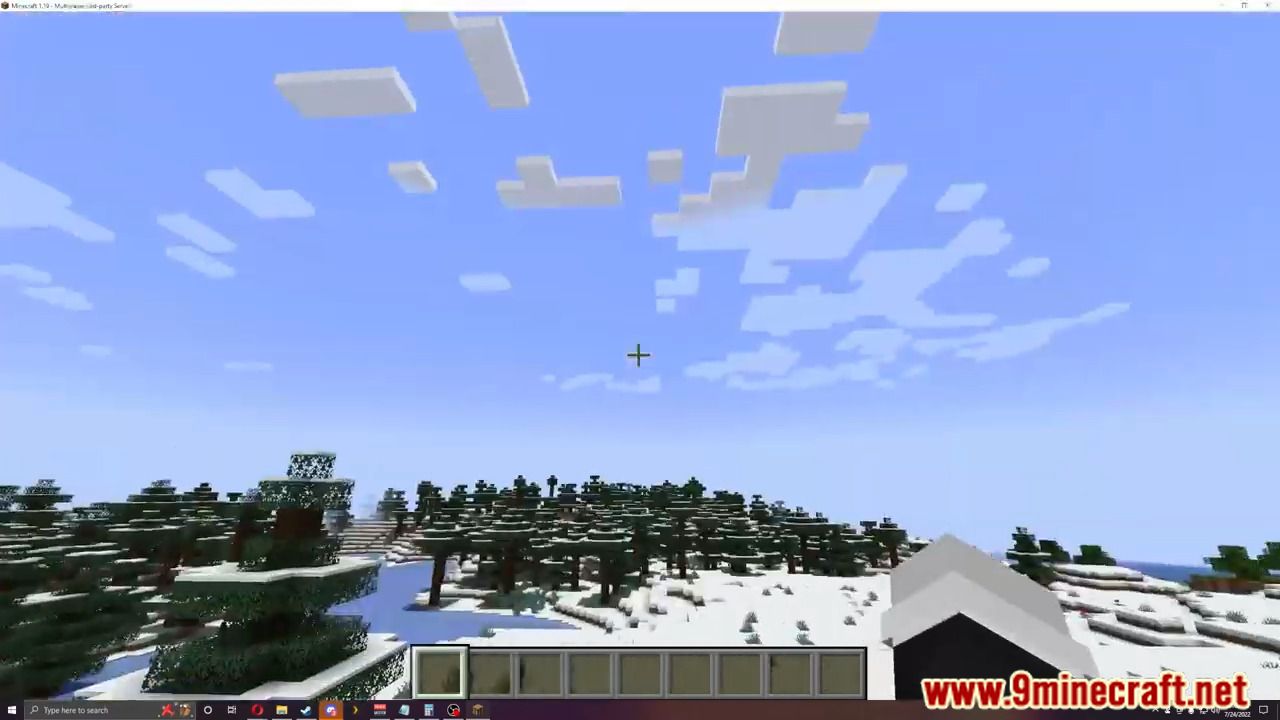Fastasyncworldedit Plugin
FastAsyncWorldEdit Plugin (1.19.4, 1.19.2) is designed for efficient world editing.
- Simple to setup and use
- Extremely configurable
- Uses minimal CPU/Memory
- Safe for many players to use
- Insanely fast, when using the slowest mode

Features
- Over 200 Commands
- Style and translate messages and commands
- (No setup required) Clipboard web integration (Clipboard | Assets)
- Unlimited //undo, per world history, instant lookups/rollback and cross server clipboards
- Advanced per player limits (entity, tiles, memory, changes, iterations, regions, inventory)
- Visualization, targeting modes/masks and scroll actions
- Use Anvil commands to change billions of blocks (e.g. remove all chests, trim worlds, etc)
- Use CFI commands to generate worlds
- Adds lighting commands. (fix, set, remove)
- Adds lots of powerful new //brushes and //tools.
- Adds a lot more mask functionality. (new mask syntax, patterns, expressions, source masks)
- Adds a lot more pattern functionality. (a lot of new pattern syntax and patterns)
- Adds edit transforms (apply transforms to a source e.g. on //paste)
- Adds support for new formats (e.g. Structure Blocks)
- Instant copying of arbitrary size with `//lazycopy`
- Auto repair partially corrupt schematic files
- Biome mixing, in-game world painting, dynamic view distance, vanilla cui, off axis rotation, image importing, cave generation, multi-clipboards, interactive messages, schematic visualization, lag prevention, persistent brushes
World Editing Performance
There are several placement modes, each supporting higher throughput than the previous. All editing is processed async with certain tasks being broken up on the main thread. The default mode is chunk placement.
- Blocks (Bukkit-API) – Only used if chunk placement isn’t supported. Still faster than any other plugin on spigot.
- Chunks (NMS) – Places entire chunk sections
- Regions (Anvil) – Directly modifies the map files, has some latency.
- World (CFI) – Used to generate new worlds / regions
Screenshots:
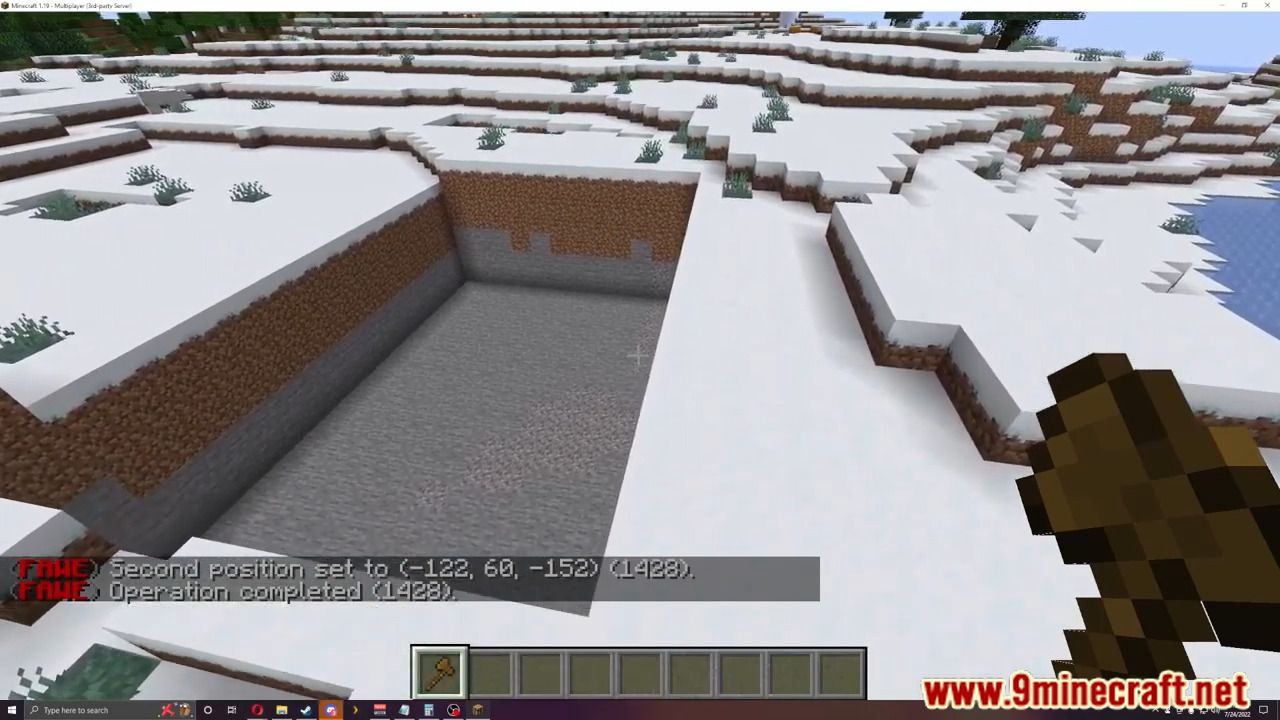
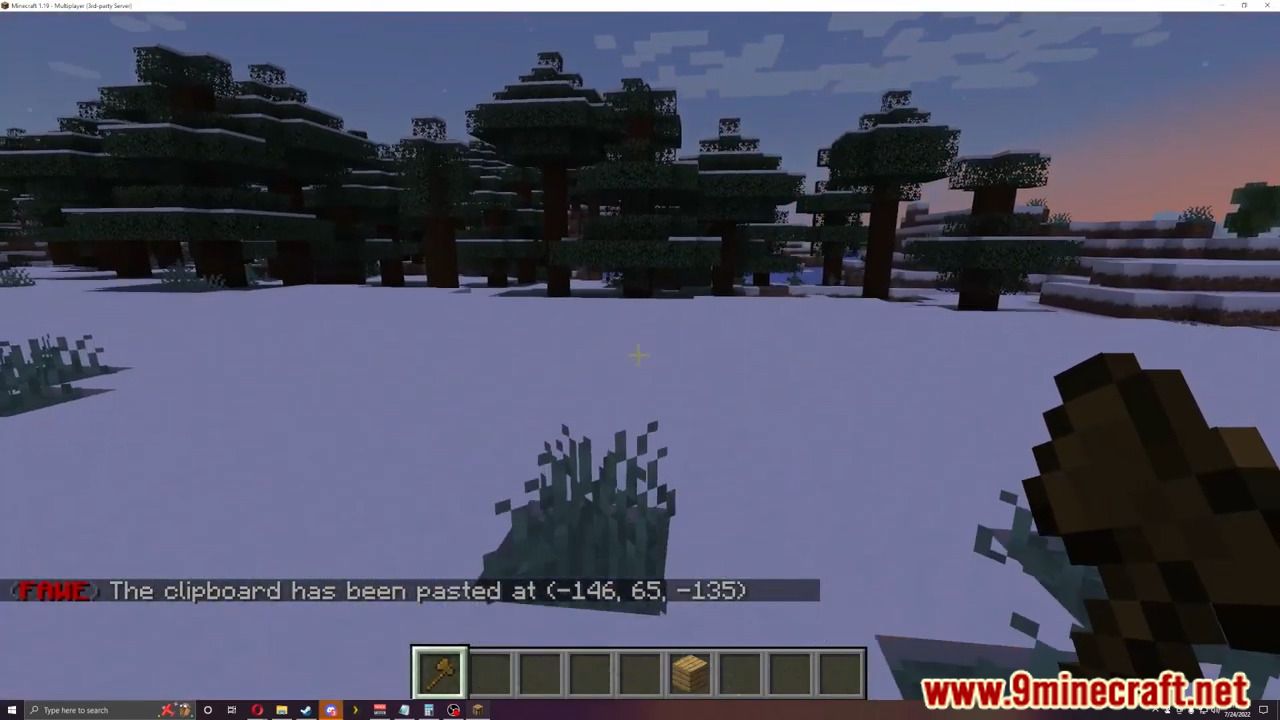
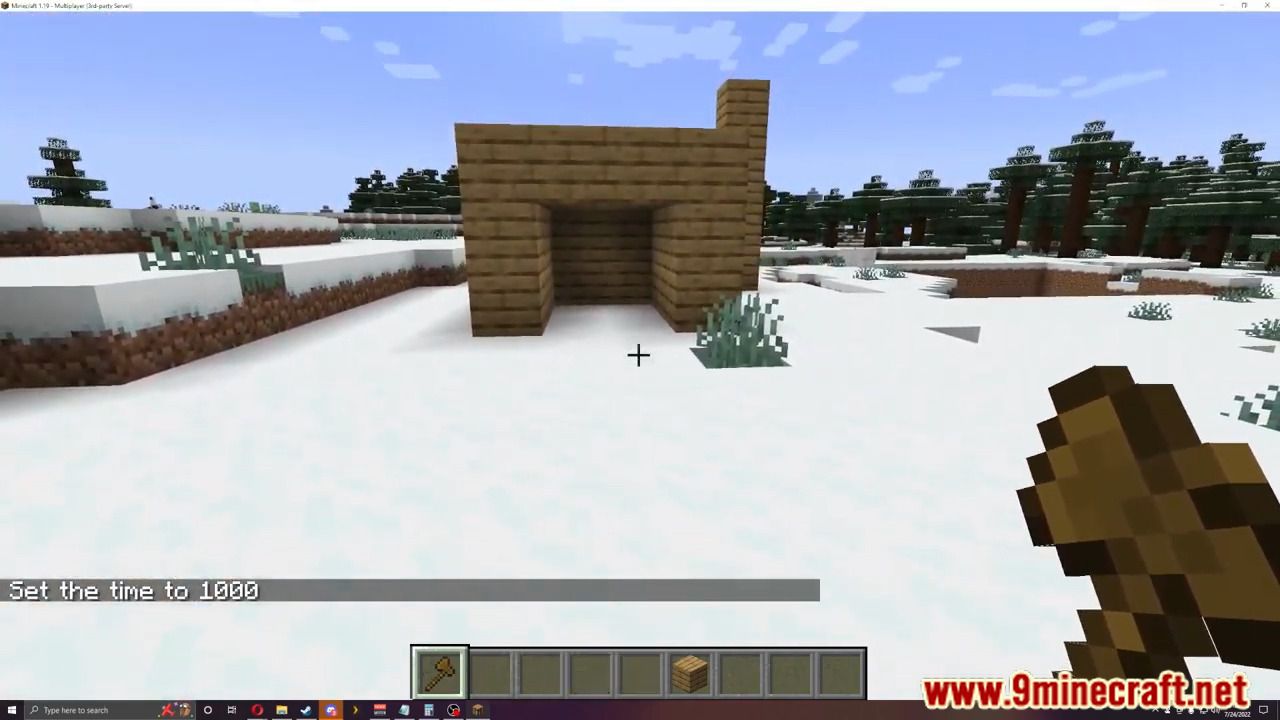
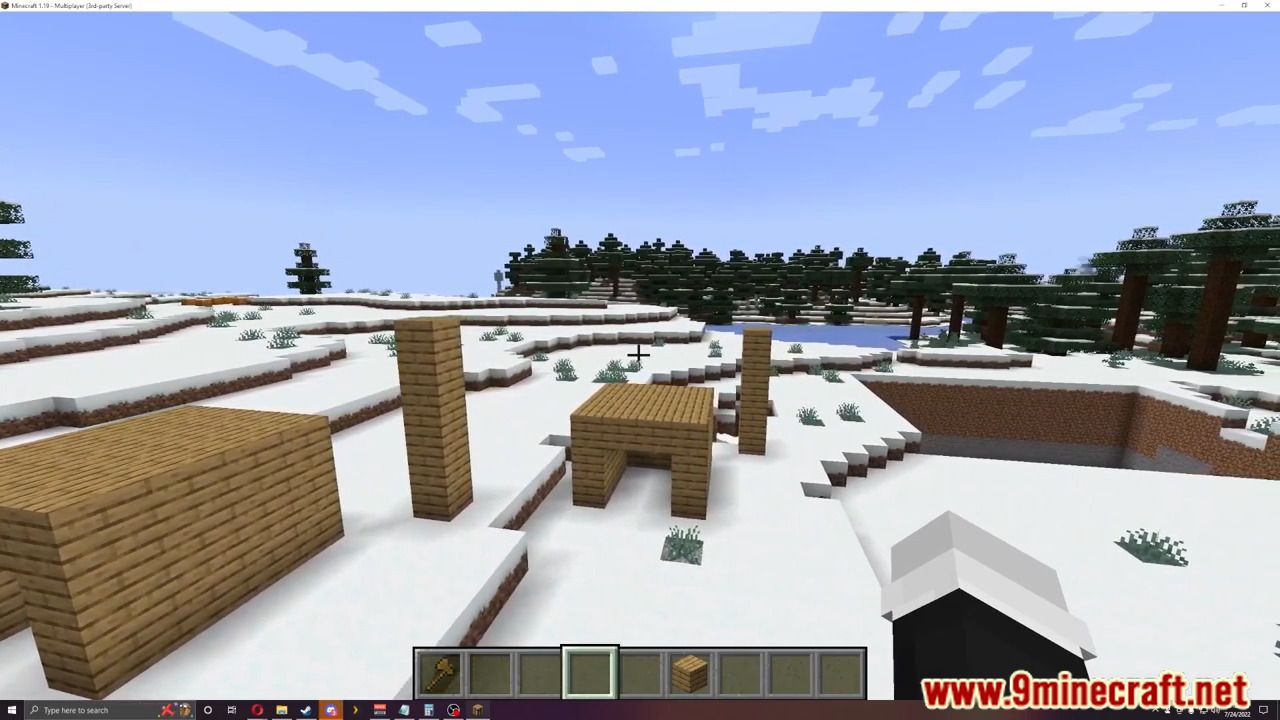
How to install:
- Download a plugin of your choice.
- Place the .jar and any other files in your plugins directory.
- Run the server and wait for it to fully load.
- Type stop in your Minecraft server console to bring the server to a clean stop.
- Run the server.
- All done! Your plugin should be installed and ready to be used.