Gote Supporter Resource Pack Mcpe
Are you tired of the Vanilla features? Huh, okay, no worries. Gote-Supporter Pack (1.20, 1.19) will add various features that’ll help you a lot! With this addition, many functions will be greatly simplified, making survival convenient. There are many interesting changes available to help you.

Features:
- Added light mode to the Book & Quill screen. You can browse with the same background color as vanilla.
- The Paperdoll display on the chest screen has been redesigned and reimplemented.
- Fixed a problem in which HP status and other information were not displayed on the Stonecutter screen.
- Fixed a problem with the HUD main hand-switching button being misaligned on touch control.
Better HUD Screen
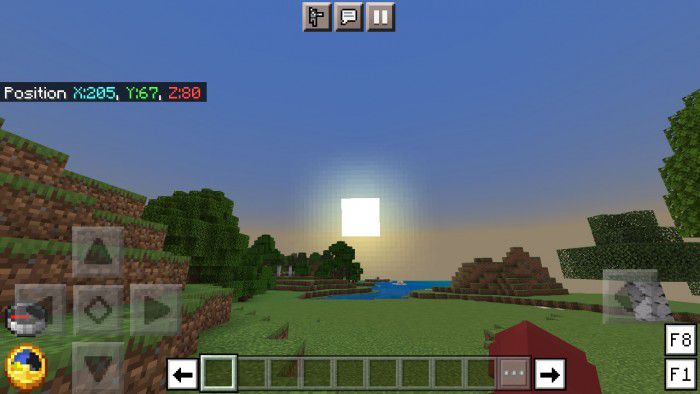
- A clock and a compass always.
- Color-coded coordinates.
- F1 and F8 are also available for mobile devices.
- Disable the vignette.
- Disable pumpkin blur.
- Disabled the Spyglass overlay. (You can enable overlay on the Pack Settings.)
- The crash problem with the action bar was fixed.
Better Chat Screen
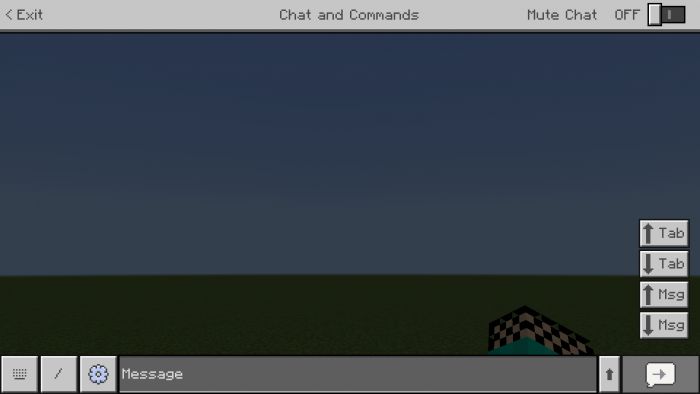
- Tab keys can be used on mobile devices.
- Press the arrow button to the right of the text box to make the text box larger.
- Re-added a toggle switch to mute.
Better Settings Screen
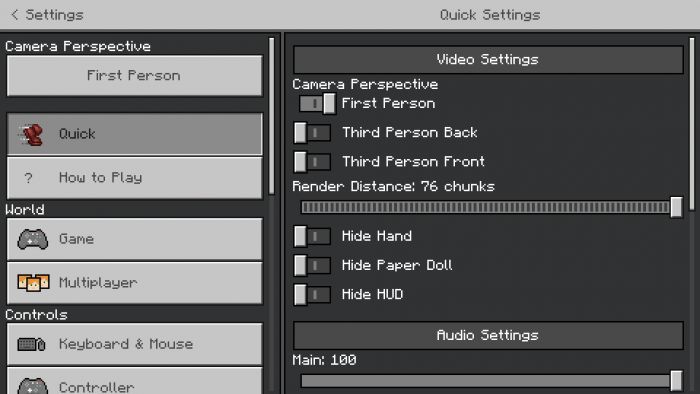
- With the “Quick Settings” you can change configuration quickly.
- New video settings that can change “Max Framerate” and “Use VSync”.
- Enable the touch control for Nintendo Switch players.
- Button-type Perspective change toggle for quick Perspective changes.
- You can export your world as a template
- You can change the height and width of your screen ratio in the “Change Screen Safe Area”.
- Mobile users can export their world.
- You can change the display language while playing the game.
Other Features
Start Screen:
- The start menu displays the “Exit the game” and “Achievements” buttons and your Gamerpic (Xbox).
Pause Screen:
- You access “Market Place” and “How to Play” via the Pause Screen.
- The pause menu displays the world name while showing scoreboards though.
- The pause menu lets the “Player Permissions” button is hidden while playing adventure mode although showing scoreboards.
- Taking screenshots in the local world. (The image will be saved in “games/com.mojang/Screenshots/”.)
Inventory Screen
- Always display HP bar, etc.
Anvil Screen
- You can name items in the new lines using anvils.
Command Block Screen
- You can type commands in the new lines using command blocks (only activates while you let the input field is enlarged).
Book & Quill Screen
- Can be displayed on full screen.
- It comes with a scroll bar so you don’t have to worry about it being too long.
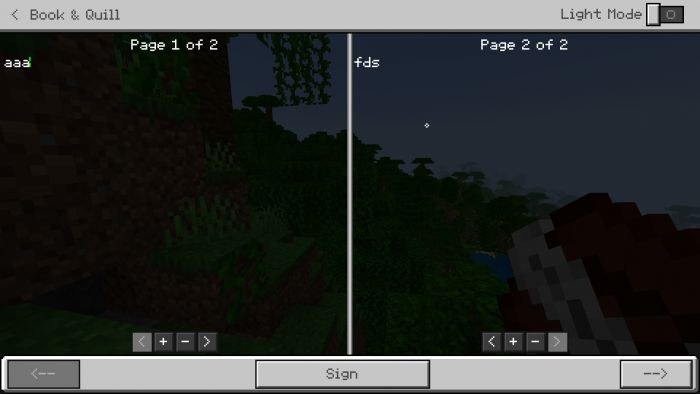
Pack Settings
- Press the gear icon button to change pack settings!
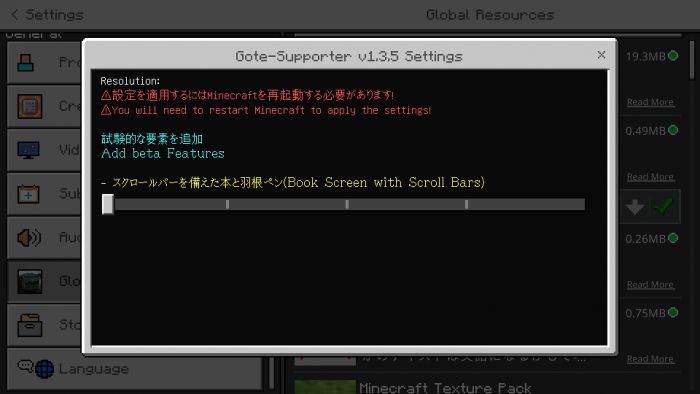
Enable Spyglass overlay
- Displays the spyglass overlay.
Vanilla Mining Texture
- Change the mining texture to vanilla.
Installation Note:
- After importing the Resource Pack into Minecraft, apply it in ‘Settings -> Global Resources.
- You needn’t put the Resource Pack on the top, but if you see any problems doing that, put it on at the top.
How to install:
How To Install Mod / Addon on Minecraft PE
How To Install Texture Packs on Minecraft PE
How To Install Map on Minecraft PE
Gote-Supporter Pack (1.20, 1.19) Download Links
For Minecraft PE/Bedrock 1.19
Gote-Supporter: Download from Server 1 – Download from Server 2
Config Pack: Download from Server 1 – Download from Server 2
Gote-Supporter Lite: Download from Server 1 – Download from Server 2
For Minecraft PE/Bedrock 1.20
Gote-Supporter: Download from Server 1 – Download from Server 2
Config Pack: Download from Server 1 – Download from Server 2
Gote-Supporter Lite: Download from Server 1 – Download from Server 2