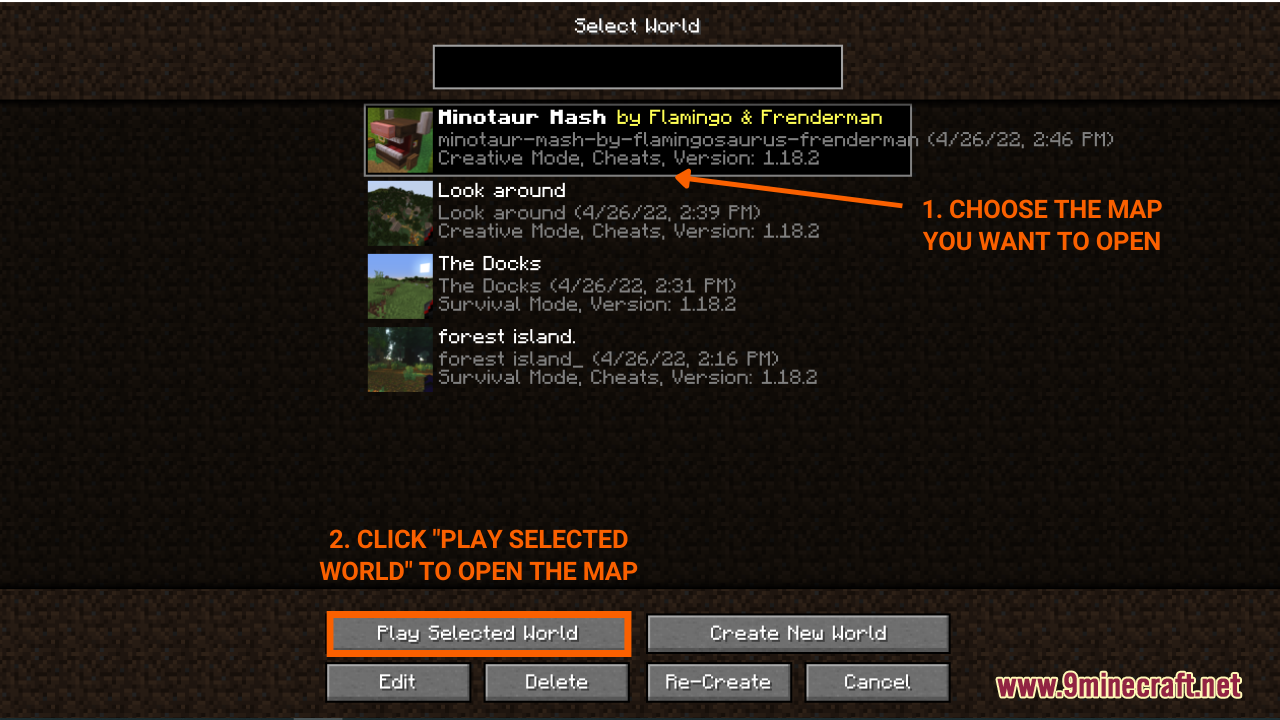How To Download Install Minecraft Maps
How To Download & Install Minecraft Maps gives players a fundamental idea of how to find, download and install Minecraft Maps. For those who are unfamiliar with this category, Minecraft Maps are wonderful pre-built worlds created by players worldwide. In these worlds, players can take new, exciting adventures into the fantasy realm or simply challenge themselves with amazing parkour courses. Here is how they can do it:
Quick Tutorial:
1. Access the maps download page.
2. Download your favorite map.
3. Extract the map file you have just downloaded.
4. Press “Window+R†to open the Run command window, type “%appdata%†then press “Enter†to open The “Roaming folderâ€.
5. Inside the “.minecraft” folder, you should see a folder named “mapsâ€, place the extracted map file into this folder.
6. Open the game and click on “Singleplayerâ€. Choose the world you have just installed and click “Play selected world†to start your adventure.
Detailed Tutorial:
Step 1: Access the maps download page
- There is a wide variety of maps that you can choose to experience, depending on your personal preference. By clicking on the following link, you are directed to a page where you can see the review and download links of all the latest maps out there: https://1minecraft.net/category/minecraft-maps/
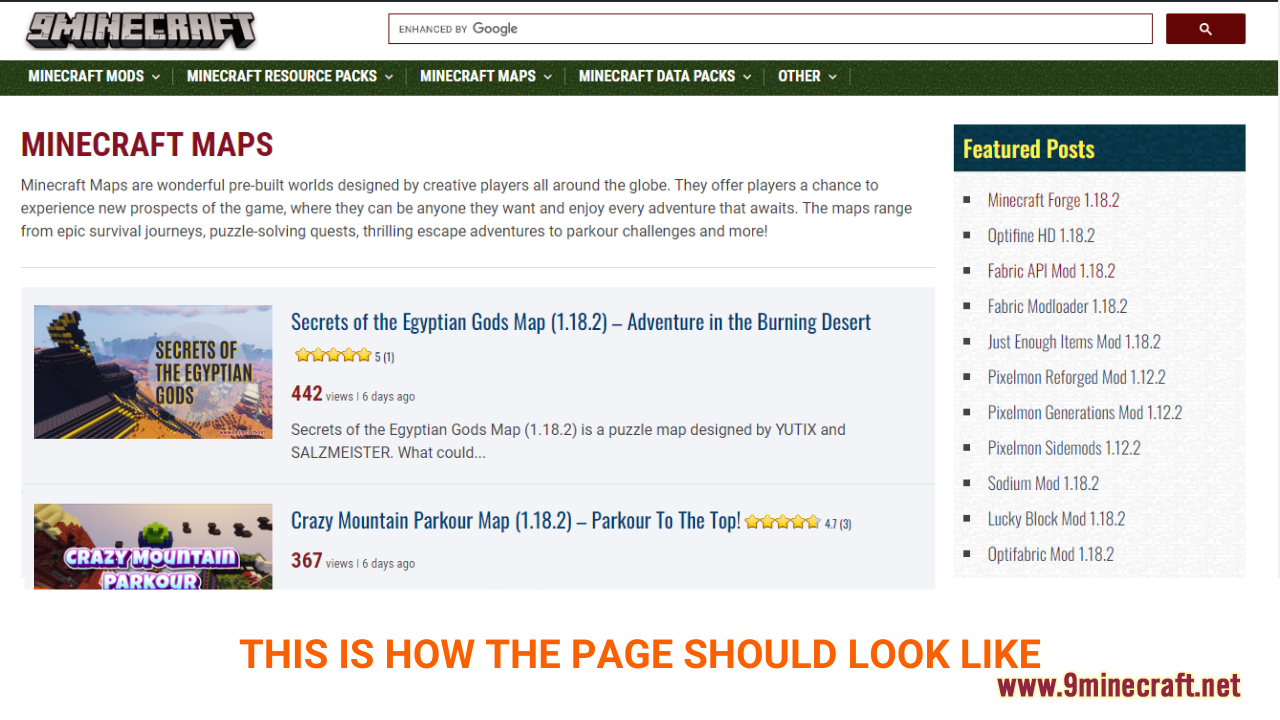
Step 2: Download your favorite map
- As you scroll down the page, you should see a list of the latest maps. Each post contains example pictures and the main features of a specific map, making it easy for you to choose your favorite.Â
- After deciding on the map you want to install, click on the download link at the bottom of the post to download. Remember that you should download the map version that is compatible with your current version of Minecraft.

- A new tab should appear when you follow the download link, click on the DOWNLOAD button to start the downloading process.
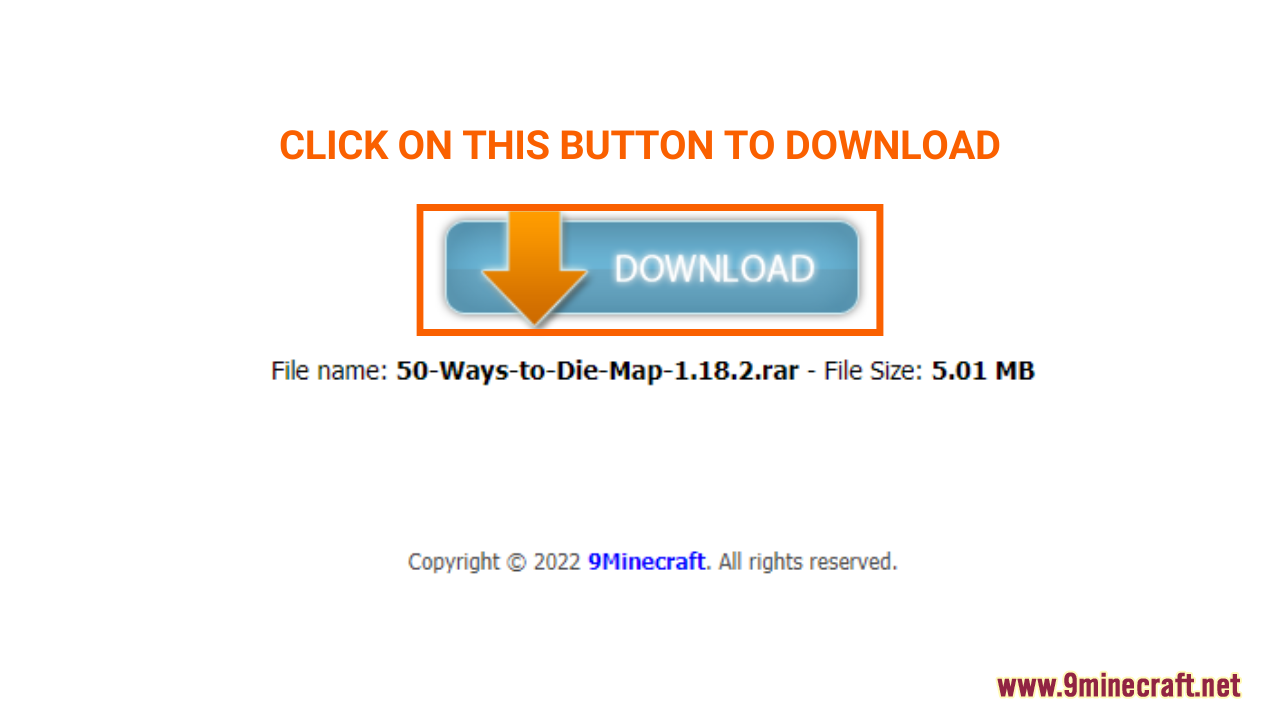
Step 3: Open the map’s folder
- Now that you have downloaded your favorite map file, you will have to extract it to get the world’s final file.
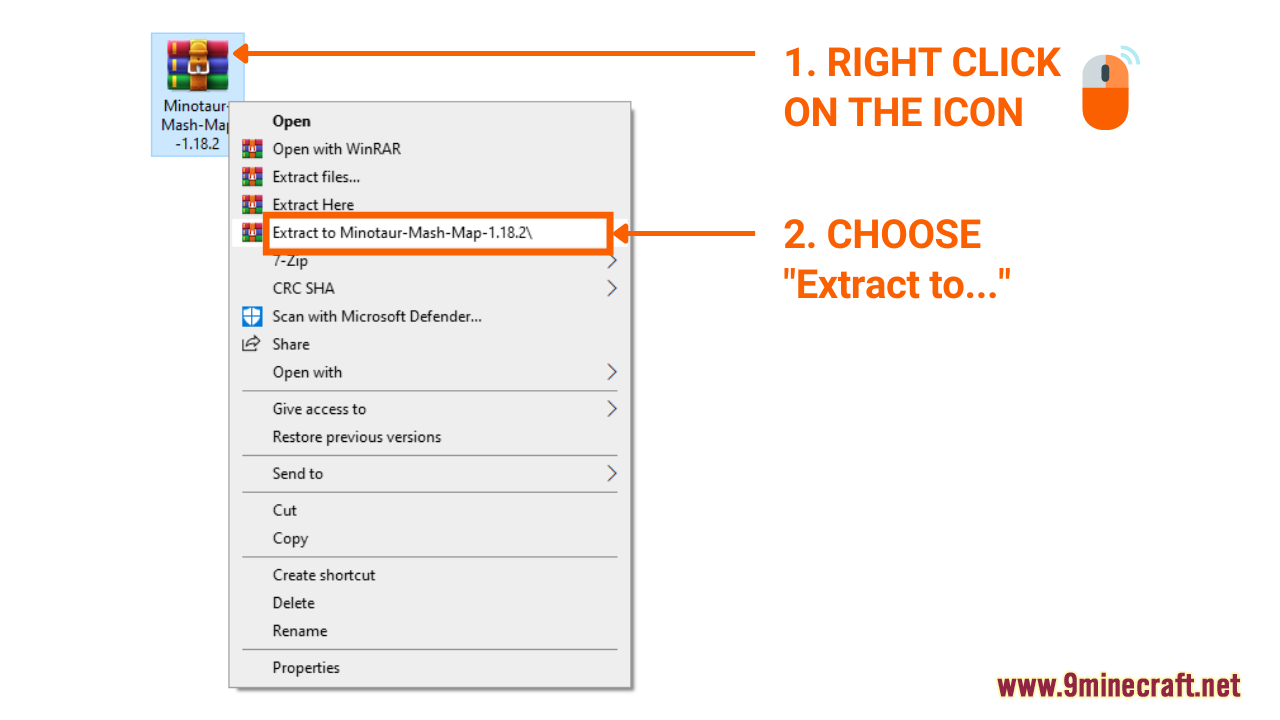
- It’s time to put the extracted file into the “saves†folder within “minecraft.â€
Here is how you can do it:
- Press the key combination “Window+R†to Open the Run command window
- Insert “%appdata%†and then press “Enter†to open The “Roaming folderâ€
- Now open the folder named “minecraft.â€, you should see a subfolder named “saves†in it.
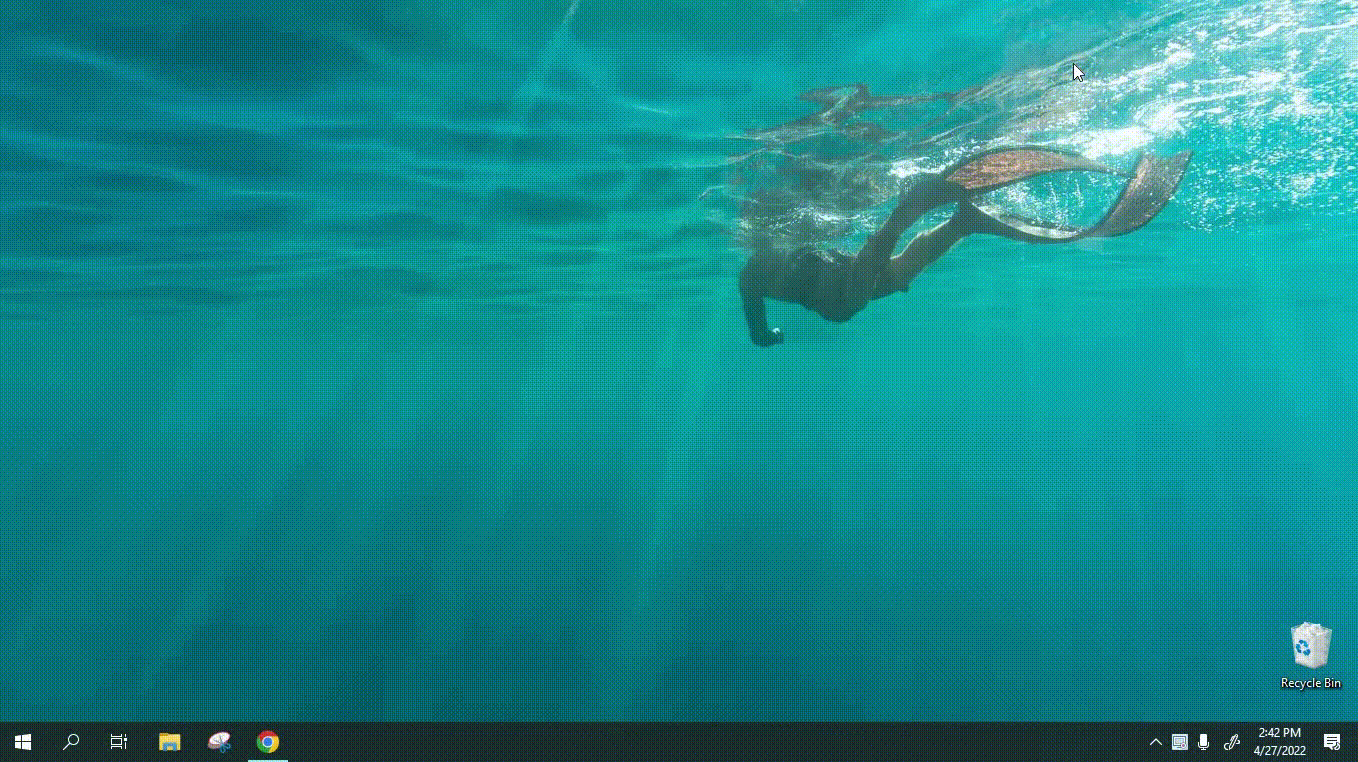
Step 4: Install and activate the map file
- Now that you have opened the “saves†folder, simply place the map file you have downloaded in step 2 into this folder.Â
- It’s time to open the game! You can choose any available version that you have, whether it’s with Optifine or Forge, Fabric.
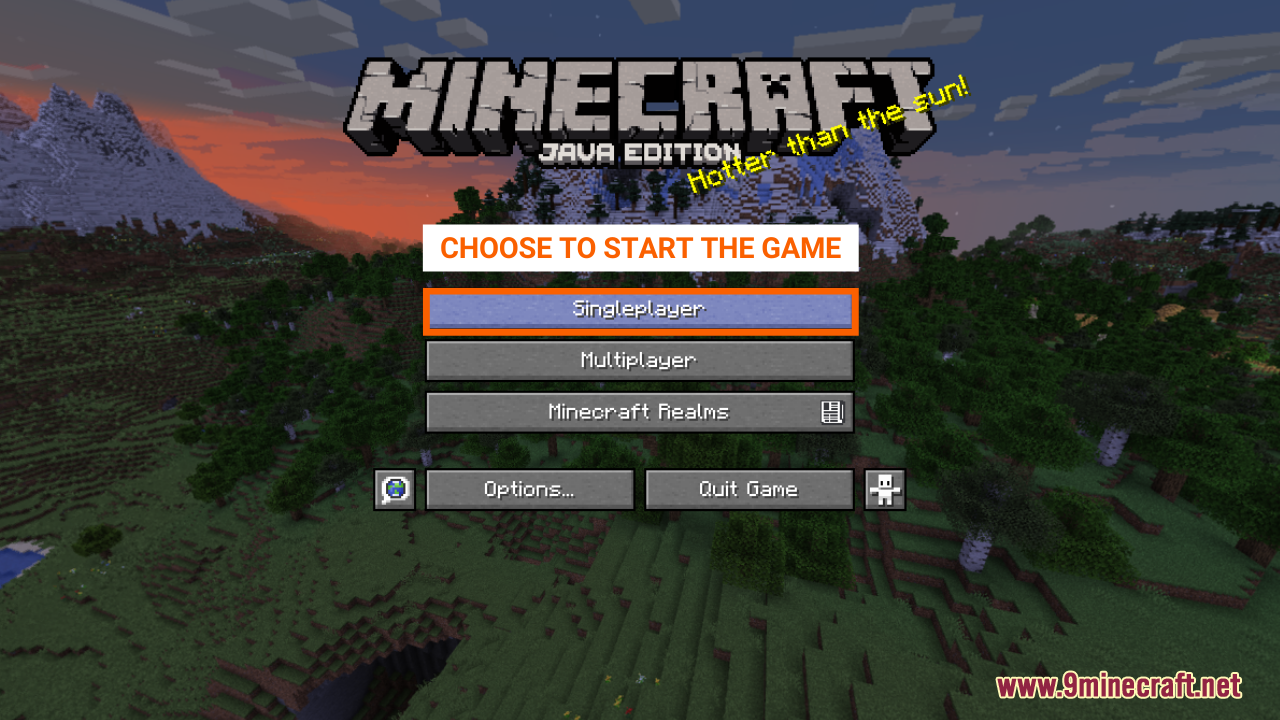
- As you click on “Singleplayerâ€, a list of the available worlds will appear, choose the one you have just installed and click “Play selected world†to start your adventure.