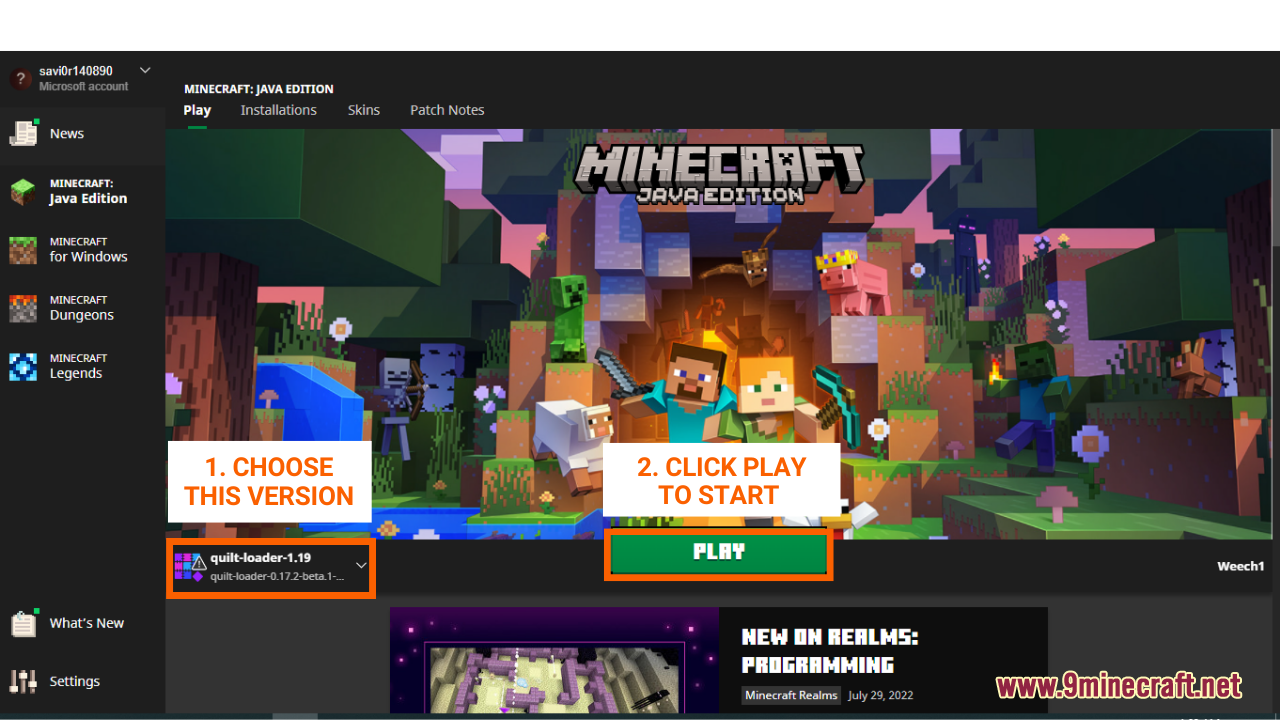How To Download Install Mods With Quilt Loader
Quilt mods are types of mods that are specially made for Quilt Loader – a new mod loader that is free for the Minecraft community. Of course, to install any Quilt mods, you will need to have Quilt Loader installed first, check out this post to learn how to download it: How To Download & Install The Quilt Loader
Quick Tutorial:
1. Install Quilt Standard Libraries
2. Access the Quilt mods download page.
3. Download your favorite mods.
4. Press “Window+R†to open the Run command window, type “%appdata%†then press “Enter†to open The “Roaming folderâ€.
5. Inside the “.minecraft†folder, you should see a folder named “modsâ€, place the mod pack you have just downloaded into this folder. The mod should be ready by now.
Detailed Tutorial:
Step 1: Install Quilt Standard LibrariesÂ
- For any Quilt Mod to work, you will need to install Quilt Standard Libraries first, simply go to this page to download it: Quilt Standard Libraries
- Please note that you must download a version that is compatible with the current version of your Quilt Loader.
- Then, you can install it just like any regular mod, put the file you have just downloaded into the “mods†folder inside “.minecraft†folder, and you are done. If you already have your Quilt Standard Libraries installed, you can skip this step.Â
Step 2: Access the Mods download page
- There are a wide variety of mods that you can choose to install, depending on your personal preference. By clicking on the following link, you are directed to a page where you can see the review and download links of all the latest mods: Quilt Mods
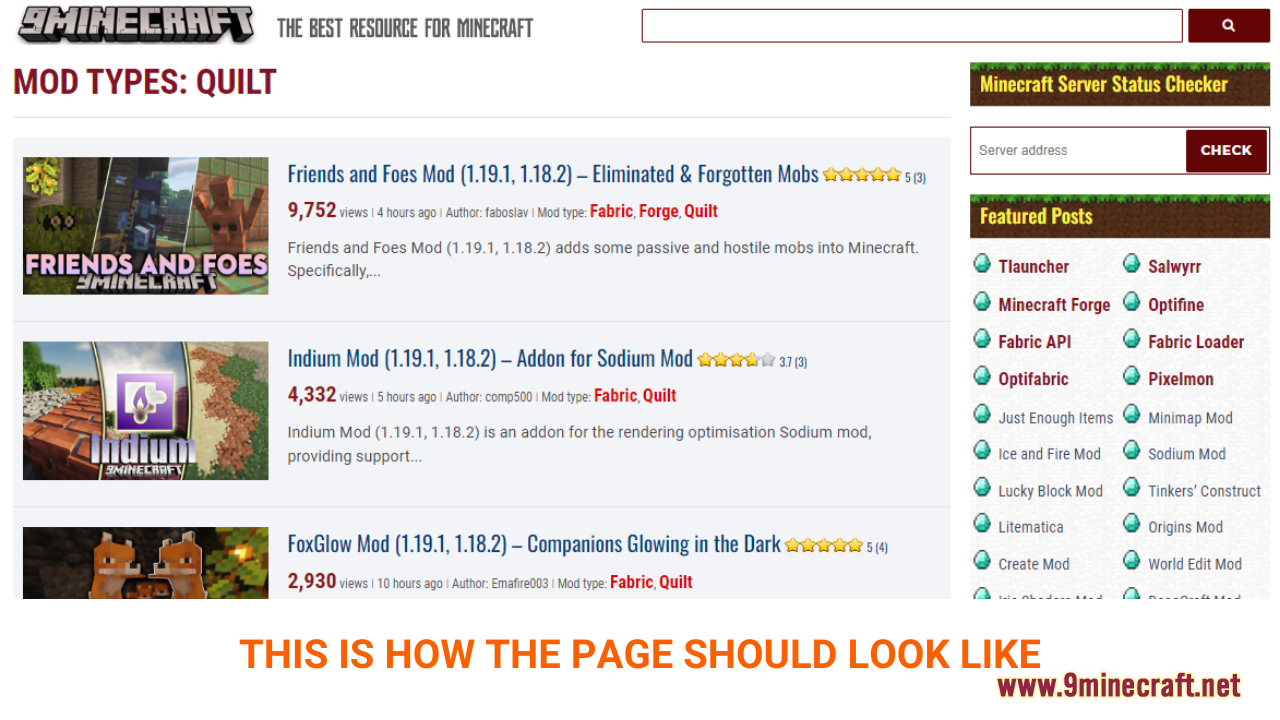
Step 3: Download your favorite mods
- As you scroll down the page, you should see a list of the latest mods. Each post will present example pictures and the main features of a specific mod, making it easy for you to choose your favorite. Please note that you can only choose Quilt mobs to install using Quilt Loader. The mob’s version will be indicated in each post in the Requires or Download section.
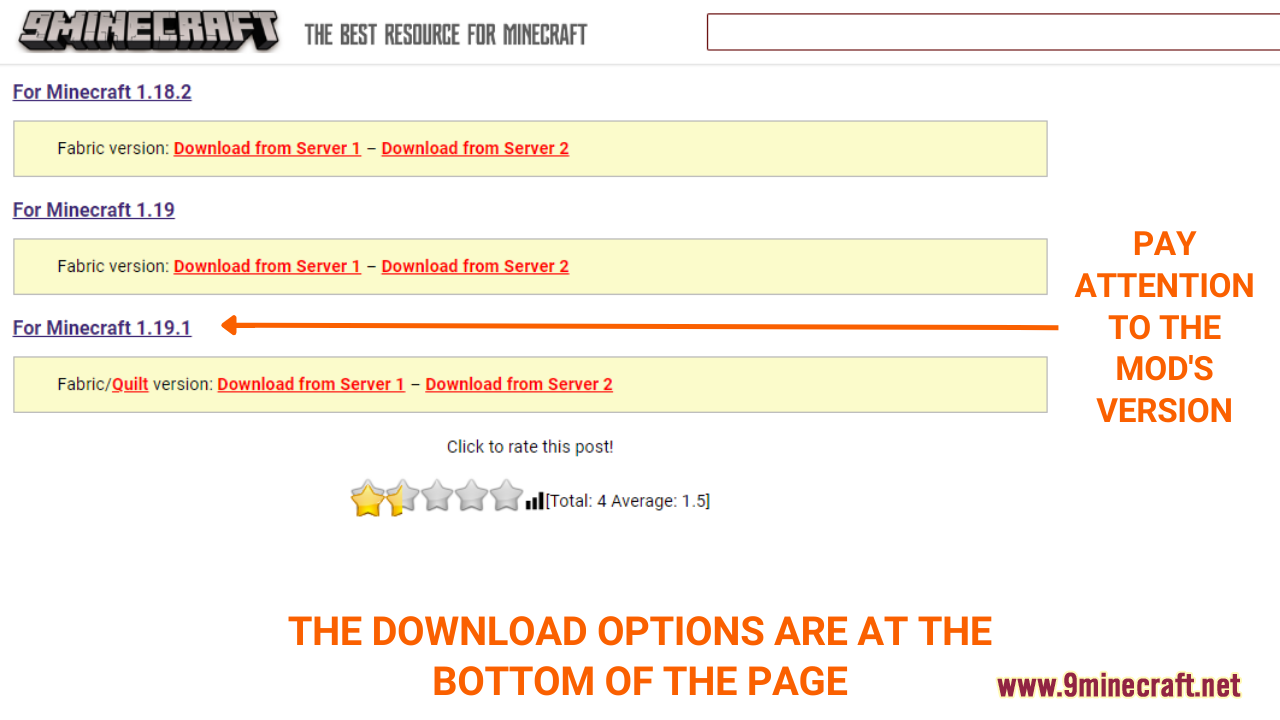
- After deciding on the mod you want to install, click on the download link at the bottom of the post to download. Remember that you must choose a mod that is compatible with the current version of your Quilt Loader.
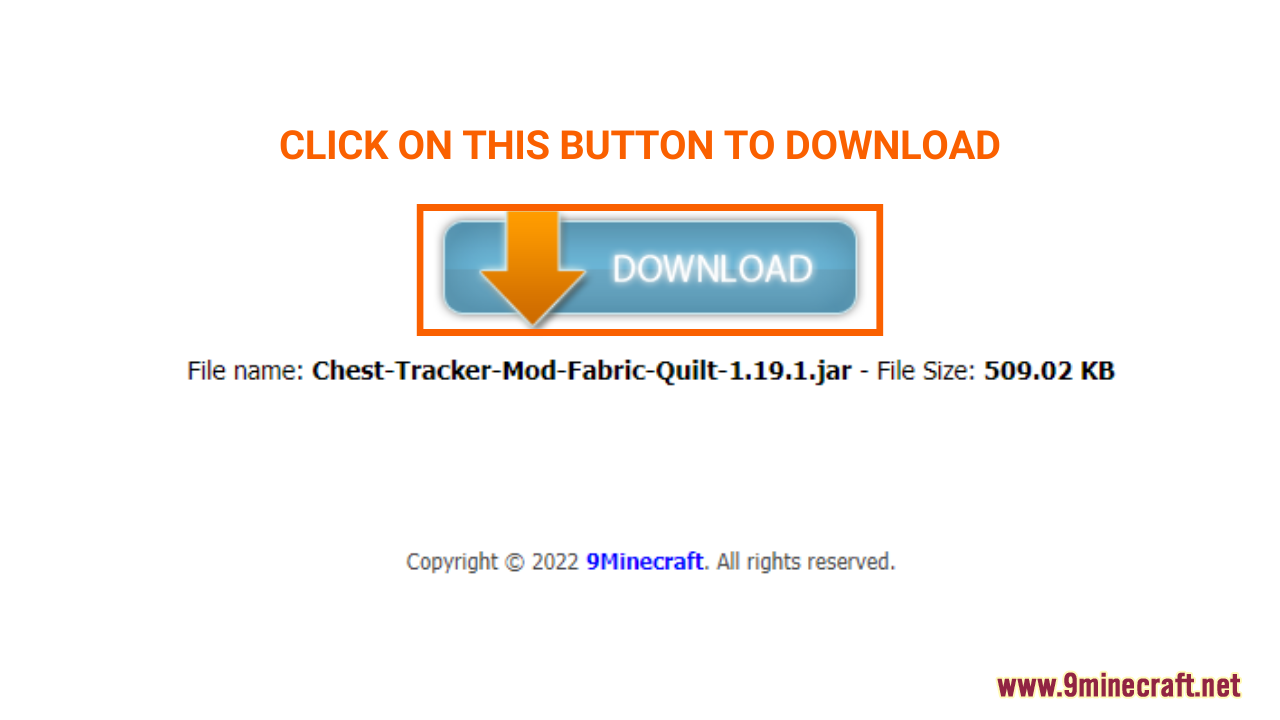
Step 4: Open and/or create the mods folder
- Now that you have downloaded your favorite mod file, you will have to put it in the correct folder to activate it in the game. Normally, it should be a folder named “mods†in the “minecraft.†folder. Here is how you can reach it.
- Press the key combination “Window+R†to Open the Run command window
- Insert “%appdata%†and then press “Enter†to open The “Roaming folderâ€
- You should see a folder named “minecraft.â€. If you see a folder named “modsâ€, simply open it. Â
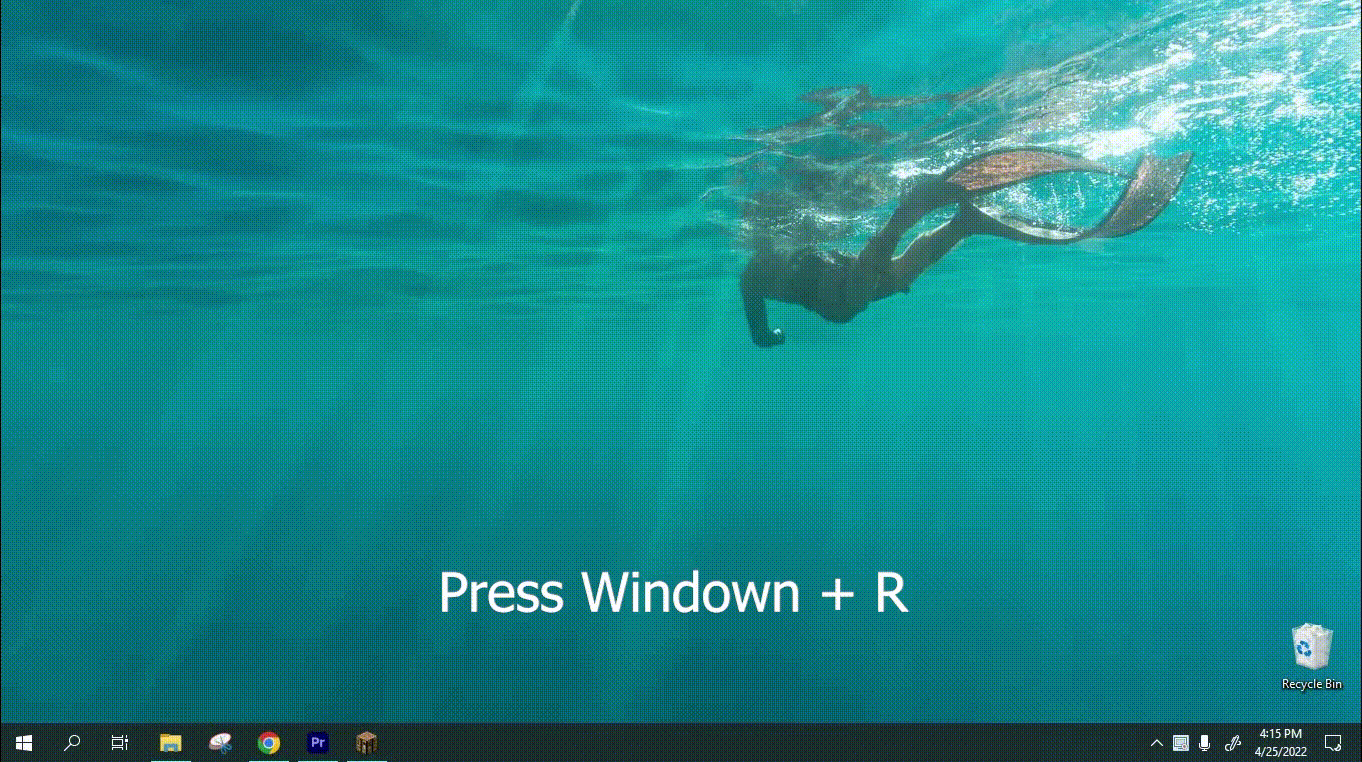
- If you don’t see any “mods†folder in “minecraft.†folder, don’t worry! You can just create a new folder and name it “modsâ€. Right-click in the folder, choose “New†-> “Folderâ€, rename the folder to “mods†and you are done!
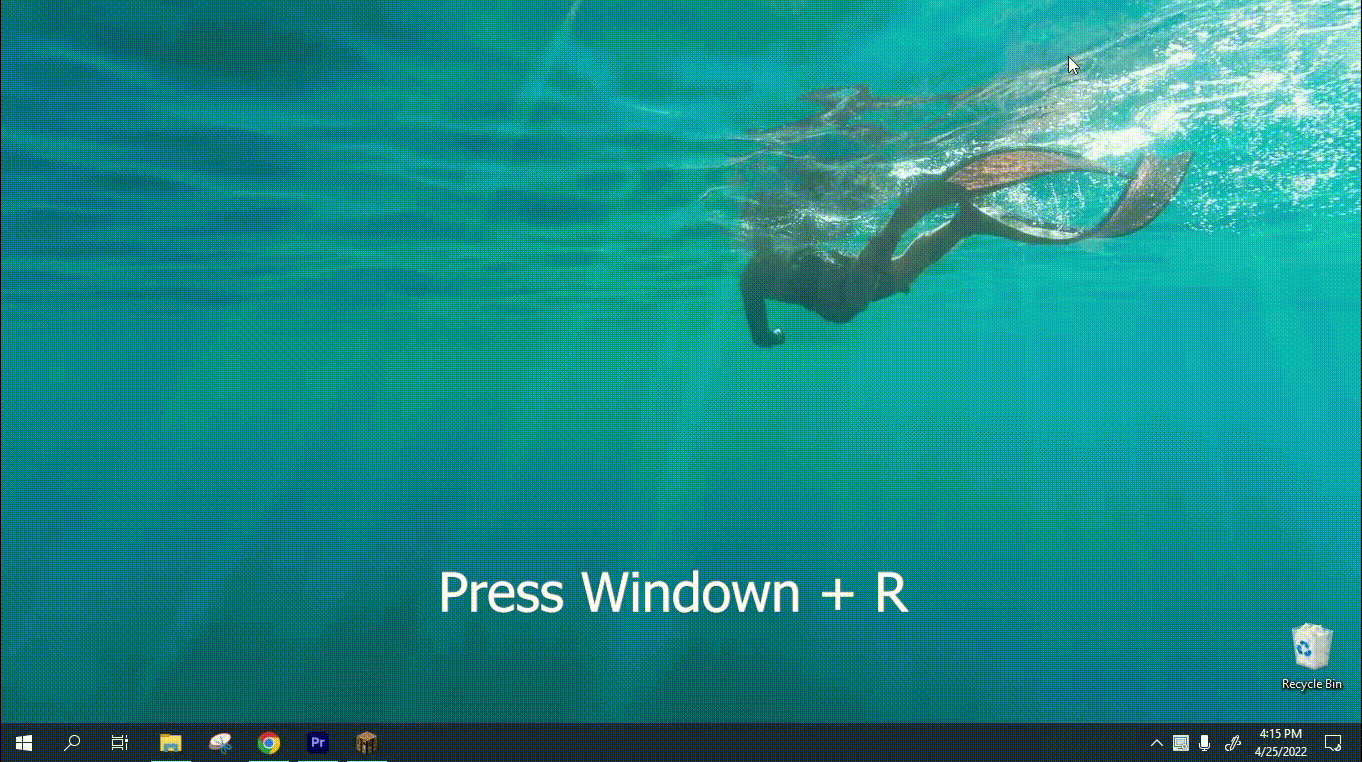
Step 5: Install and activate the mod File
- Now that you have opened the “mods†folder, simply place the mod file you have downloaded in step 2 into this folder. The Fabric mod should be activated by now, after loading your game and opening a world, all of your mods should be accessible.