How To Install Flans Content Packs
Flan’s Mod is a famous type of mod that add several new features into the game such as planes, cars, tanks, guns,… What makes this Flan’s mod even more special is that it has its own customizable content pack system that you can upgrade to add more features to the game. Let’s see how we can do that.
Quick Tutorial:
1. Install Minecraft Forge.
2. Download and Install Flan’s Mod.
3. Download your favorite Flan’s Content Pack.
4. Open Minecraft launcher and start the game with Forge version.
5. After Flan’s mod is loaded, click “Quit game†to close the launcher.
6. Press “Window+R†to open the Run command window, type “%appdata%†then press “Enter†to open The “Roaming folderâ€.
7. Inside the “.minecraft” folder, you should see a folder named “Flanâ€, place the content pack you have just downloaded into this folder.
8. Open the game with Minecraft Forge, your Flan’s mod and the content pack should be ready by now.
Detailed Tutorial:
Step 1: Install Minecraft Forge
- To install any mod, you will need to have Forge installed in your game. Follow this article to successfully download and install Minecraft Forge: How To Download & Install Minecraft Forge
Step 2: Download and Install Flan’s mod
- To download Flan’s mod, simply click on the following link: https://1minecraft.net/flans-mod/
- Please note that you must download a version that is compatible with the current version of your Minecraft Fabric.
- After finished downloading, you can install it just like any other Forge mod, follow this tutorial to learn how to do it: How To Download & Install Mods with Minecraft Forge
Step 3: Download your favorite Flan’s Content Pack
- To access the Download page for Flan’s Content Pack, simply click on this link: https://1minecraft.net/tag/flans-content-packs/. The link will directly lead you to the 9minecraft website where you can find the download link for every version of Flan’s Content Pack.
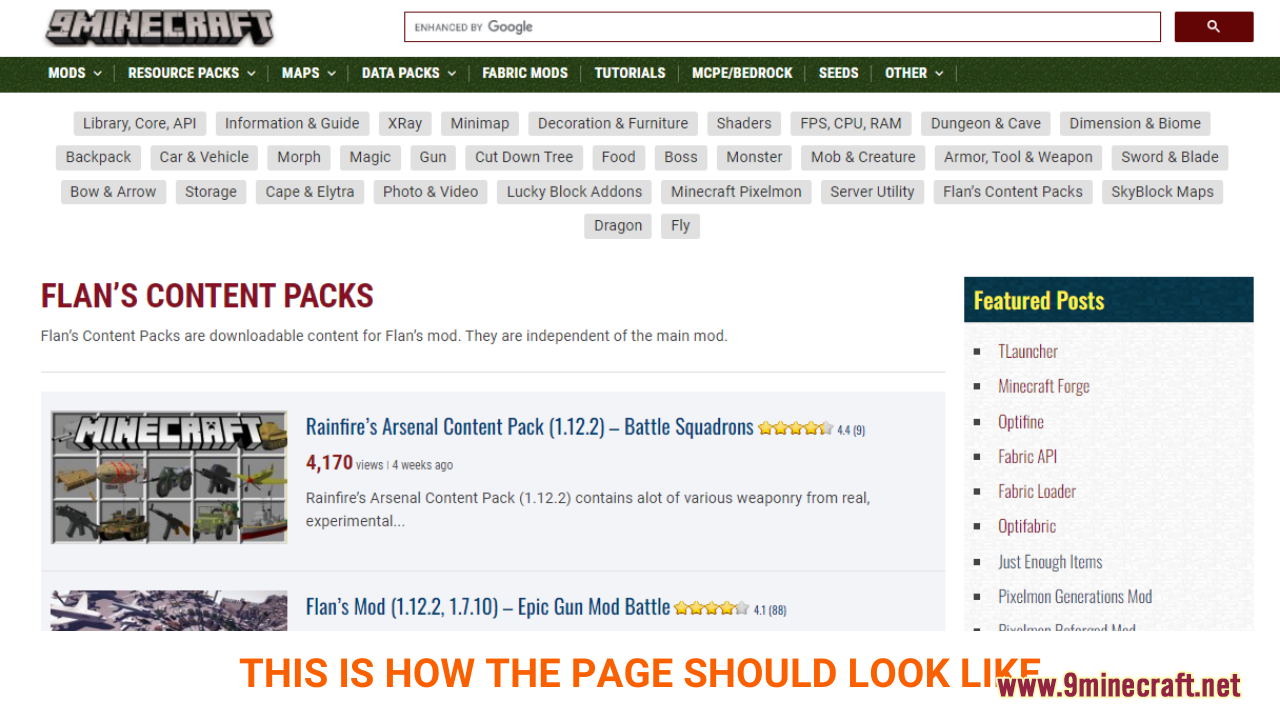
- The download section is at the bottom of the page. Here, you can see a variety of choices for each version of Minecraft and different working download links.
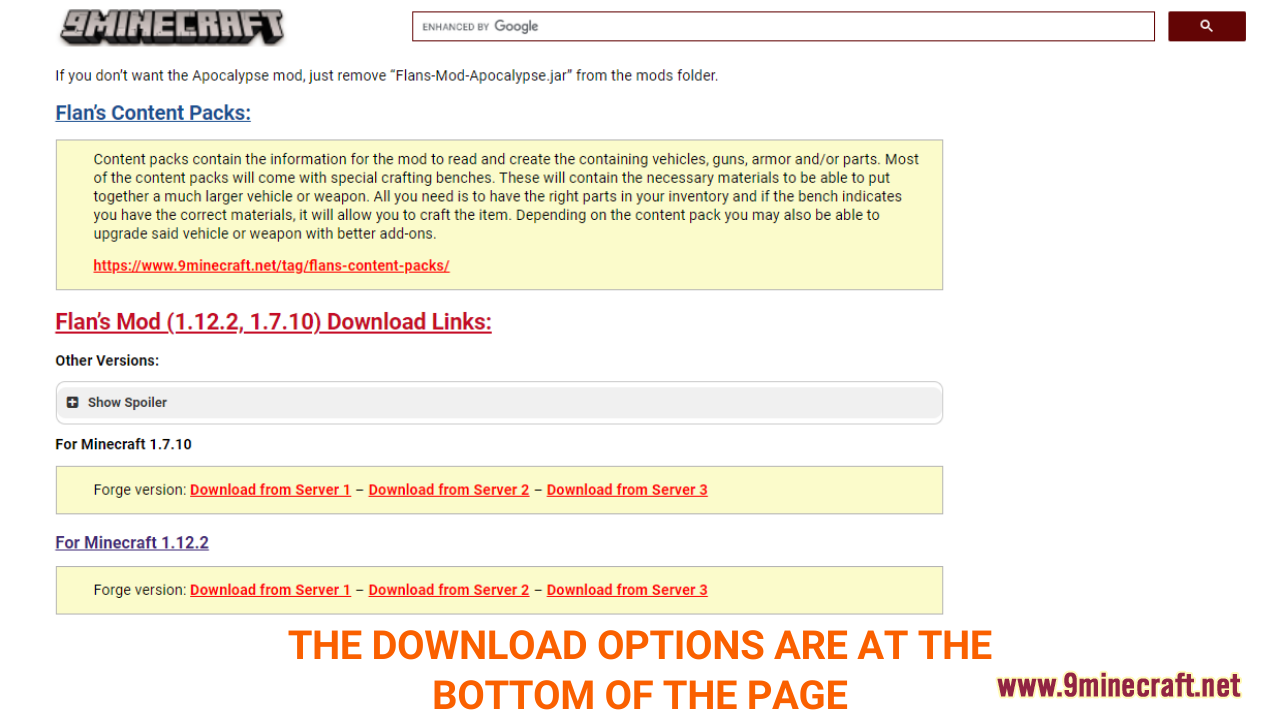
- Choose and download a version that is compatible with the current version of your Minecraft Forge
- A new tab should appear when you follow the download link, click on the DOWNLOAD button to start the downloading process.
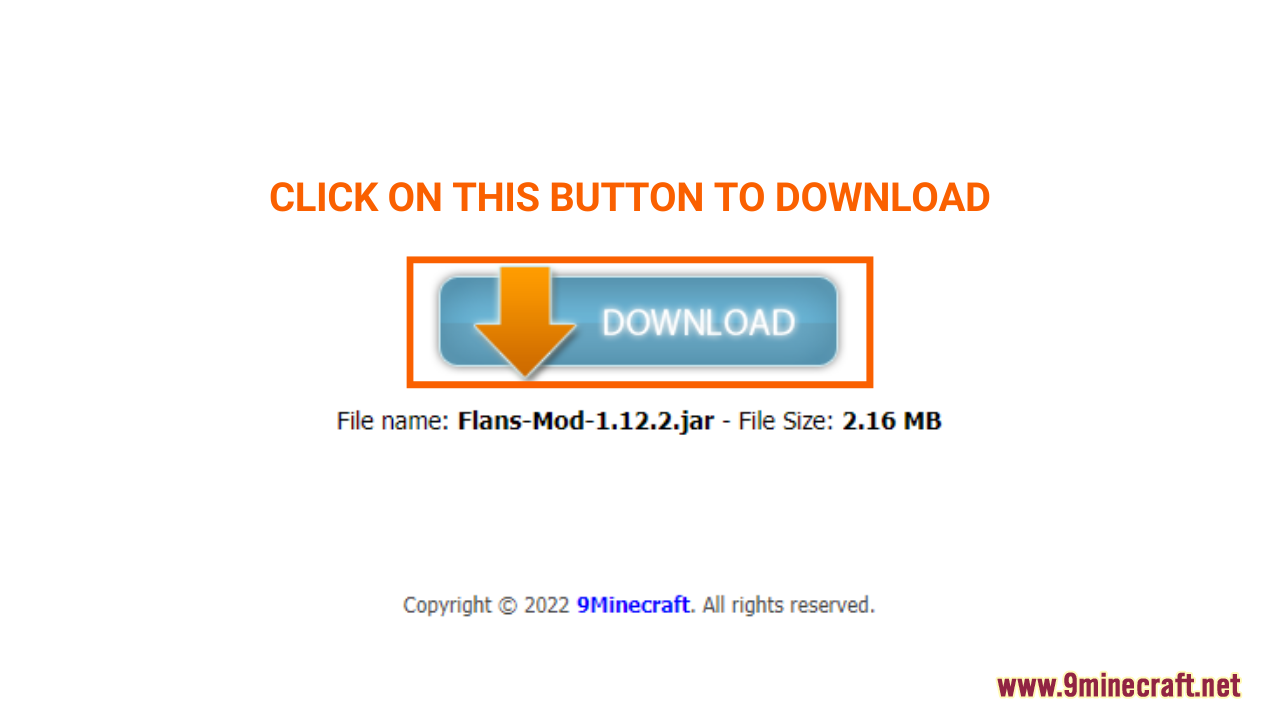
Step 4: Open Minecraft launcher and start the game with Forge version
- In the Minecraft Launcher Screen, you will need to click the arrow to the left of the “PLAY†button to see a list of available versions. Choose the version with the name “Forge†and simply click play to start the game! You are now ready to use mods in Minecraft with Forge.
Step 5. Check to see if Flan’s mod is loaded, then quit the gameÂ
- To activate the Flan’s mod, click on the “Mods†button on the main menu. Inside “Modsâ€, you will see a list of the mod files that are ready to be used, simply click on the name of the pack you want to install. When the name of the chosen shader pack is in bold, it means that you have successfully activated it.Â
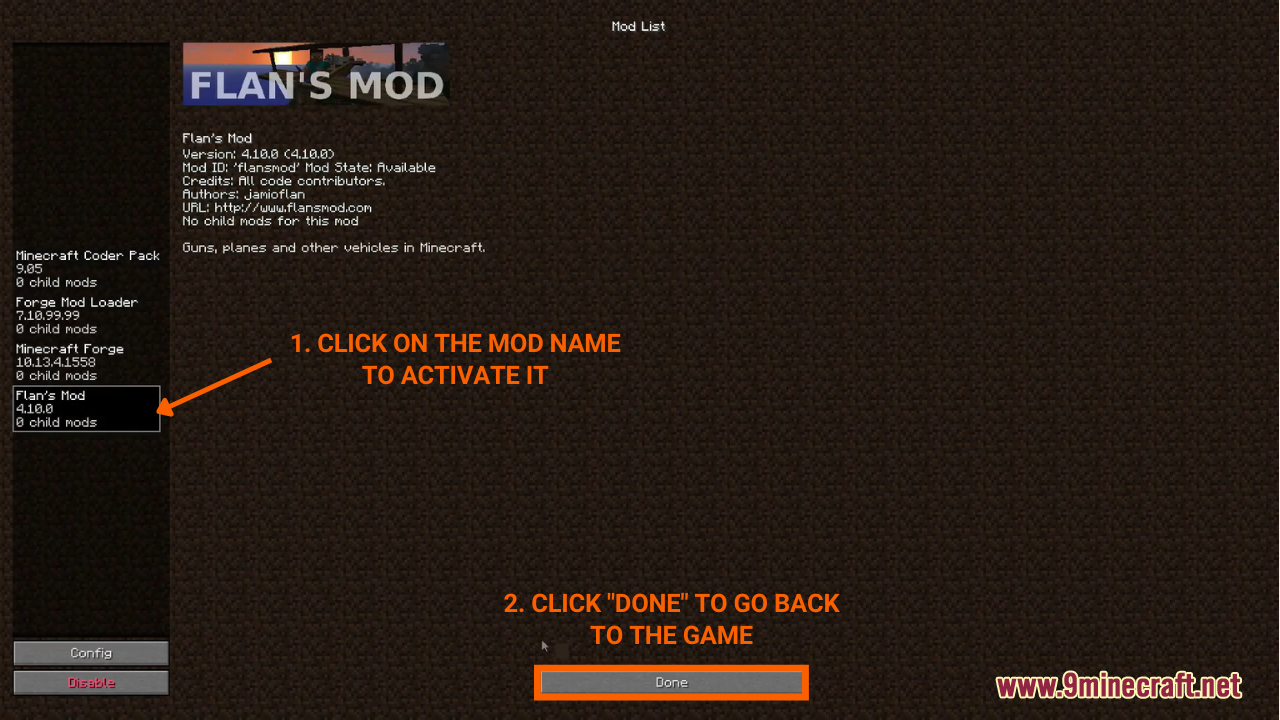
- Click “Quit Game†to close the launcher. By doing this after the first time installing Flan’s mod, the game will automatically create a folder named “Flan†in “.minecraft†folder.
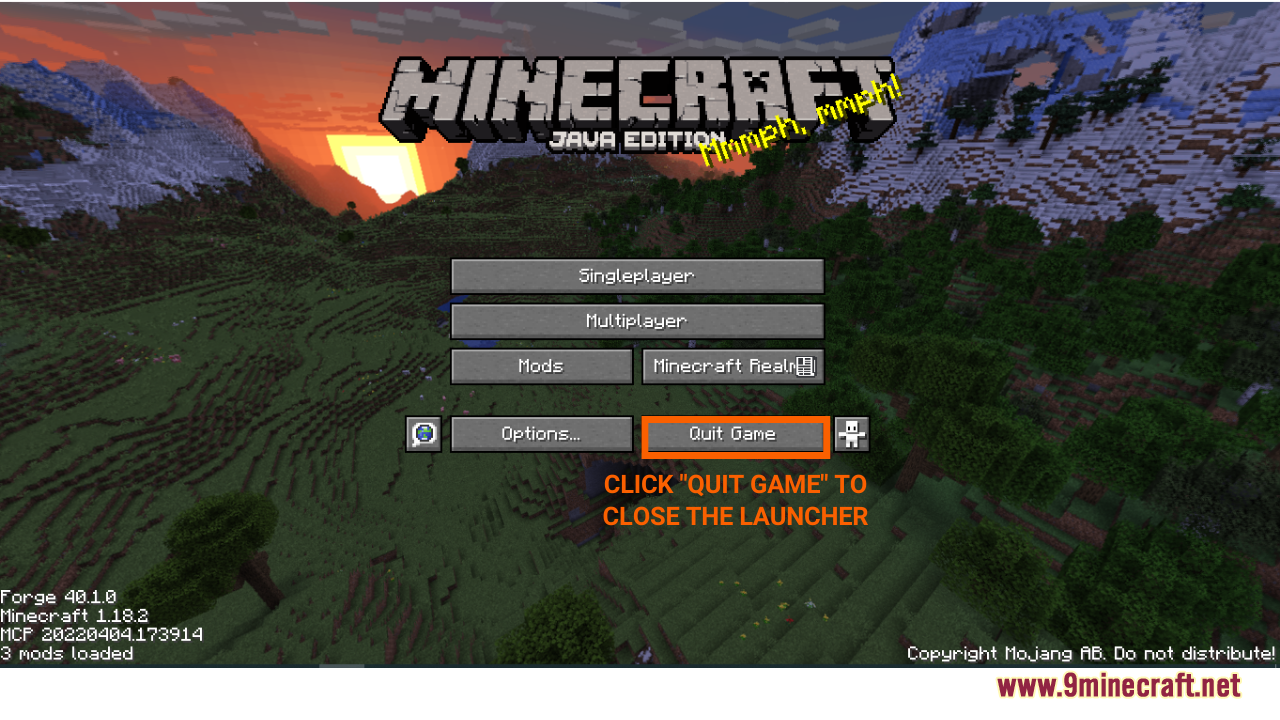
Step 6: Locate the Flan folder
- Press “Window+R†to open the Run command window, type “%appdata%†then press “Enter†to open The “Roaming folderâ€.
- Inside the “.minecraft†folder, you should see a folder named “Flanâ€, place the content pack you have just downloaded into this folder.
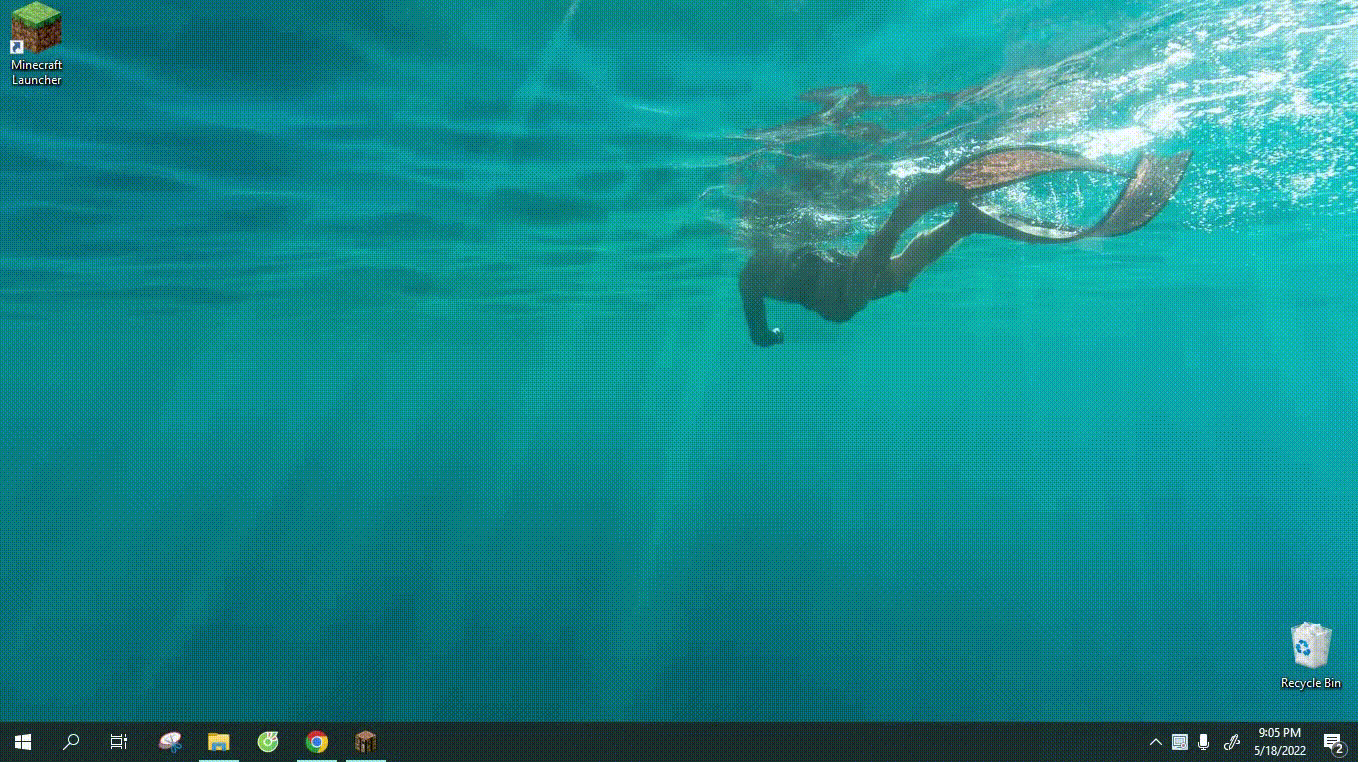
Step 7: Enjoy your Flan’s mod
- Open the game with Minecraft Forge, your Flan’s mod and content pack should be ready by now.