How To Install Map On Minecraft Pe
In this tutorial, we will show you How To Install Map on Minecraft PE (Pocket Edition). This tutorial comes in two parts: .MCWorld and .Zip, .Zar.
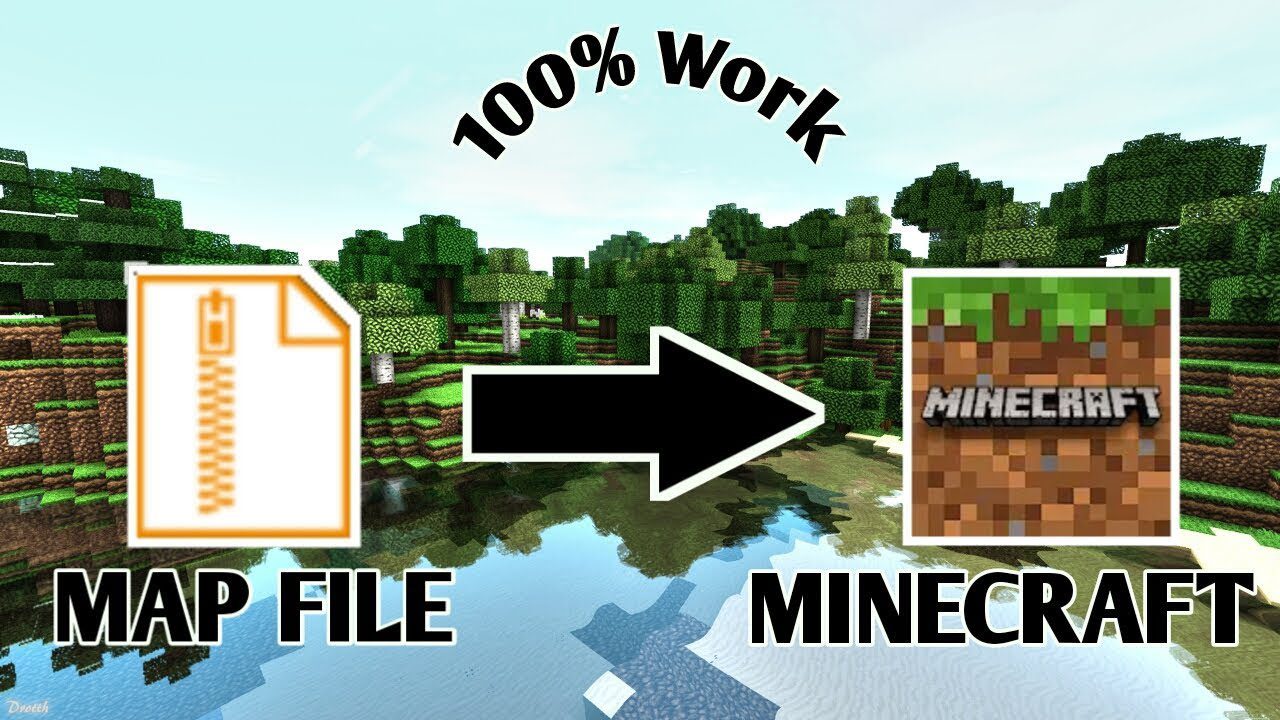
.MCWorld
The main map format for Minecraft Pocket Edition is MCWORLD . This is a single file that does not require any special steps and is very easy to install. During the installation process, you may need the File Manager (Google Play), so we strongly recommend that you install this application. Installing a map for Minecraft PE is very easy:
- Download the map file in .MCWorld format
- Launch File Manager and open the Downloads folder
- Launch the .MCWorld map file by simply clicking on it
- Ready!
Did not work out?
For any questions, you can contact us in the comments. Perhaps the following method will help you. If the installation with the first method failed, open the File Manager and find the .MCWorld map file. Rename it and change the file format from .MCWorld to .ZIP. For example, you have a file called “MapForMinecraftPE.mcworld”, renaming it, you should get: “MapForMinecraftPE.zip”. After changing the format, try using the installation method described below.
.ZIP .RAR
The second installation method is to install a map for Minecraft PE in ZIP or RAR format. The installation sequence is as follows:
- The first thing you should do is open the file manager. We recommend using File Manager (Google Play)
- Select the map you are interested in and download it to your phone. We recommend using the Maps section of our website.
- The downloaded file should be unpacked. Copy the unpacked folder to the following directory: /games/com.mojang/minecraftWorlds/
- We no longer need the file manager, you can close it.
- Launch the Minecraft PE game, or restart if it was already running.
- Done! The installed map should appear in the list of worlds.