How To Install Minecraft Seeds
As many of us have known, every Minecraft world has its own numerical code, also known as the world’s seed. Whenever you try to create a new world, you can actually type in a seed to generate a specific world that you want. Let’s see how we can choose one for ourselves and start the world with the chosen seed.
Quick Tutorial:
1. Access the collection of Minecraft seeds
2. Copy your preferred seed ID
3. Start a new world in Singleplayer mode
4. Paste the seed’s ID to generate a new world
5. Start the game with your chosen seed and enjoy
Detailed Tutorial:
Step 1: Access the collection of Minecraft seeds
There is a wide variety of seeds that you can choose to experience, depending on your personal preference. By clicking on the following link, you are directed to a page where you can see a detailed review of all the latest seeds out there: Minecraft Seeds.
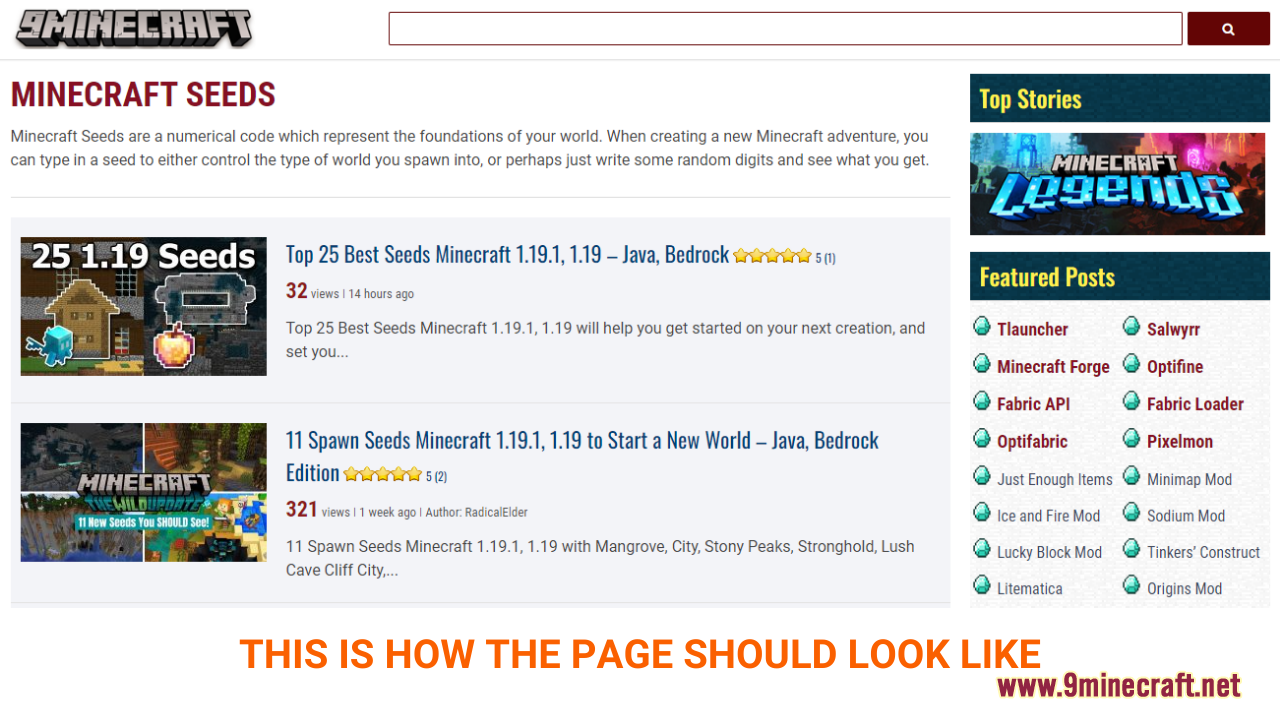
Step 2: Copy your preferred seed ID
- In each post, a list of the featured seeds’ ID will be presented so that players can easily choose and copy them. You can copy the IDs by using your mouse or use the key combination “Ctrl+Câ€
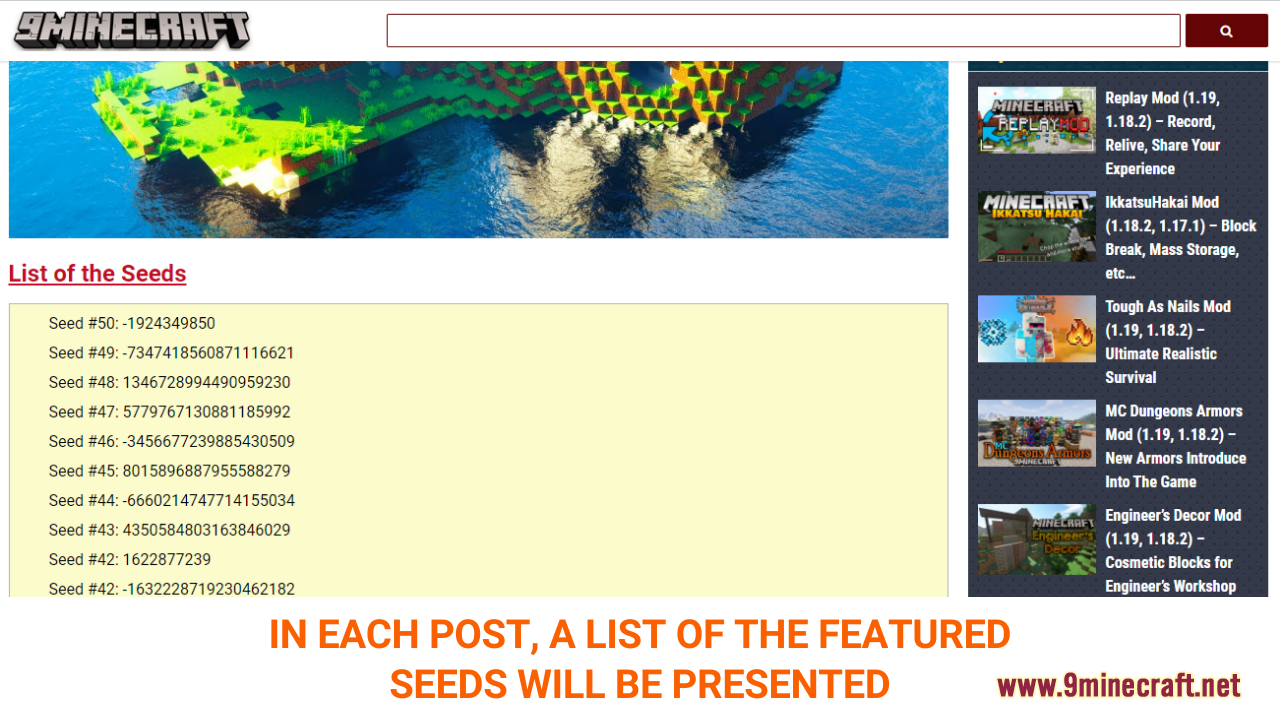
Step 3: Start a new world in Singleplayer mode
- Now open the game and enter the “Singleplayer†Menu, you must create a new world in order to apply the seed.Â
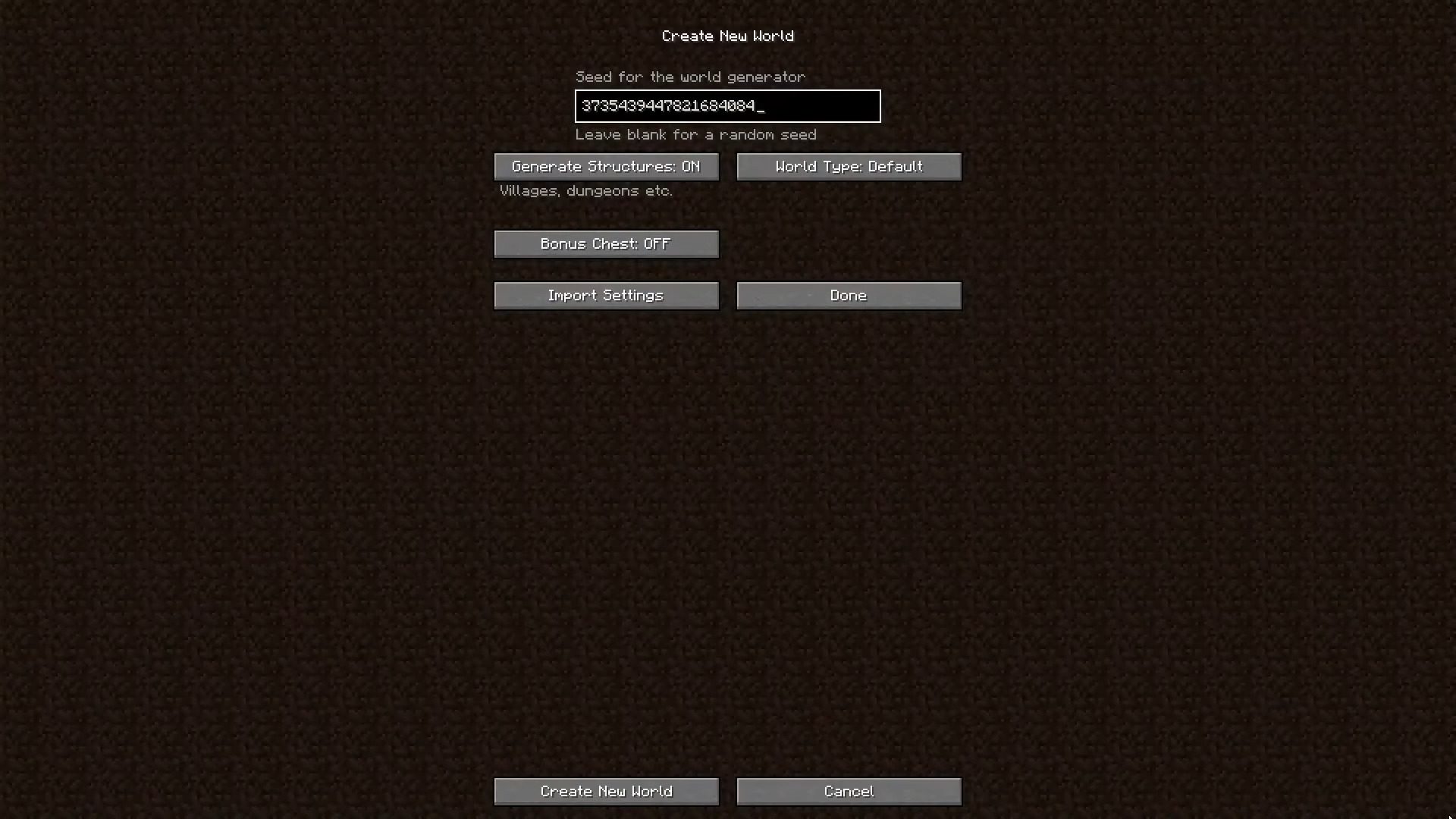
Step 4: Paste the seed ID to generate a new world
- In the menu, click on “Create New World†option, then choose “More World Optionsâ€. In the next window, you should see a box where you can put in the seed ID. Now, paste the seed here and you are almost done!
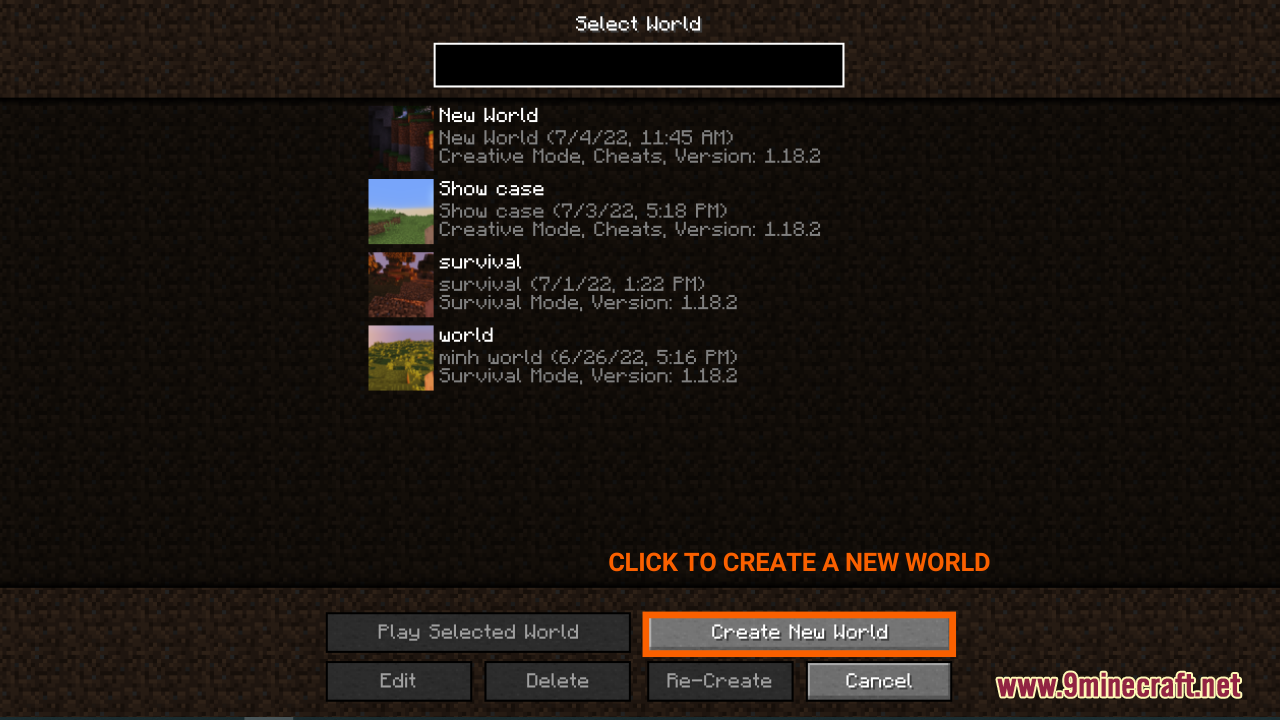
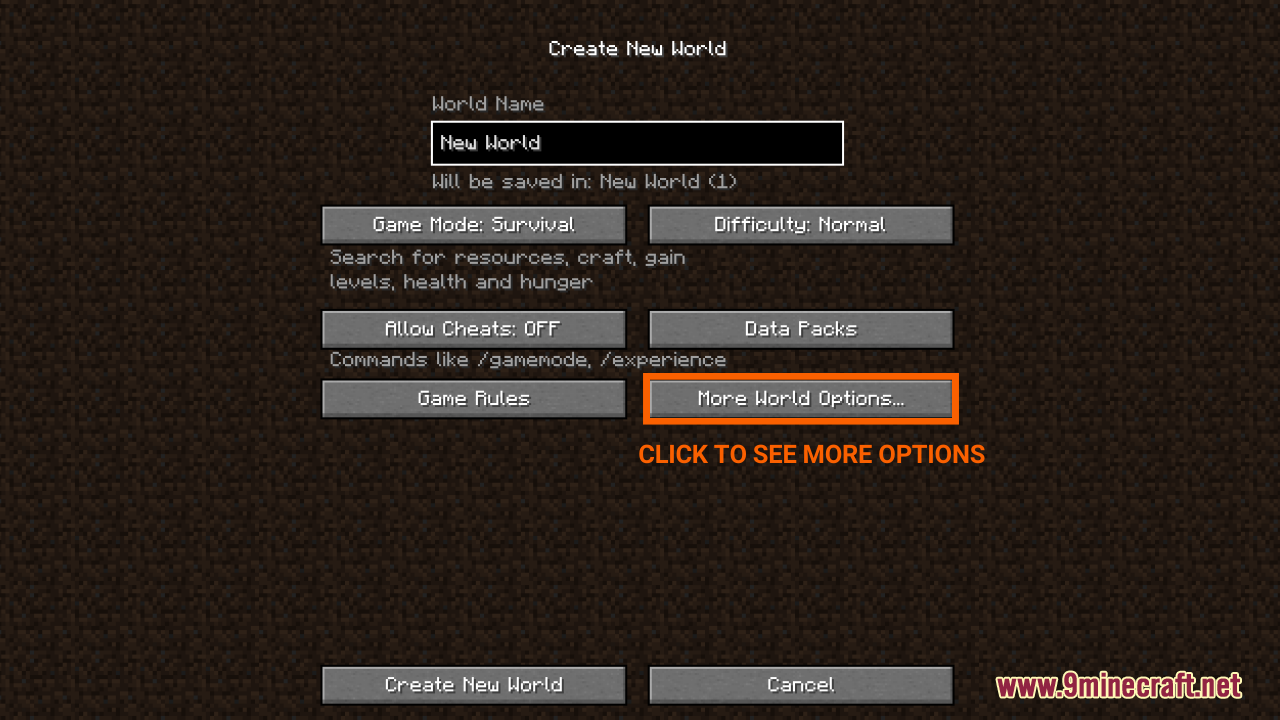
Step 5: Start the game with your chosen seed.
- Now that everything is set, go ahead and click “Create New Worldâ€, enjoy the journey with your chosen seed.