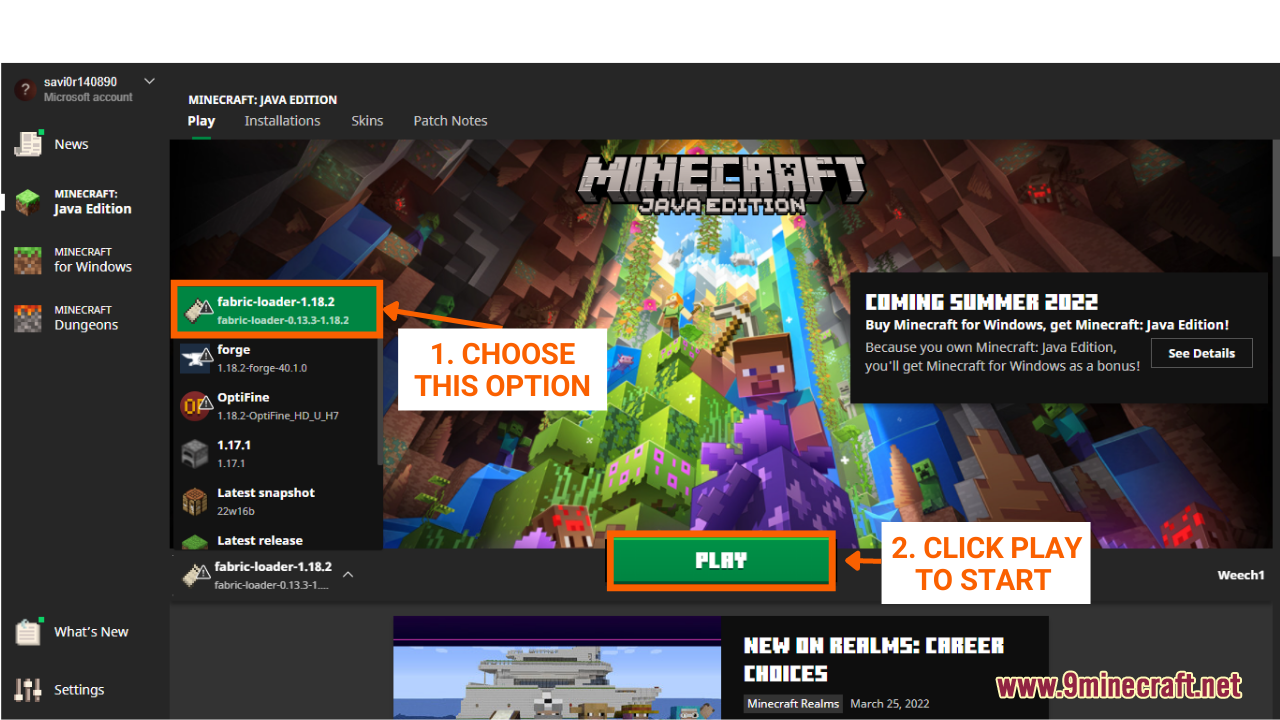How To Install Use Optifine And Fabric Together
How to Install & Use Optifine and Fabric Together enlights players with the finest way to download and install and use optifine along with the Fabric Mod Loader. Although Optifine can work perfectly on its own, it does not support other mods as a stand-alone configuration. The good news is that players can totally use optifine within Fabric version to achieve their desired effects. Here is how you can do this.
Quick Tutorial:
1. Install Fabric Mod Loader
2. Download Optifine
3. Install OptiFabric Mod
4. Press “Window+R†to open the Run command window, type “%appdata%†then press “Enter†to open The “Roaming folderâ€.
5. Inside the “.minecraft” folder, you should see a folder named “modsâ€, place the Optifine pack you have just downloaded into this folder.
6. Open the game with Fabric version, Optifine should be ready.
Detailed Tutorial:
Step 1: Install Fabric Mod Loader
- Of course, to make Optifine work with Fabric, you will need to have Fabric installed in your game. Follow this article to successfully download and install Minecraft Fabric: How To Download & Install Minecraft Fabric
Step 2: Download Optifine
- Now that you have installed Fabric, it’s time to download Optifine.
- To access the Download page for Minecraft OptiFine, simply click on this link: https://1minecraft.net/optifine-hd/. The link will directly lead you to the 9minecraft website where you can find the download link for every version of Minecraft
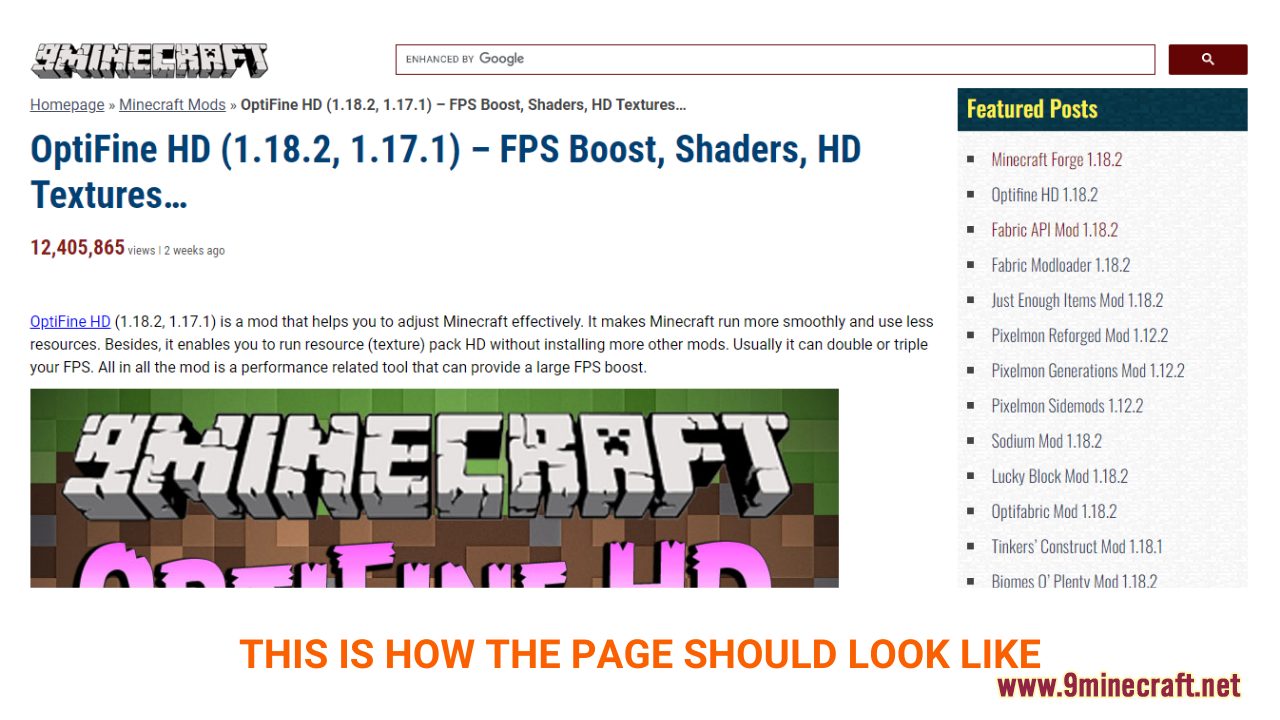
- The download section is at the bottom of the page. Here, you can see a variety of choices for each version of Minecraft and different working download links.
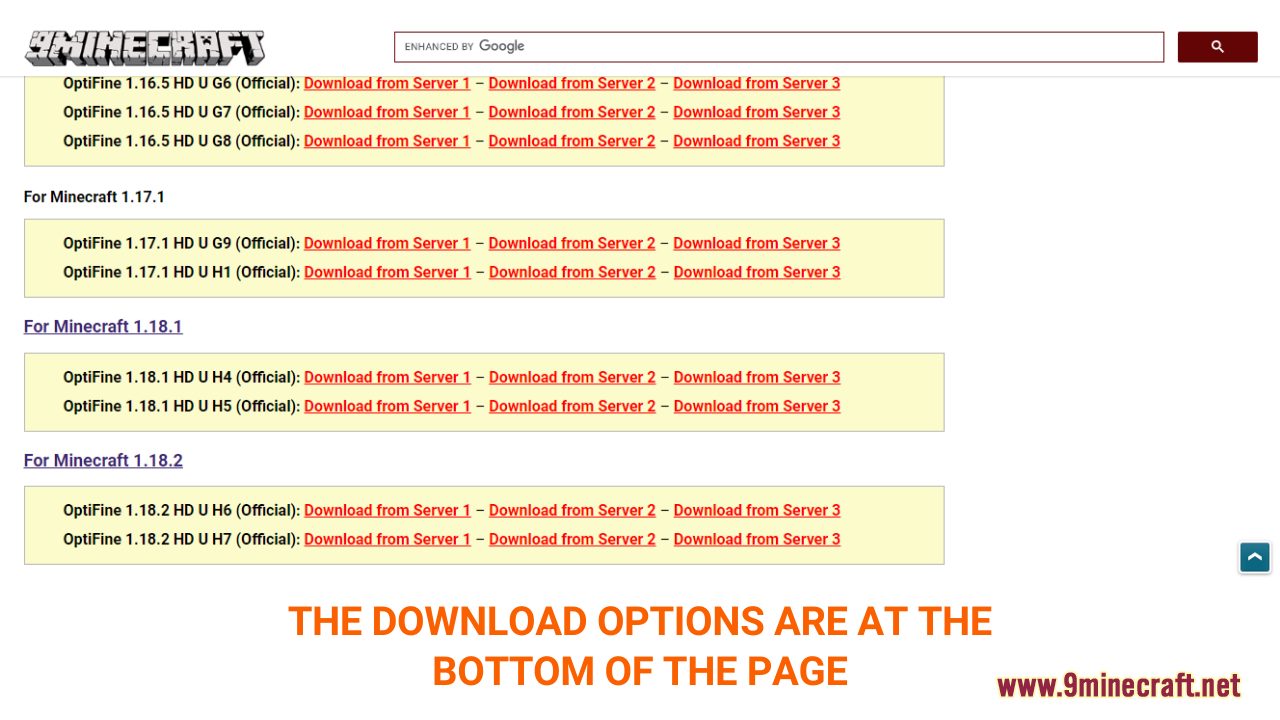
- Choose and download a version that is compatible with the current version of your Minecraft Java Edition
- A new tab should appear when you follow the download link, click on the DOWNLOAD button to start the downloading process.

Step 3: Install OptiFabric Mod
- One extra step that you will need to take before installing optifine is to download and install the OptiFabric Mod. Basically, OptiFabric is a mod specially created to make Fabric and Optifine work together, a necessary bridge to download before the installation of optifine.
- To download this mod, simply click on the following link: https://1minecraft.net/optifabric-mod/
- Please note that you must download a version that is compatible with the current version of your Minecraft Fabric.
- After finished downloading, you can install it just like any other Fabric mod, follow this tutorial to learn how to do it: How To Download & Install Fabric Mods
Step 4: Install Optifine with Fabric
- Once you have downloaded the Optifine file, you should receive a JAR file. Locate the “mods†folder to place the file you have just downloaded in it.Â
- There are 2 ways to open the “mods†folder:
Here is how you can do it:
- Press the key combination “Window+R†to Open the Run command window
- Insert “%appdata%†and then press “Enter†to open The “Roaming folderâ€
- A folder named “minecraft.†should appear in the list. If you see a folder named “modsâ€, simply open it.
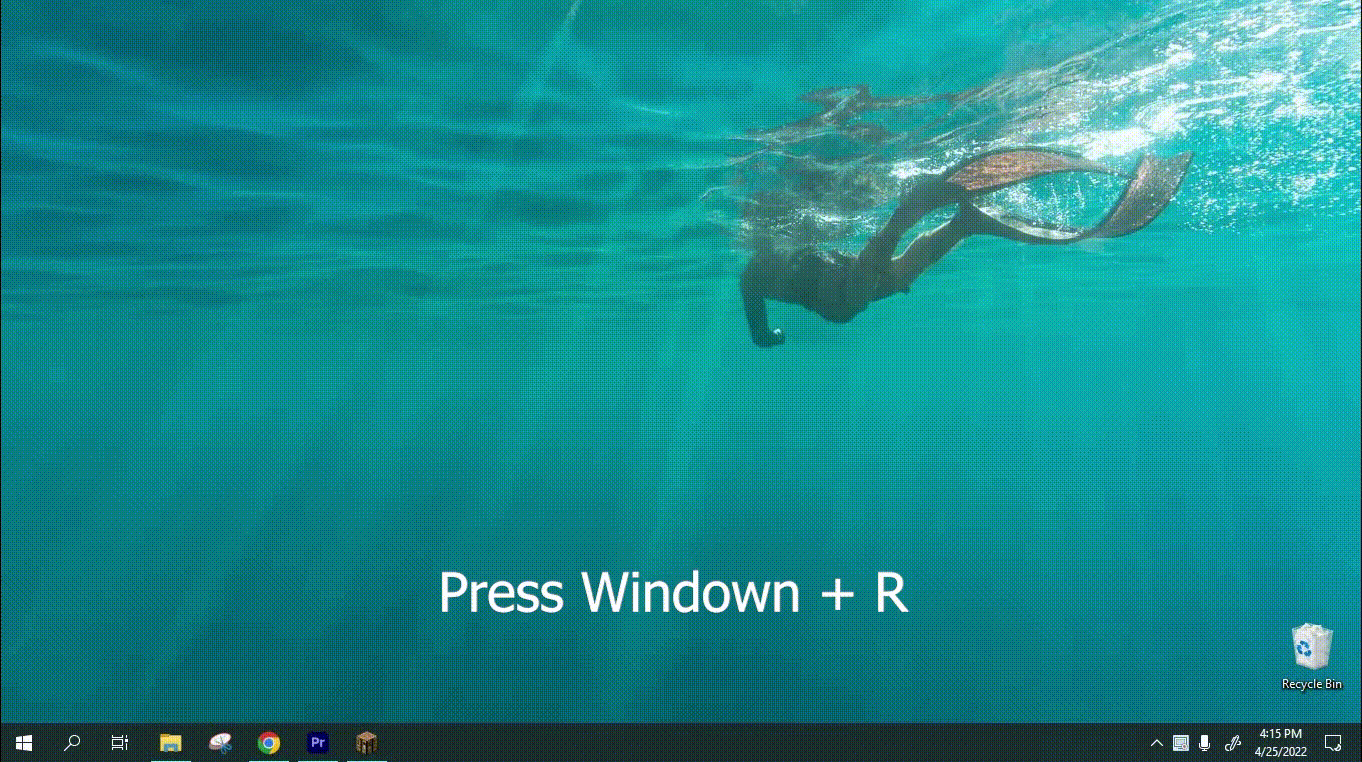
- If you don’t see any “mods†folder in “minecraft.†folder, don’t worry! You can just create a new folder and name it “modsâ€. Right-click in the folder, choose “New†-> “Folderâ€, rename the folder to “mods†and you are done!
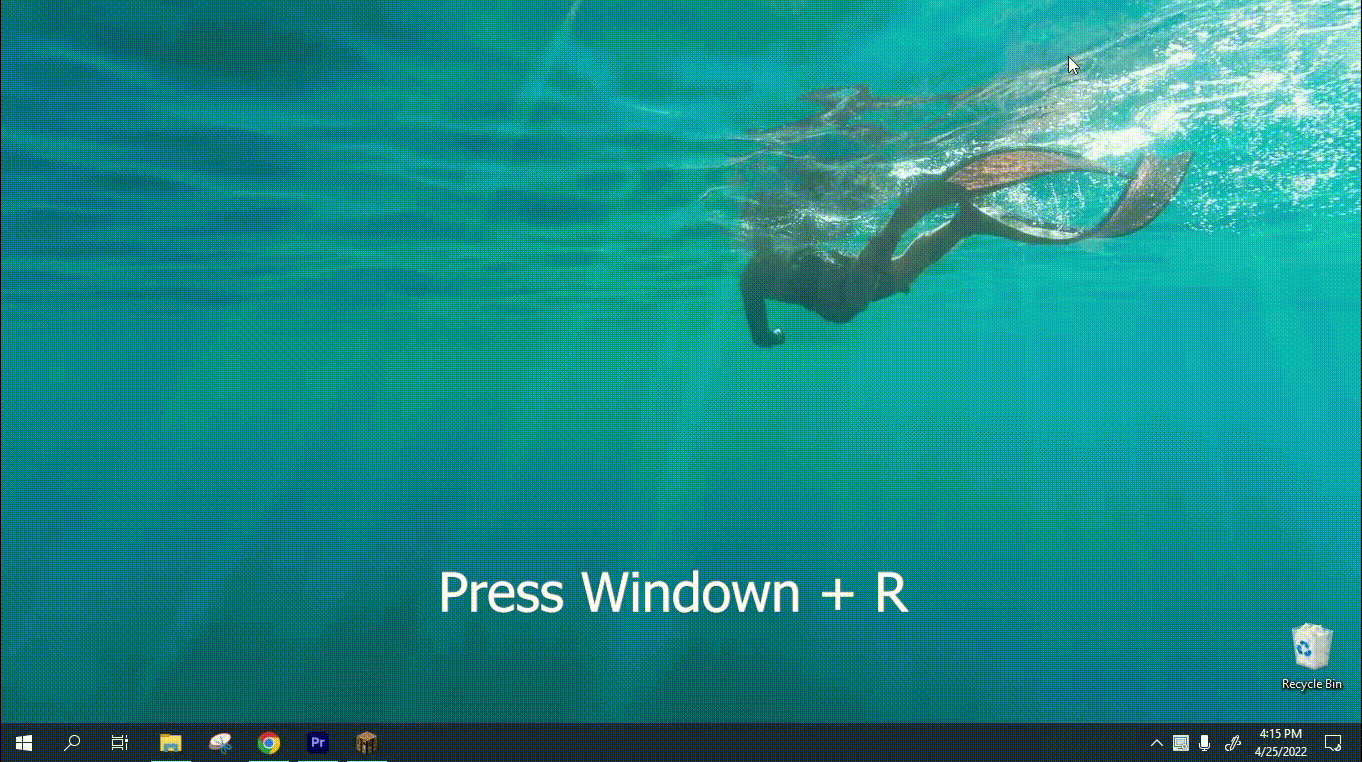
- Place the Optifine file into the “mods†folder and you are ready! Start the game with Fabric version and enjoy.