How To Use The Experience Command Wiki Guide
This Minecraft tutorial explains how to use the /experience command to increase your experience points with screenshots and step-by-step instructions.
If you want a quick way to gain experience points or even experience levels in the game, you can use the /experience command to add as much experience as you need (see also the /xp command). Let’s explore how to use this cheat (game command).
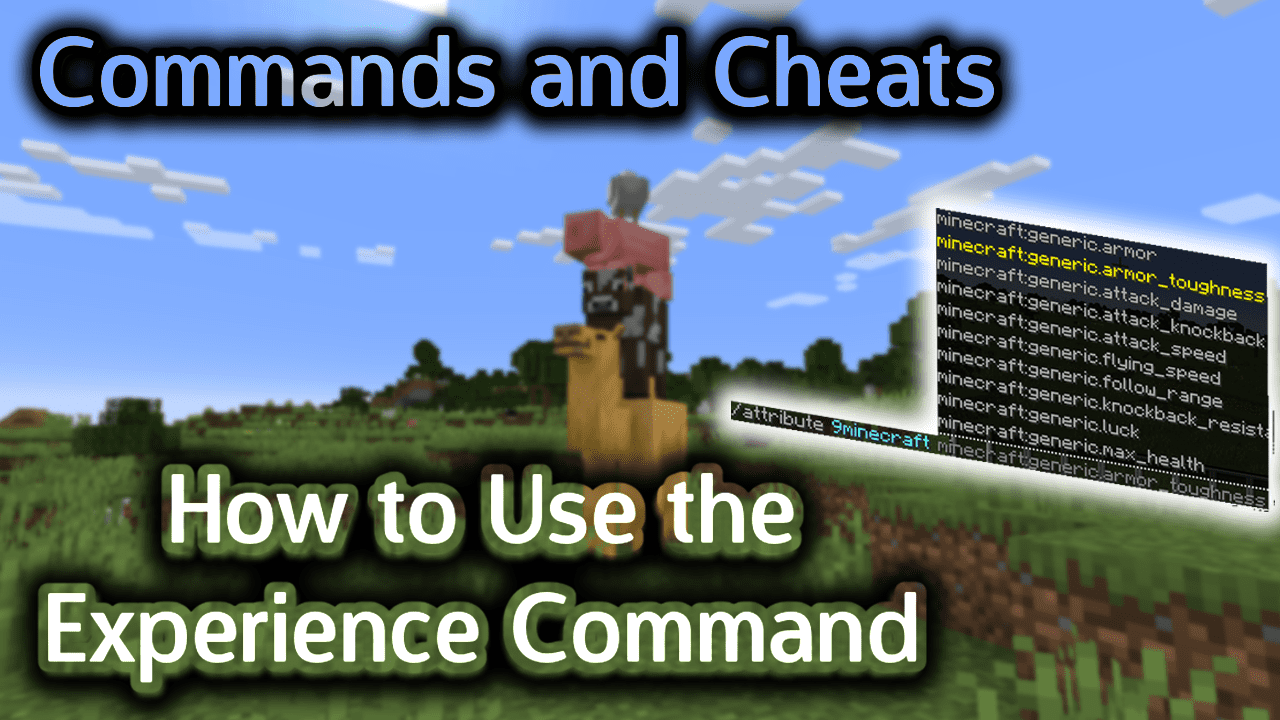
Requirements
To run game commands in Minecraft, you have to turn cheats on in your world.
Experience Command
Experience Command in Minecraft Java Edition (PC/Mac)
In Minecraft Java Edition (PC/Mac), there are different syntaxes depending on whether you would like to add, query or set the experience of a player.
To add experience to a player:
/experience add <targets> <amount> [levels¦points]
To query the experience of a player:
/experience query <targets> <levels¦points>
To set the experience of a player:
/experience set <targets> <amount> [levels¦points]
Definitions
- targets or player is the name of the player (or a target selector) that you wish to target.
- amount is the amount of experience
- levels is used to indicate experience levels.
- points is used to indicate experience points.
Examples
Example in Java Edition (PC/Mac)
To give 20 experience levels to the player called 9Minecraft in Minecraft Java Edition (PC/Mac):
/experience add 9Minecraft 20 levels
To give 8 experience points to the nearest player:
/experience add @p 8 points
To remove 3 experience points from all players:
/experience add @a -3 points
To set the experience levels of a random player to 50:
/experience set @r 50 levels
To query the experience levels of the nearest player (you can only query one player at a time):
/experience query @p levels
How to Enter the Command
1. Open the Chat Window
The easiest way to run a command in Minecraft is within the chat window. The game control to open the chat window depends on the version of Minecraft:
- For Java Edition (PC/Mac), press the T key to open the chat window.
2. Type the Command
In this example, we will add 20 experience levels to the player called 9Minecraft with the following command:
/experience add 9Minecraft 20 levels
Type the command in the chat window. As you are typing, you will see the command appear in the lower left corner of the game window. Press the Enter key to run the command.
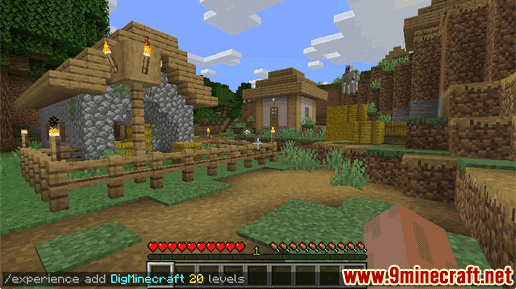
Once the cheat has been entered, the experience levels will be added to the player’s experience bar.
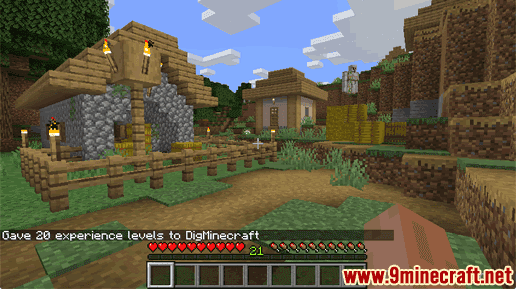
You will see the message “Given 20 experience levels to 9Minecraft” appear in the lower left corner of the game window.
You have now given 20 experience levels to the player called 9Minecraft.
Congratulations, you just learned how to use the /experience command in Minecraft!
Other Experience Information
Health, Food, and Experience
Experience
How to Use the Xp Command