How To Use The Fog Command Wiki Guide
This Minecraft tutorial explains how to use the /fog command with screenshots and step-by-step instructions.
You add or remove a specific type of fog in your world using the /fog command in Minecraft. Let’s explore how to use this cheat (game command).
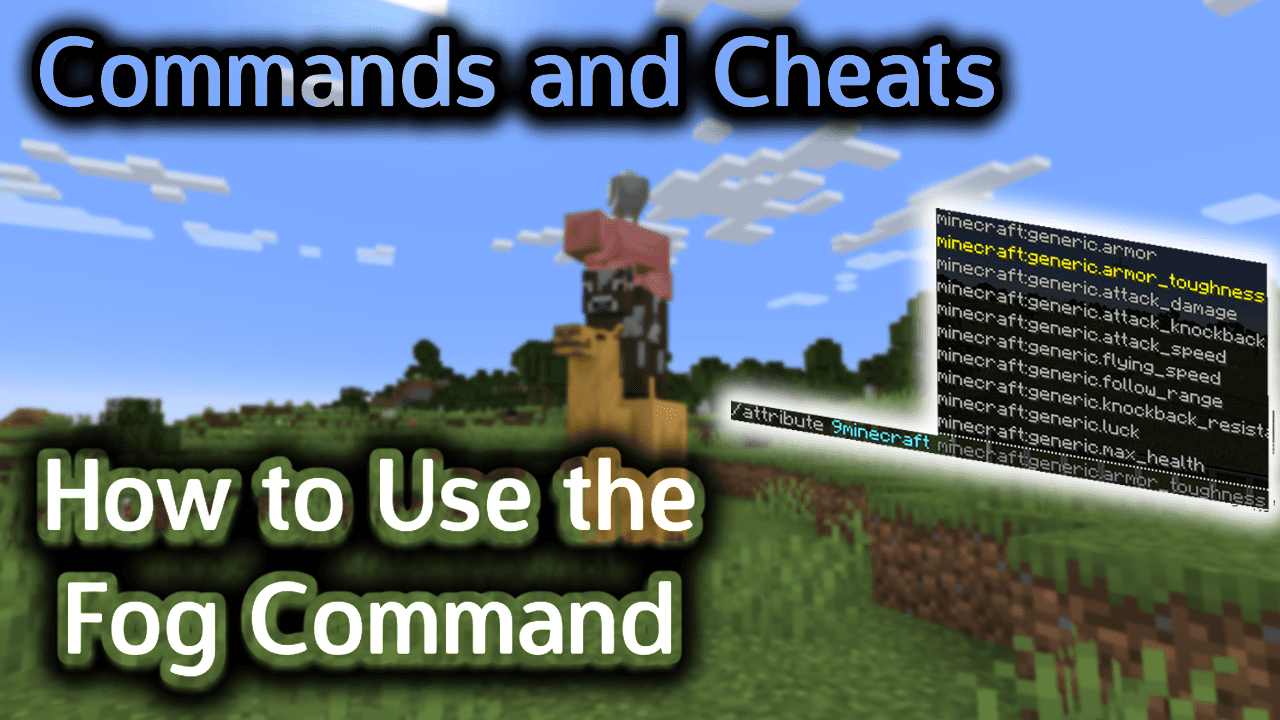
Requirements
To run game commands in Minecraft, you have to turn cheats on in your world.
Fog Command
Fog Command in Minecraft Pocket Edition (PE)
In Minecraft Pocket Edition (PE), the /fog command has different syntaxes depending on what you want to do.
To add fog:
/fog <victim> push <fogId> <userProvidedId>
To remove fog (there are two different delete modes – remove and pop):
/fog <victim> remove <userProvidedId>
/fog <victim> pop <userProvidedId>
Definitions
- victim is the name of a player (or a target selector) that you will apply fog to.
- fogId is a string value (usually entered in quotes) that is the Minecraft ID for the type of fog you wish to apply. See list of Fog IDs.
- userProvidedId is a string value (usually entered in quotes) that is the name associated with this specific fog. You will reference this name to add and remove the fog in the game.
Examples
Example in Pocket Edition (PE)
To add the fog that has an ID of minecraft:fog_basalt_deltas to the player named 9Minecraft and assign it the name “9Minecraft_test1” in Minecraft PE:
/fog 9Minecraft push "minecraft:fog_basalt_deltas" "9Minecraft_test1"
To remove the fog that was assigned the name “9Minecraft_test1” from the player named 9Minecraft:
/fog 9Minecraft remove "9Minecraft_test1"
How to Enter the Command
1. Open the Chat Window
The easiest way to run a command in Minecraft is within the chat window. The game control to open the chat window depends on the version of Minecraft:
- For Pocket Edition (PE), tap on the chat buttonÂ
 Â at the top of the screen.
 at the top of the screen. - For Xbox One, press the D-Pad (right)Â
 Â on the controller.
 on the controller. - For PS4, press the D-Pad (right)Â
 Â on the controller.
 on the controller. - For Nintendo Switch, press the right arrow buttonÂ
 Â on the controller.
 on the controller. - For Windows 10 Edition, press the T key to open the chat window.
- For Education Edition, press the T key to open the chat window.
2. Type the Command
In this example, we will add fog that has an ID of minecraft:fog_basalt_deltas to the player named 9Minecraft and assign it the name “9Minecraft_test1” with the following command:
/fog 9Minecraft push "minecraft:fog_basalt_deltas" "9Minecraft_test1"
Type the command in the chat window. As you are typing, you will see the command appear in the lower left corner of the game window. Press the Enter key to run the command.
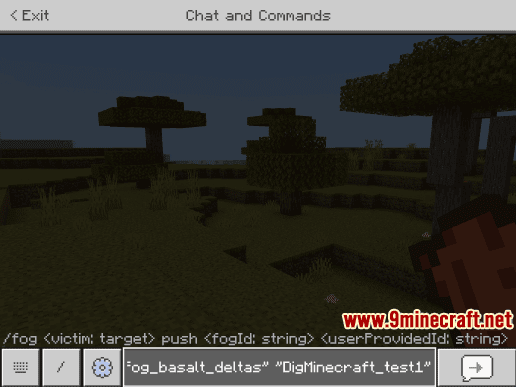
Once the cheat has been entered, the fog setting will be added.
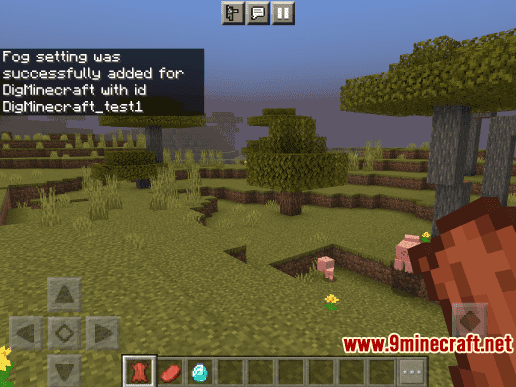
You will see the message “Fog setting was successfully added for 9Minecraft with id 9Minecraft_test1” appear in the top left corner of the game window to indicate that the command has successfully completed. In this case, 9Minecraft will now see the fog (that normally appears in the Basalt Deltas) in the current Minecraft World, regardless of the biome that 9Minecraft is in.
Congratulations, you have learned how to use the /fog command in Minecraft.