How To Use The Forceload Command Wiki Guide
This Minecraft tutorial explains how to use the /forceload command with screenshots and step-by-step instructions.
You can use the /forceload command to control whether chunks are force loaded in a world. A chunk that is force loaded will load constantly. Let’s explore how to use this cheat (game command).
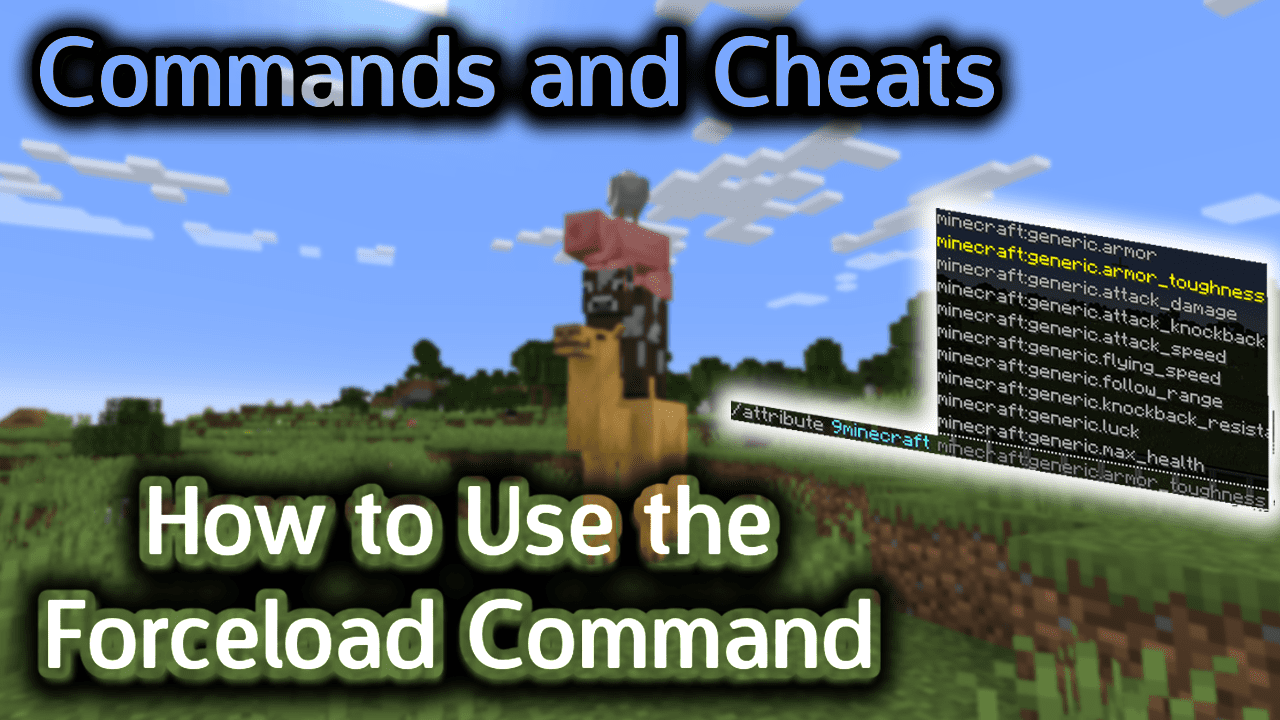
Requirements
To run game commands in Minecraft, you have to turn cheats on in your world.
Forceload Command
Forceload Command in Minecraft Java Edition (PC/Mac)
In Minecraft Java Edition (PC/Mac) 1.13.1 and 1.14, there are different syntaxes depending on whether you would like to add, remove, or query whether a chunk is being force loaded.
To mark a chunk for force loading:
/forceload add <from> [<to>]
To remove force loading from a chunk:
/forceload remove <from> [<to>]
To remove force loading from all chunks:
/forceload remove all
To query whether a chunk is marked for force loading at a specific xz coordinate:
/forceload query [<pos>]
Definitions
- from is the x and z values of the starting coordinate to either add or remove force loading (y coordinate value should not be provided).
- to is optional. It is the x and z values of the ending coordinate to either add or remove force loading (y coordinate value should not be provided).
- pos is x and z values of the coordinate to query whether it is marked for force loading.
Examples
Example in Java Edition (PC/Mac)
To mark the chunk at the current position to force load:
/forceload add ~ ~
To mark all chunks to force load that are within the xz coordinates of [83,3] to [100,6]:
/forceload add 83 3 100 6
To unmark the chunk at the xz coordinate of [95,-6] so that it does not force load:
/forceload remove 95 -6
To unmark all force loading chunks:
/forceload remove all
To query whether the chunk at the current position is marked for force loading:
/forceload query ~ ~
How to Enter the Command
1. Open the Chat Window
The easiest way to run a command in Minecraft is within the chat window. The game control to open the chat window depends on the version of Minecraft:
- For Java Edition (PC/Mac), press the T key to open the chat window.
2. Type the Command
In this example, we will mark the chunk at the current coordinate to force load (ie: constantly load) with the following command:
/forceload add ~ ~
Type the command in the chat window. As you are typing, you will see the command appear in the lower left corner of the game window. Press the Enter key to run the command.
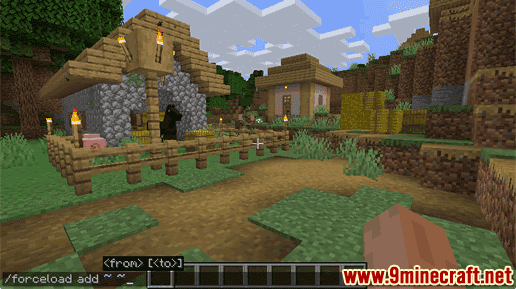
Once the cheat has been entered, the chunks at the current location will be forced to constantly load.
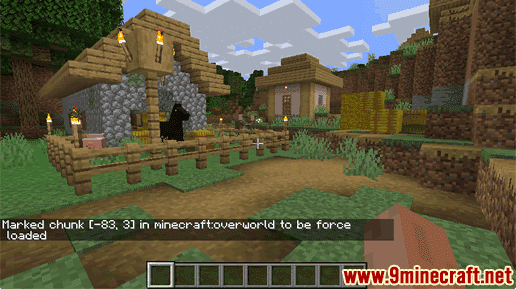
You will see the message “Marked chunk [-83,3] in minecraft:overworld to be force loaded” appear in the lower left corner of the game window. Now the chunk at the xz coordinate of [-83,3] will be set to force load which which cause the chunk to be constantly loaded.
Congratulations, you just learned how to use the /forceload command in Minecraft!