How To Use The Help Command Wiki Guide
This Minecraft tutorial explains how to use the /help command with screenshots and step-by-step instructions.
You can use the /help command to display the built-in help for a command or page of commands in Minecraft. Let’s explore how to use this cheat (game command).
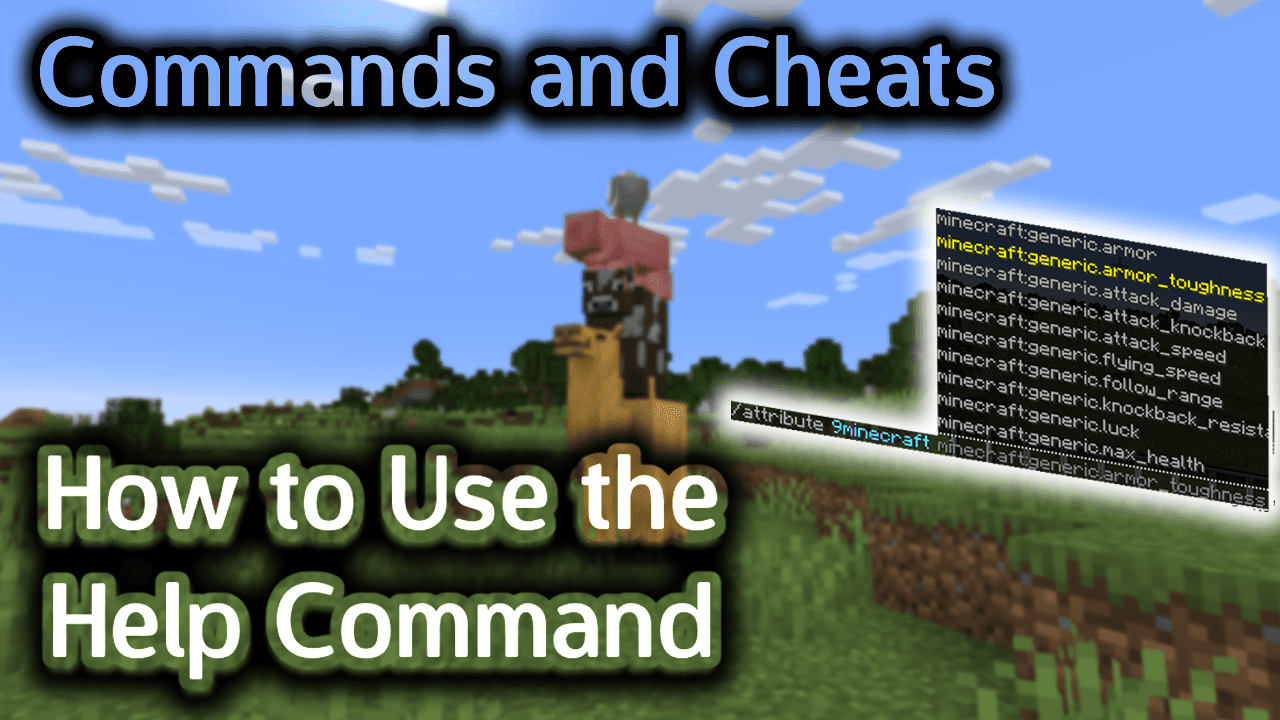
Requirements
There are no requirements for the /help command. Even if you have cheats turned off, you can still run the /help command. However, only the available game commands (based on your settings) will be displayed in the help.
Help Command
Help Command in Minecraft Java Edition (PC/Mac)
In Minecraft Java Edition (PC/Mac) 1.13, 1.14, 1.15, 1.16, 1.17, 1.18, 1.19 and 1.20, there are different syntaxes depending on the type of help you wish to display.
To display the built-in help for a specific command:
/help [command]
To display the built-in help for all commands:
/help
In Minecraft Java Edition (PC/Mac) 1.8, 1.9, 1.10, 1.11 and 1.12, there are different syntaxes depending on the type of help you wish to display.
To display the built-in help for a specific command:
/help [command]
To display a page of the built-in help:
/help <page>
Definitions
- command is optional. It is the name of a command to provide help for. If no command is provided, the first page of the help will be shown.
- page is the help page number to display.
Examples
Example in Java Edition (PC/Mac) 1.13, 1.14, 1.15, 1.16, 1.17, 1.18, 1.19 and 1.20
To display help for the /locate command in Minecraft 1.13, 1.14, 1.15, 1.16, 1.17, 1.18, 1.19 and 1.20:
/help locate
To display help for all of the commands:
/help
Example in Java Edition (PC/Mac) 1.11 and 1.12
To display help for the /summon command in Minecraft 1.11 and 1.12:
/help summon
To display page 3 of help:
/help 3
How to Enter the Command
1. Open the Chat Window
The easiest way to run a command in Minecraft is within the chat window. The game control to open the chat window depends on the version of Minecraft:
- For Java Edition (PC/Mac), press the T key to open the chat window.
- For Pocket Edition (PE), tap on the chat buttonÂ
 Â at the top of the screen.
 at the top of the screen. - For Xbox One, press the D-Pad (right)Â
 Â on the controller.
 on the controller. - For PS4, press the D-Pad (right)Â
 Â on the controller.
 on the controller. - For Nintendo Switch, press the right arrow buttonÂ
 Â on the controller.
 on the controller. - For Windows 10 Edition, press the T key to open the chat window.
- For Education Edition, press the T key to open the chat window.
2. Type the Command
In this example, we will display page 3 of help with the following command:
/help 3
Type the command in the chat window. As you are typing, you will see the command appear in the lower left corner of the game window. Press the Enter key to run the command.
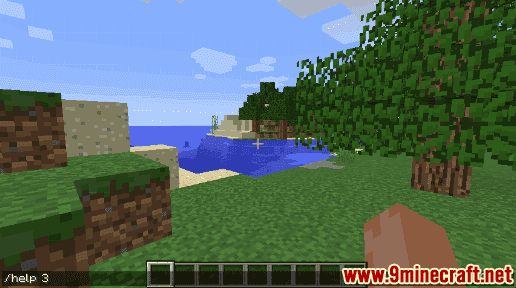
Once the cheat has been entered, the Minecraft help will be displayed in the in the lower left corner of the game window.
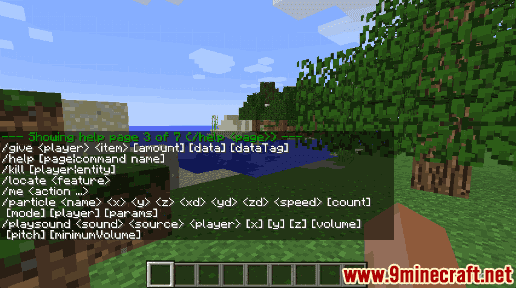
In this example, the /help command is showing help page 3 of 7.
Congratulations, you just learned how to use the /help command in Minecraft!