Impractical Storage Mod
Impractical Storage Mod 1.12.2, 1.11.2 adds another method of storing your vast quantities of Blocks and Items, but does so in a very different way. Instead of supplying you with a GUI and Slots, which manages to stuff all your gold into a one block space, Impractical Storage makes the World your storage space, and ensures you can only store as much as you have room for. The entire mod centers around one block, known as the Controller. Once placed in the world, it creates a 9x8x8 zone in front of itself, in which it will store whatever Blocks or Items you feed into it. The Controller itself will appear as a normal inventory, so any other mod that interacts with inventories will function just fine.
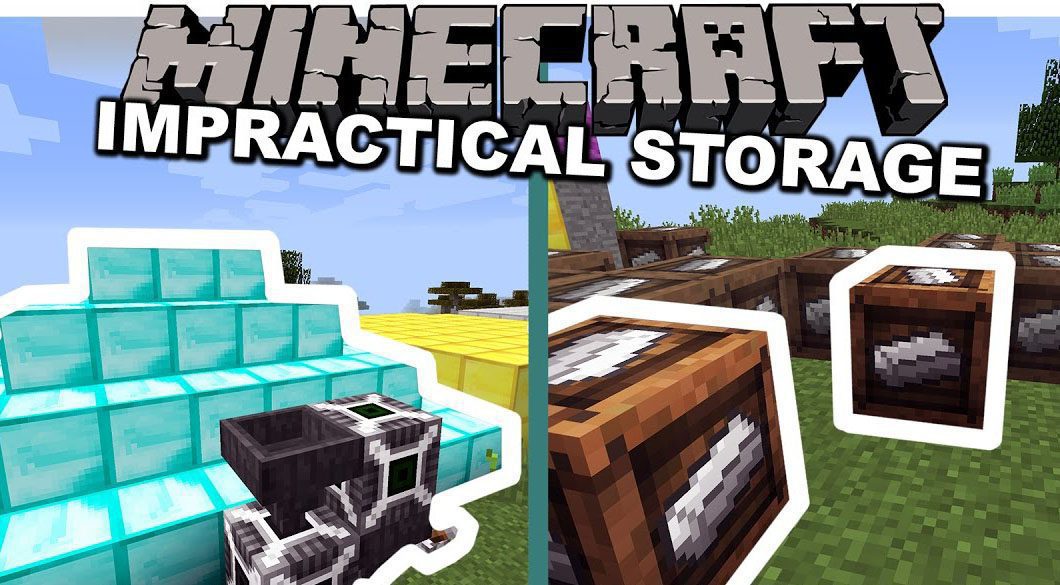
Essentially it turns sections of your world into storage areas for your blocks (items hopefully coming soon), requiring you to actually devote significant space to your ore collection, or whatever else you need to store
The one block this mod uses supports all the standard methods of inventory interaction, so any other mod will simply see it as a standard inventory and interact with it accordingly. The mod itself handles the actually placement of things in the world.
Screenshots:
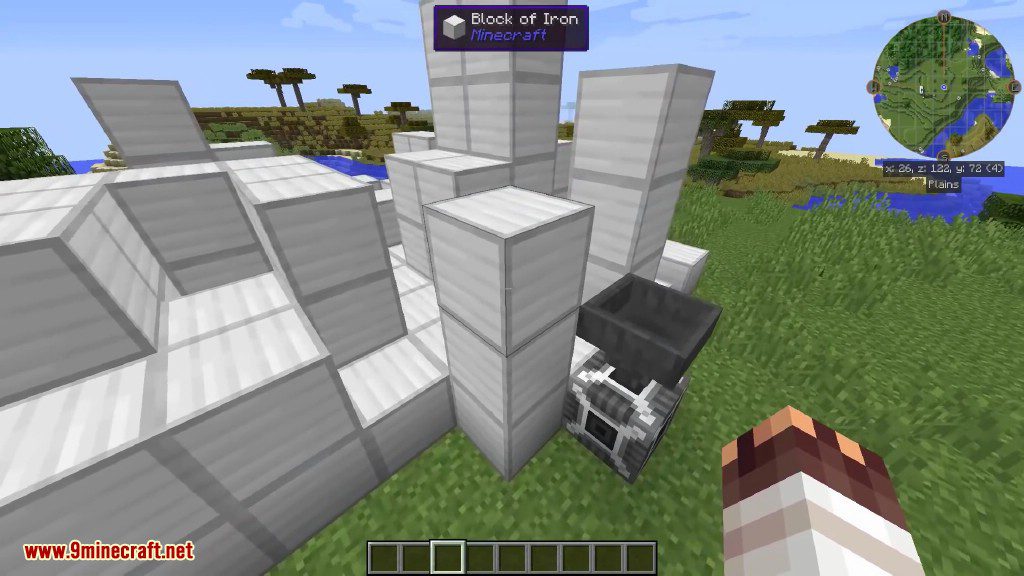
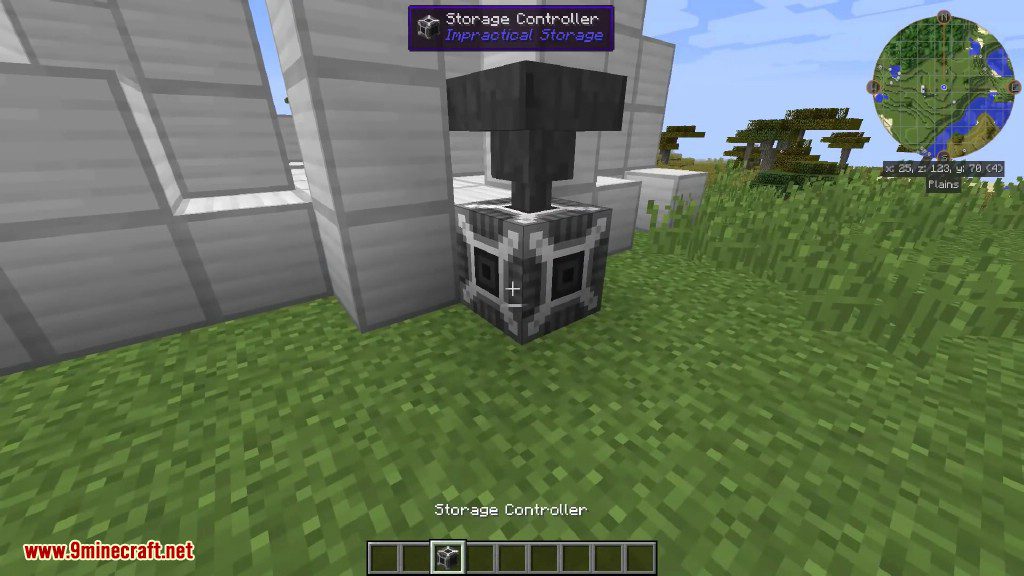
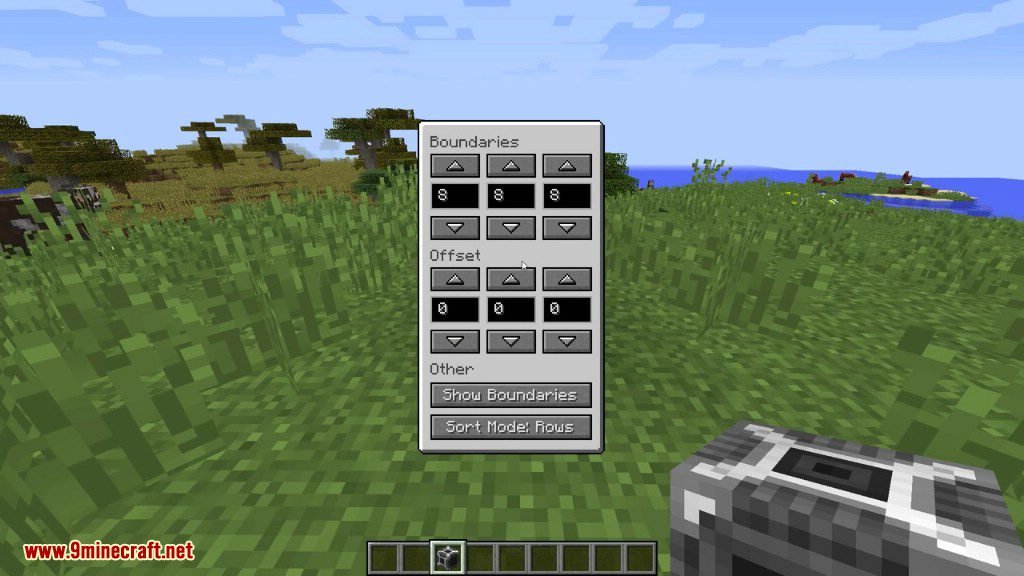
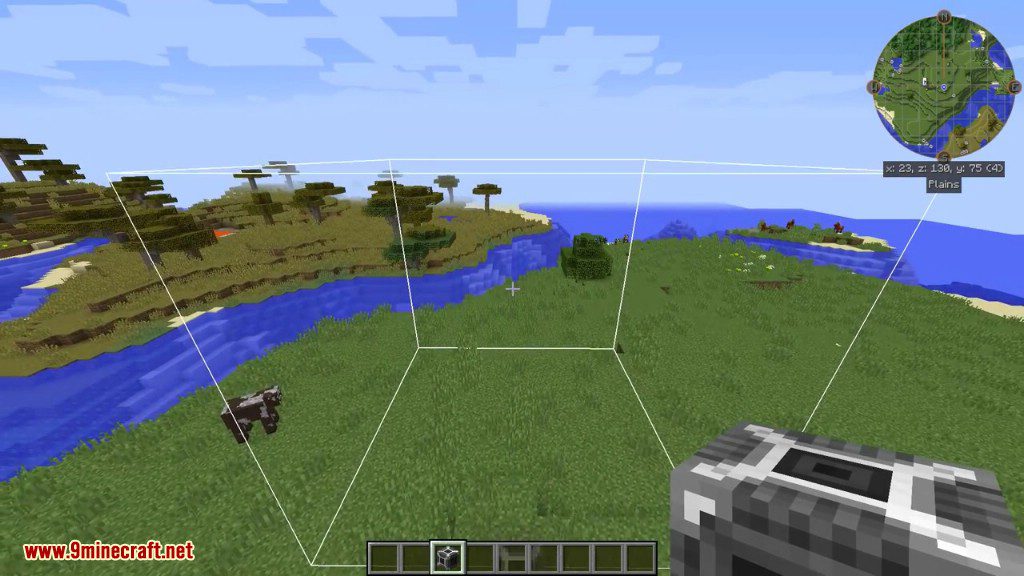
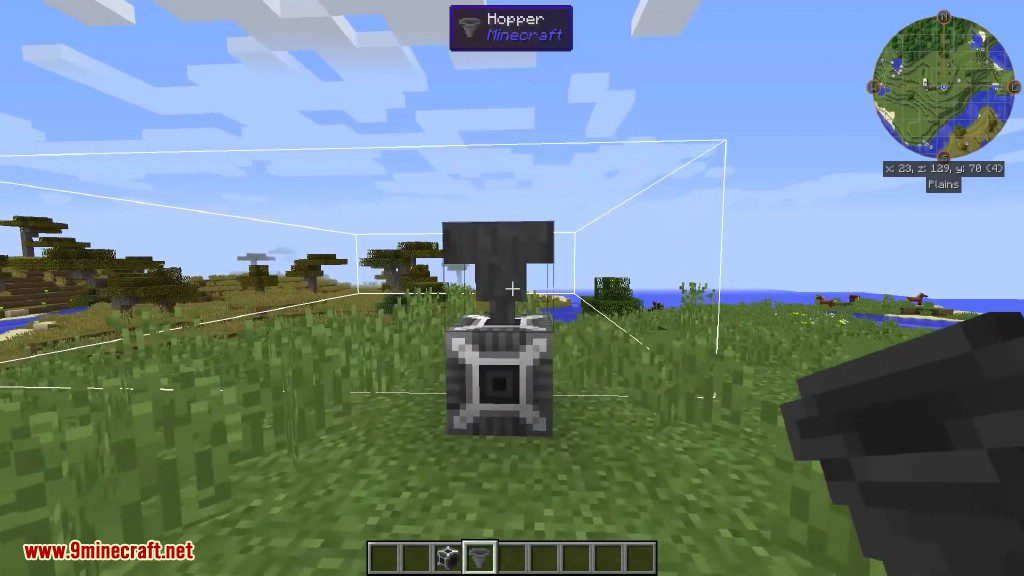
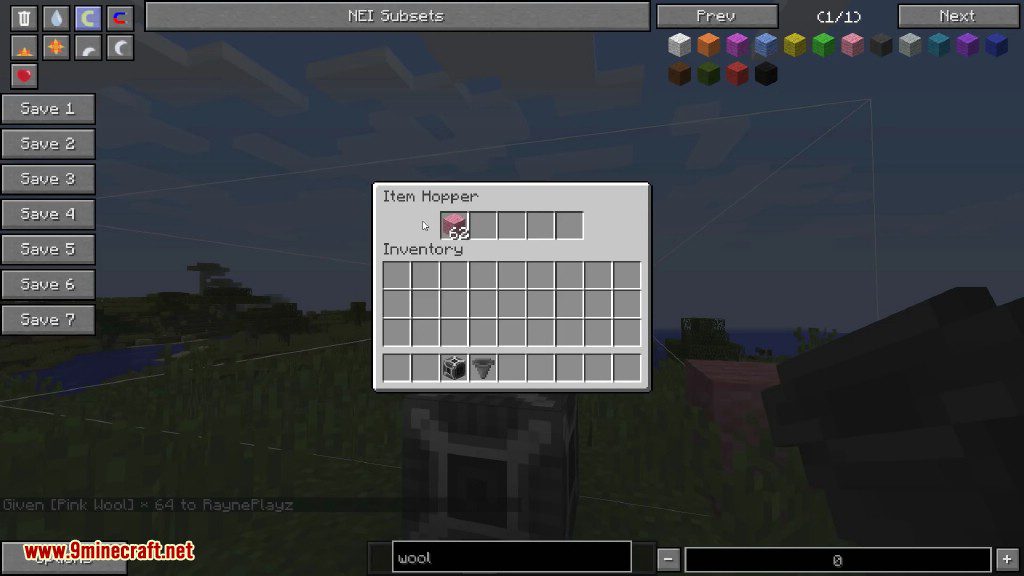
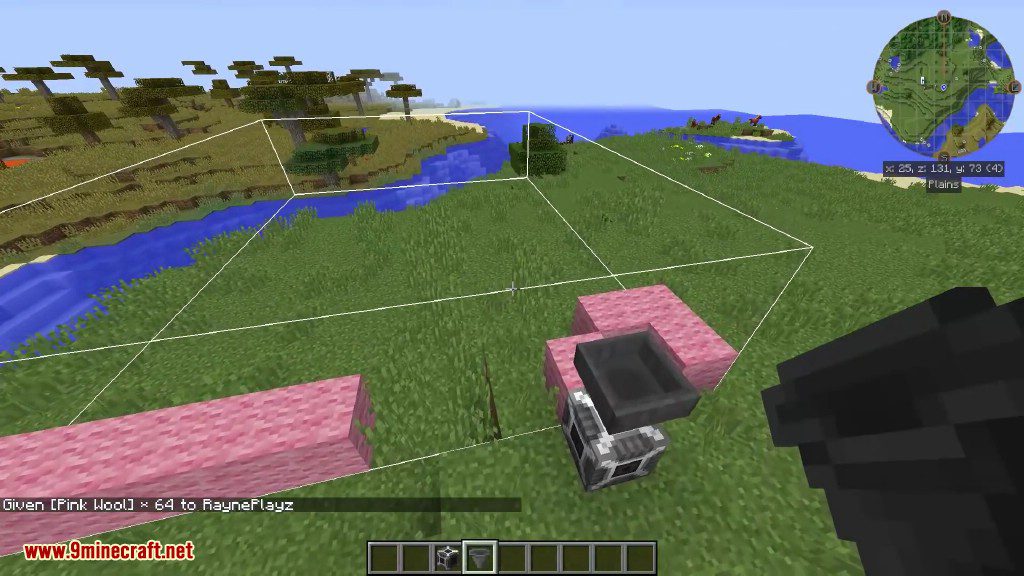
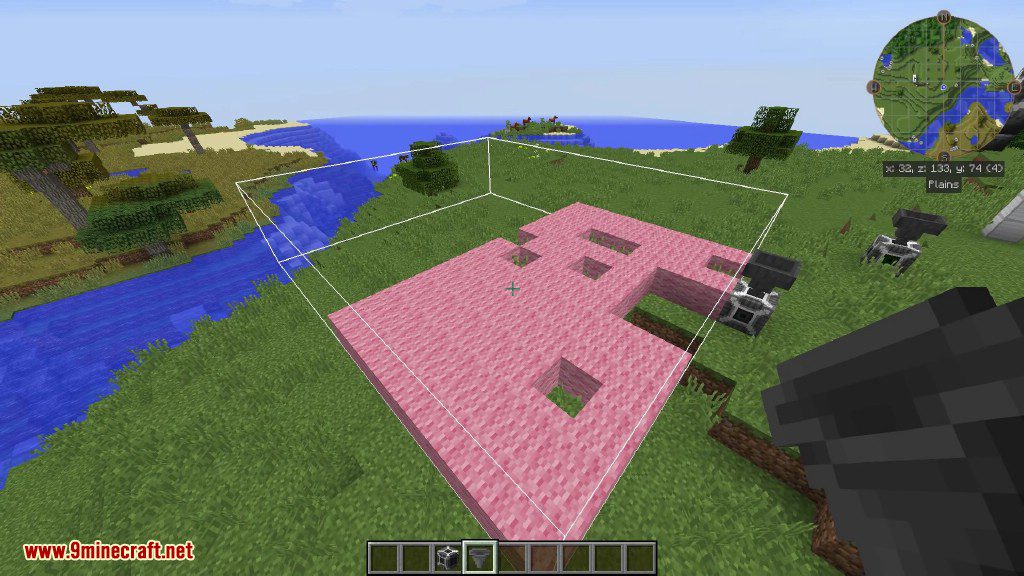
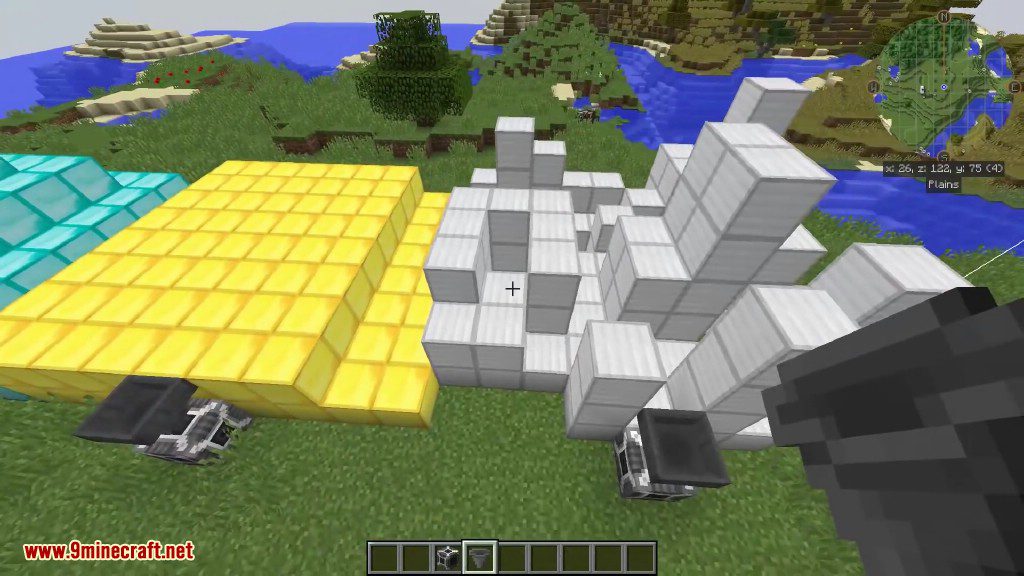
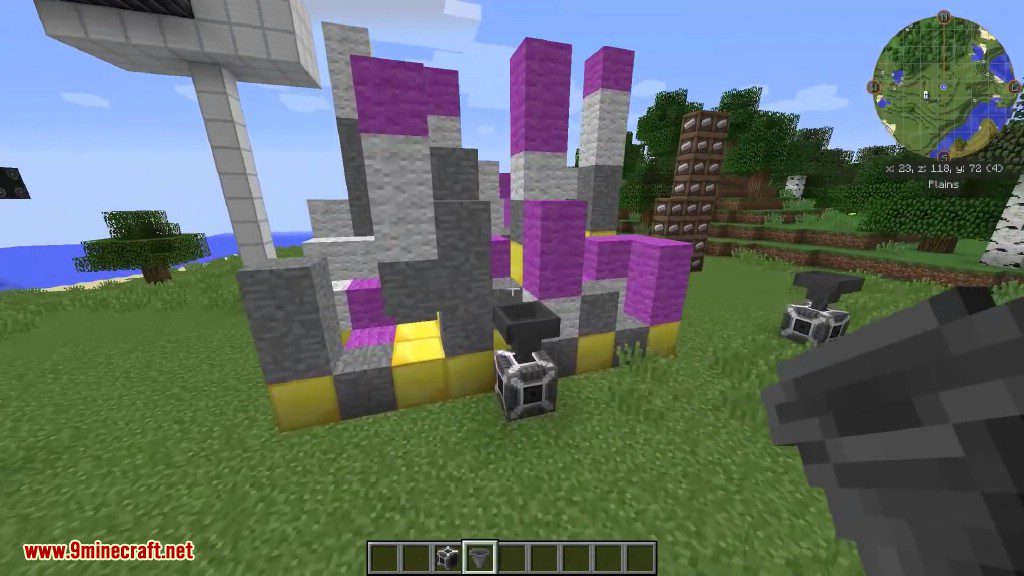
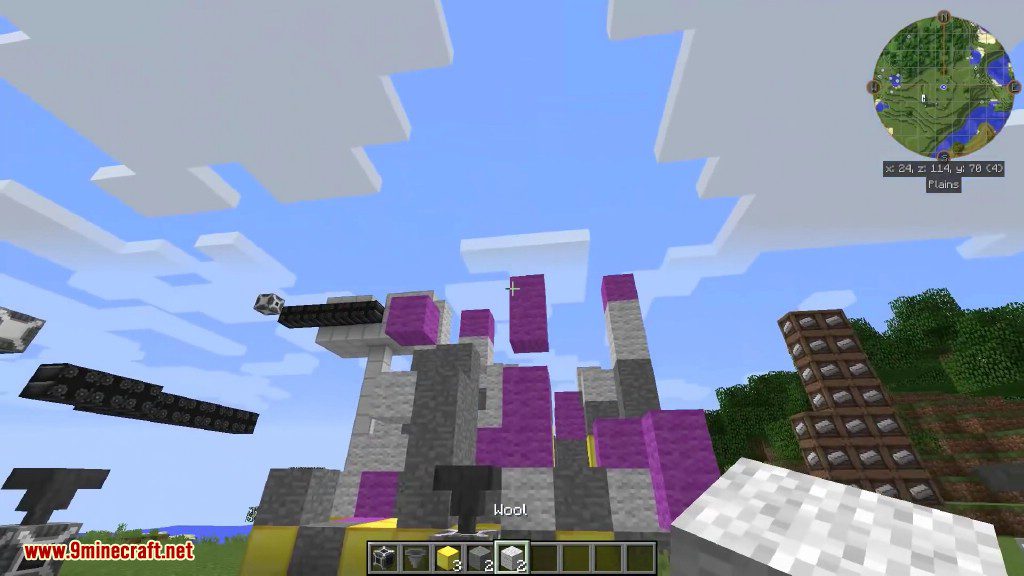
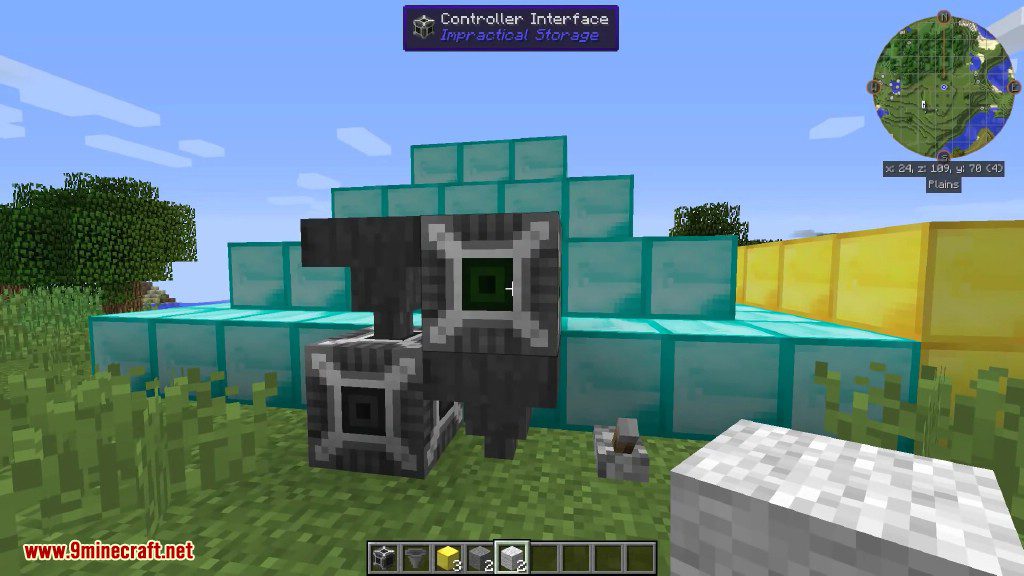
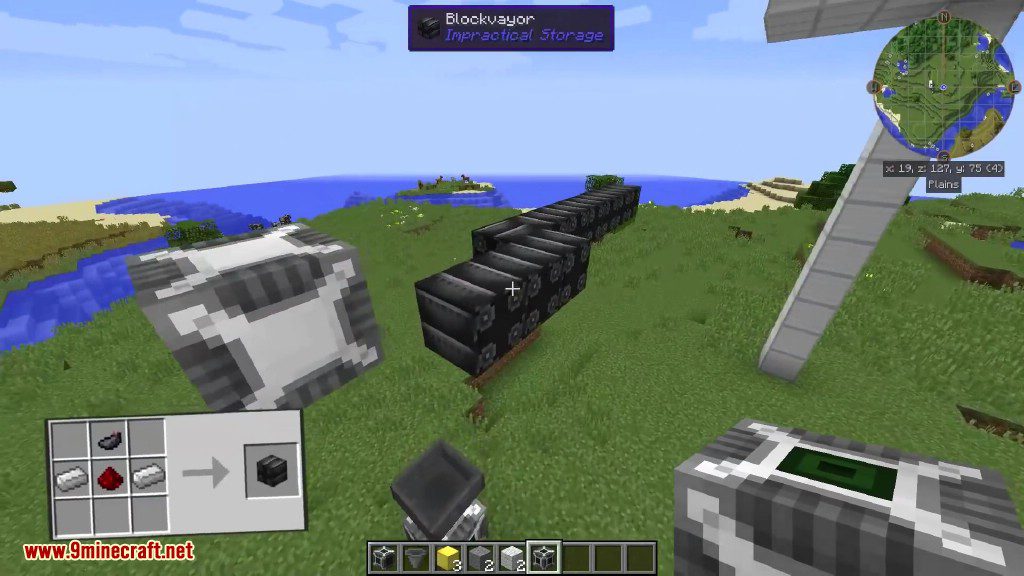
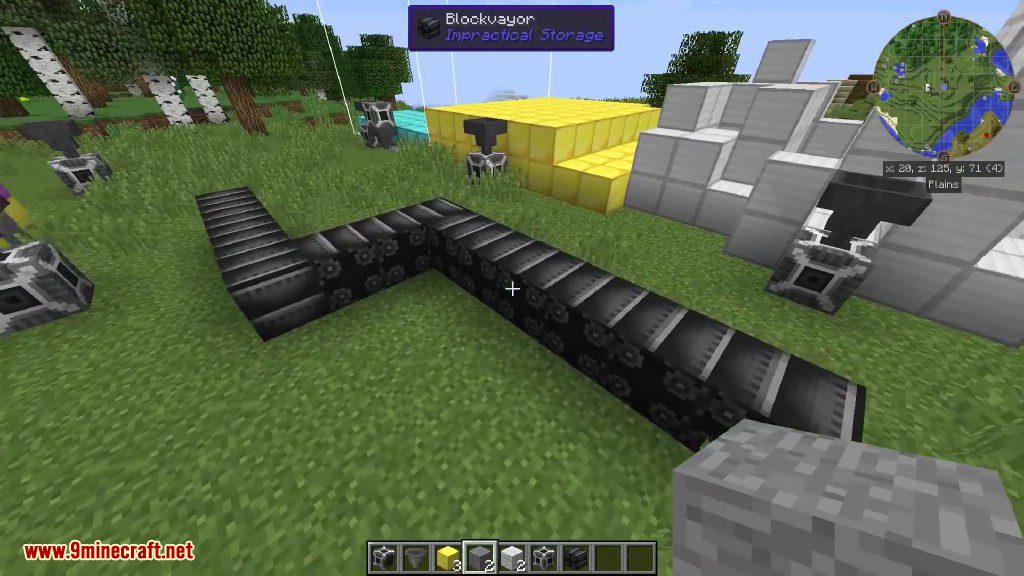
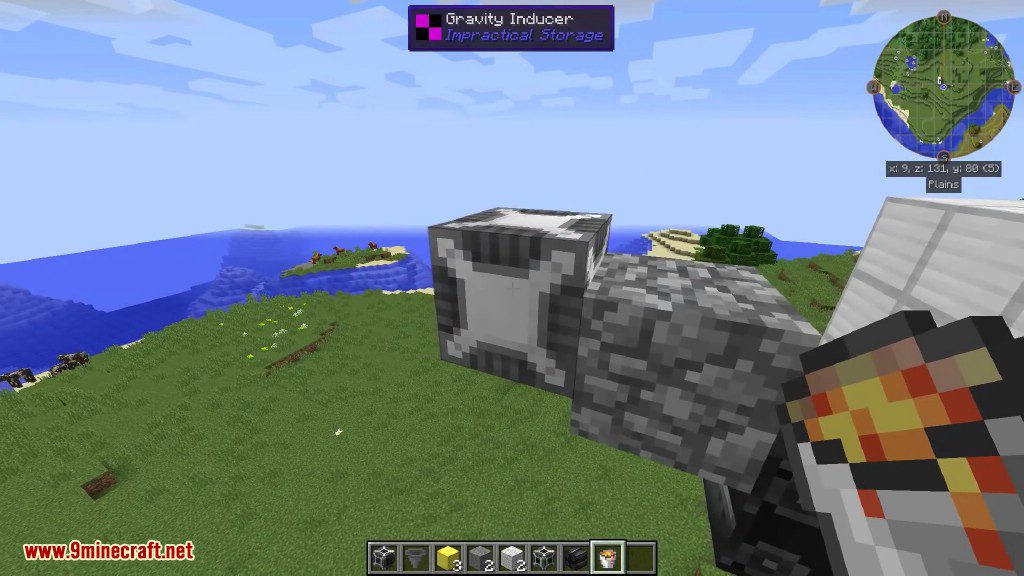
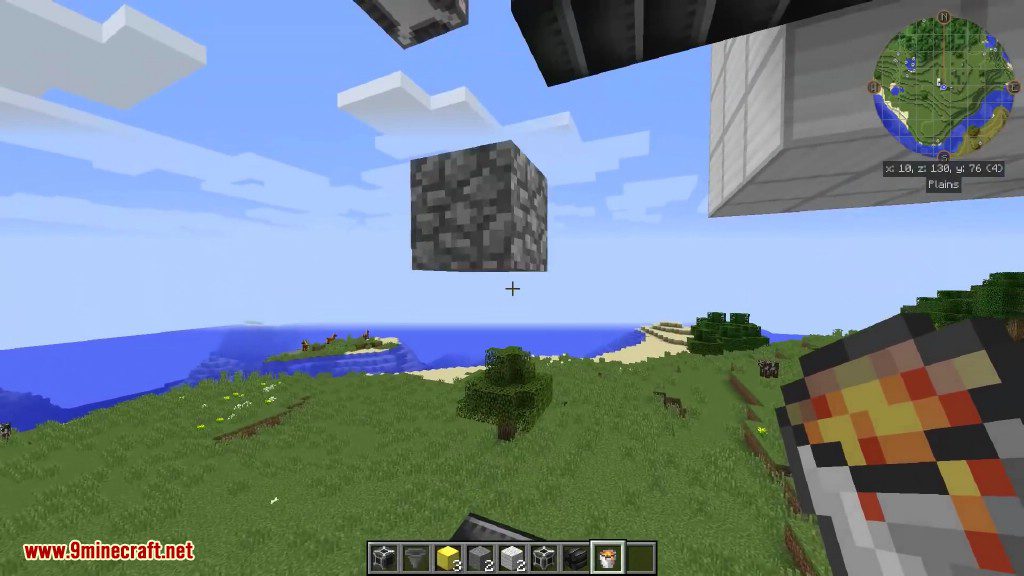
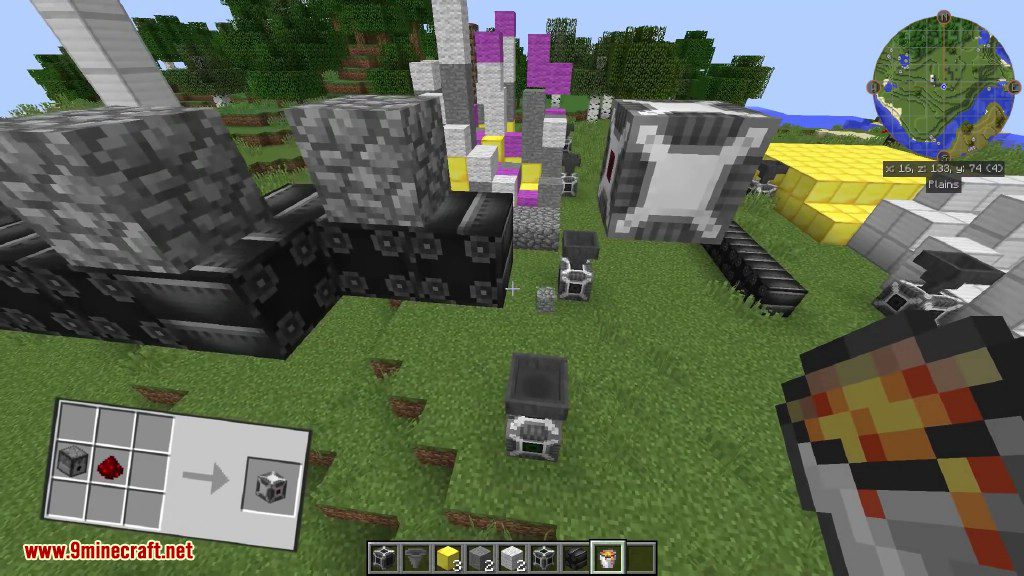
How to use:
Everything in this mod centers around the ‘Storage Controller’, crafted like so
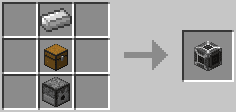
When placed in the world, it designates a defined space in front of it as the ‘zone’ used to store any Blocks or Items. By default (defaults changeable in the config), a 9x8x8 area is designated. By right-clicking the block, the config GUI will appear, which allows for a couple options, including changing the zone boundaries, and zone offset
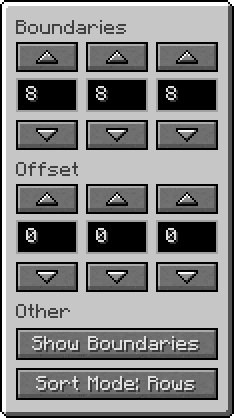
The top three numbers designate the zone’s X, Y, and Z values respecively. The bottom three numbers designate the zone’s X, Y, and Z offset
Other options in this GUI including toggling the visability of the zone boundaries (useful for debugging), and changing the sorting mode of the controller.
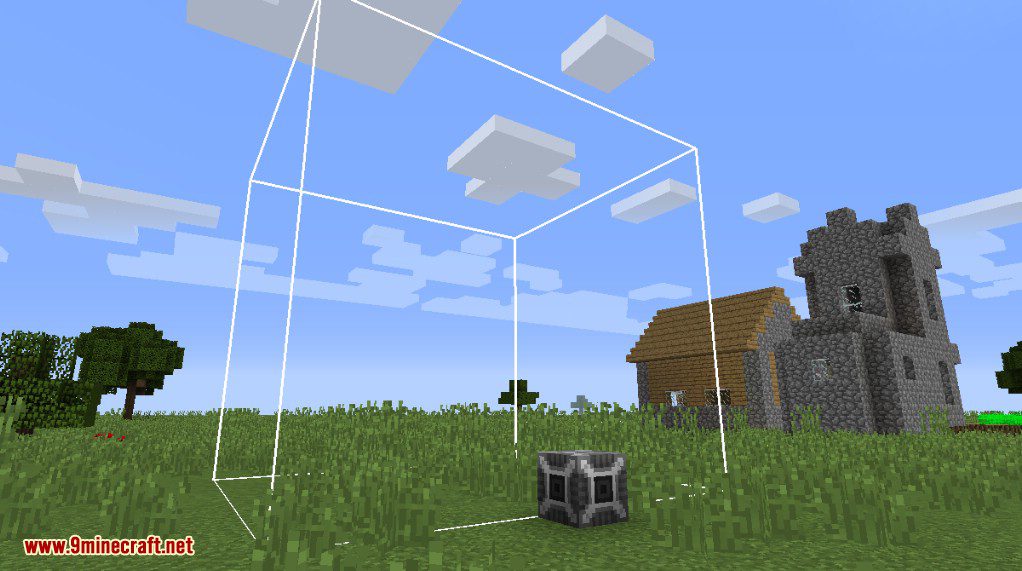
The sorting mode handles how blocks are visually stored when in the world. Currently, there are four options, which are ROWS, COLUMNS, PYRAMID, and MESSY, shown here from left to right.
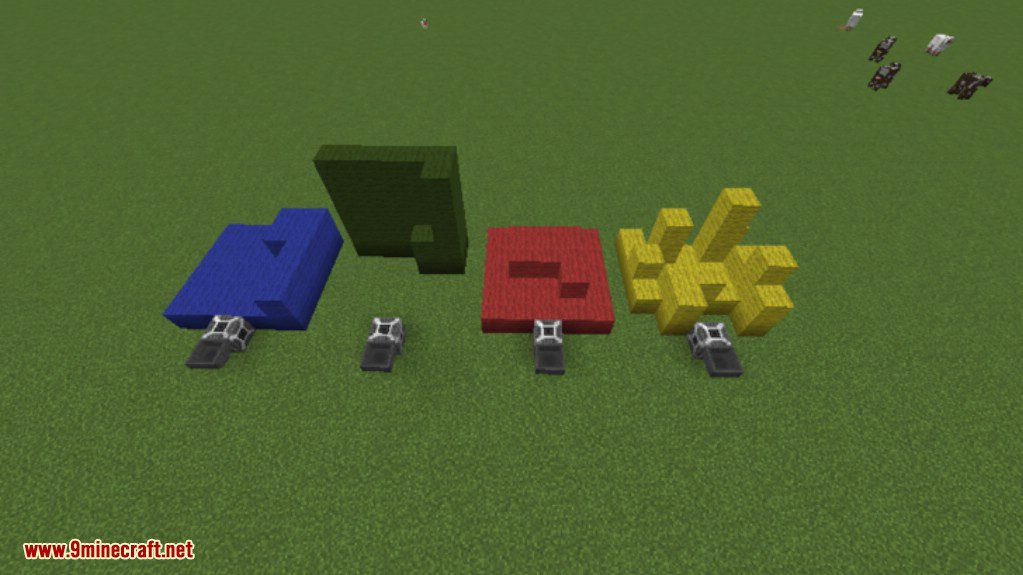
Generally, when blocks are placed in the world, they’ll look exactly the same as they would if you placed them yourself. There are some differences though. Essentially, the blocks plaed in the world aren’t real blocks. They’re unable to be broken (unless in creative mode), and won’t interact with any other blocks.
Items function the same, but visually will show up as a marked crate, and unlike blocks, can store up to 16 items in one crate (block space).
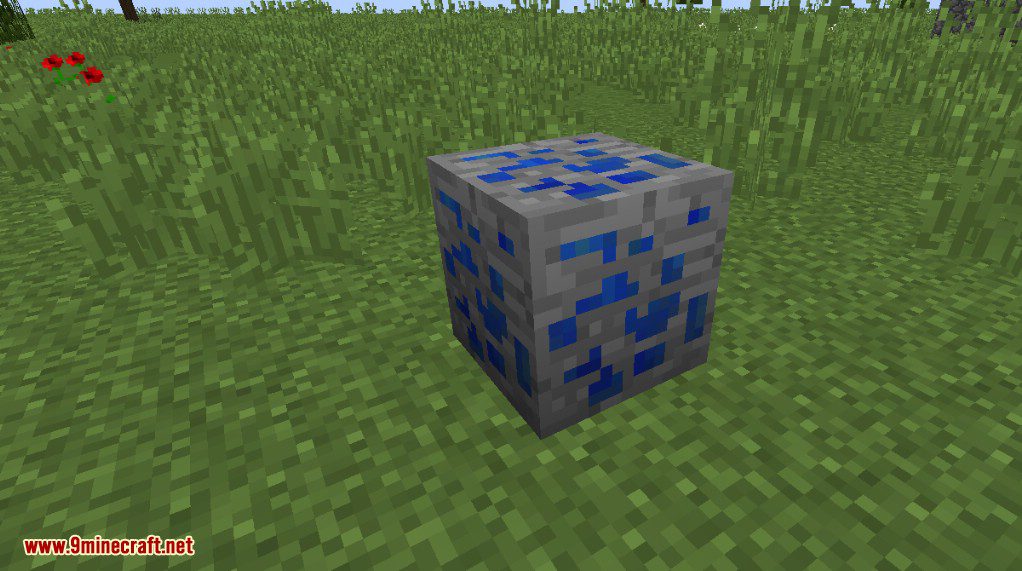
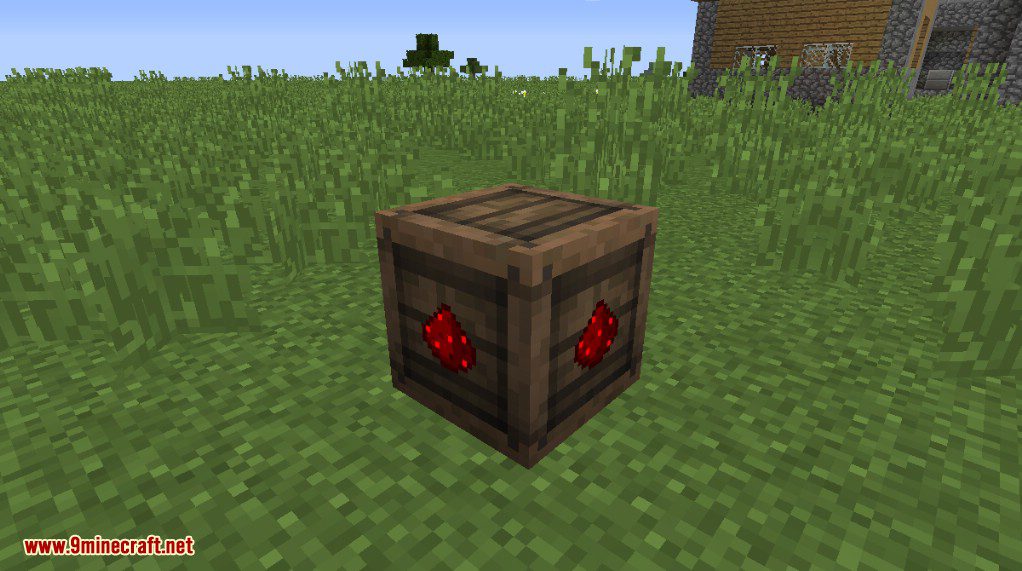
So how do you interact with the block? Same way you interact with any other inventory. Blocks and items can be piped in and out the same way you’d interact with a chest, using whatever means you desire. Not only that, but blocks in the world can be shift-right-clicked to retrieve them, and any blocks placed inside the controller’s zone will be added to the inventory
If you find yourself needing more sides in which to interact with your controller, or want a spot that works better with your setup, you can craft a Controller Interface
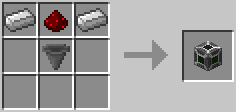
The Controller Interface, when placed next to an existing Controller’s zone, will directly interface with that Controller’s inventory, placing any items/blocks inserted into it into the zone, same as would happen when interacting directly with the controller
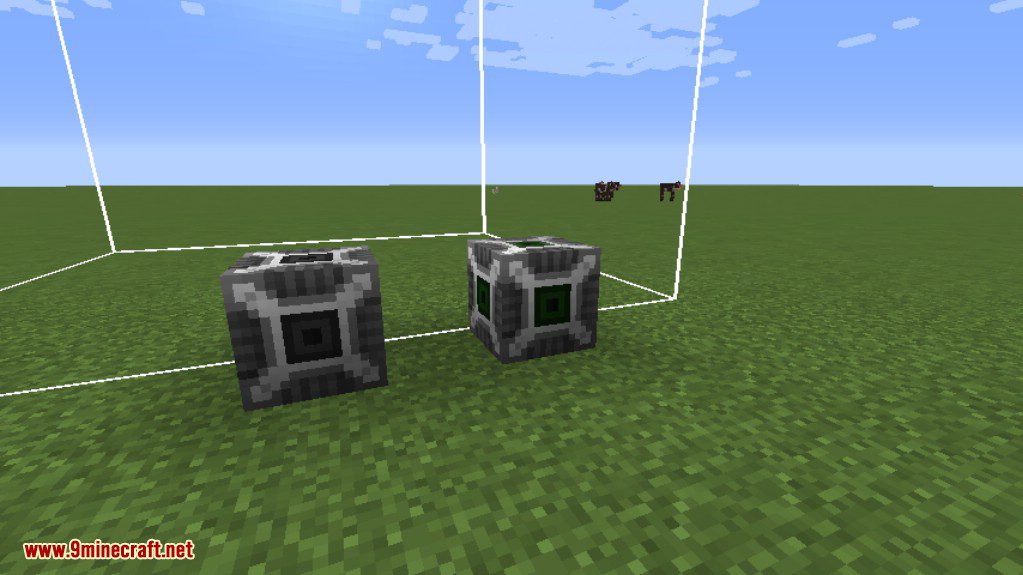
When placed properly, the interface will glow green! If it’s not placed adjacent to a controller’s zone, it will remain gray, and if it’s next to more than one controller zone, it will glow red.
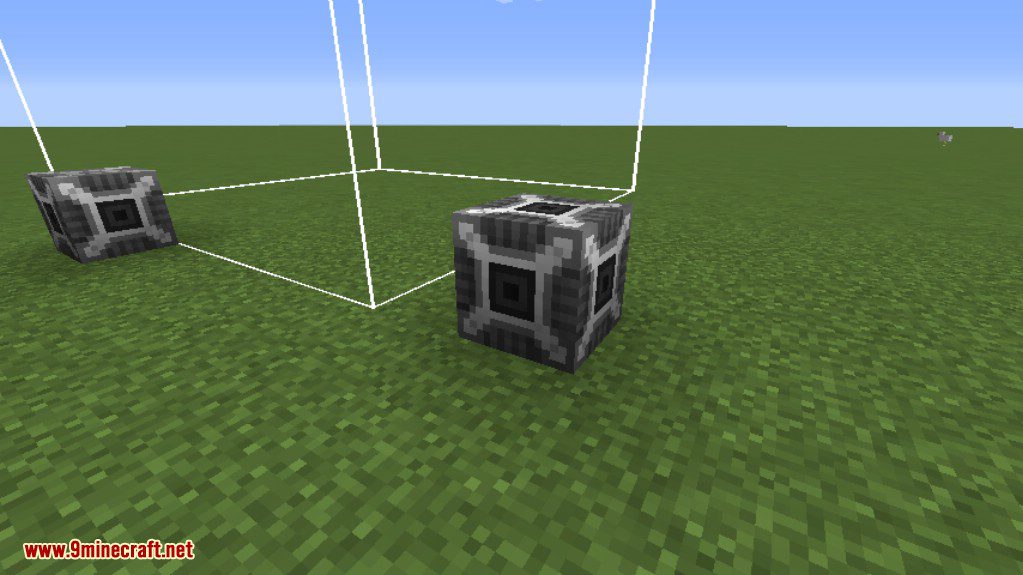
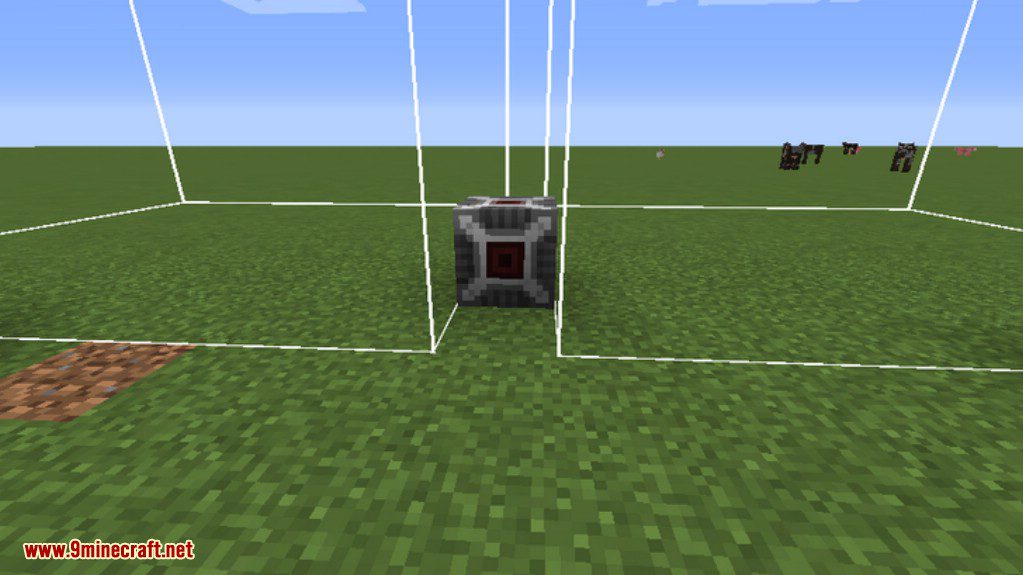
Utility Blocks:
Impractical Storage also adds several utility blocks to make item transportation and storage more fun, while still keeping with the overall style of the mod
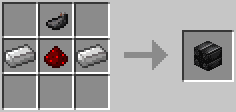
First one is the Blockvayor, which, as the name suggests, functions the same as a standard conveyor belt, but moves blocks physically throughout the world. When placed, it faces towards the player
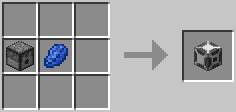
Next, we have the Gravity Inducer. Any block placed in front of it (or moved, say, with a piston or Blockvayor) will drop, as though it were a Sand or Gravel block
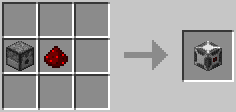
Finally, we have the Itemizer. Any block placed in front of it will drop as an Item in the world, ready to be picked up by a Player or Hopper (or any other block)
Configs:
Impractical Storage also comes with a fair amount of config options, in order to make things more to your liking, and to help out server owners:
- blockUpdateBatchCount: How many blocks should be placed each time an update is triggered (based on blockUpdateRate). If set to -1, blocks will simply be set as they’re added to the inventory
- blockUpdateRate: How often (in ticks) should new blocks be placed. If set to -1, blocks will simply be set as they’re added to the inventory
dropBlocks: Whether the controller should drop all stored blocks when broken, or whether it should keep them placed in the world - zoneUpdateRate: How often (in ticks) should new Blocks placed in a Controller’s area (by player, machine, etc) be added to the inventory
Requires:
How to install:
How To Download & Install Mods with Minecraft Forge
How To Download & Install Fabric Mods
Impractical Storage Mod 1.12.2, 1.11.2 Download Links
For Minecraft 1.10.2
For Minecraft 1.11.2