Lily Pad Wiki Guide
This Minecraft tutorial explains how to craft a lily pad with screenshots and step-by-step instructions.
In Minecraft, a lily pad is an item that you can not make with a crafting table or furnace. Instead, you need to find and gather this item in the game.

Let’s explore how to add a lily pad to your inventory.
Where to find a Lily Pad in Creative Mode
Minecraft Java Edition (PC/Mac)
Here is where you can find a lily pad in the Creative Inventory menu:
| Platform | Version(s) | Creative Menu Location |
|---|---|---|
 Java Edition (PC/Mac) Java Edition (PC/Mac) |
1.8 – 1.19 |  Decoration Blocks Decoration Blocks |
 Java Edition (PC/Mac) Java Edition (PC/Mac) |
1.19.3 – 1.19.4 |  Natural Blocks Natural Blocks |
- Platform is the platform that applies.
- Version(s)Â is the Minecraft version numbers where the item can be found in the menu location listed (we have tested and confirmed this version number).
- Creative Menu Location is the location of the item in the Creative Inventory menu.
How to get a Lily Pad in Survival Mode
You can add a lily pad to your inventory in Survival mode by finding lily pads floating in the water in a Swamp biome and gathering them. So, let’s get started!
1. Find a Lily Pad
First, you need to find a lily pad in your Minecraft world. Lilypads are usually found in the Swamp biome.
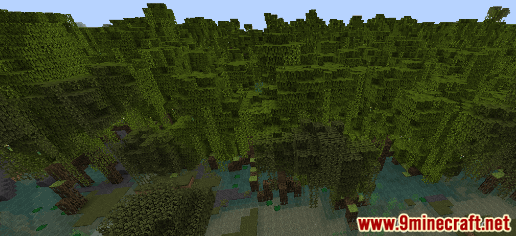
This is what a lily pad looks like:
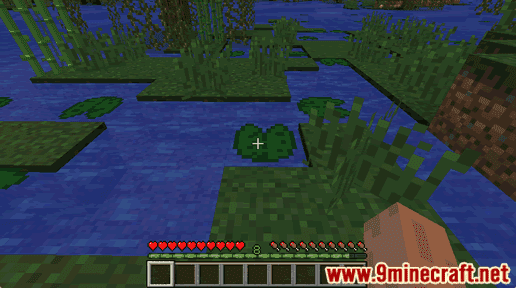
2. Break the Lily Pad
The game control to break the lily pad depends on the version of Minecraft:
- For Java Edition (PC/Mac), left click and hold on the lily pad.
- For Pocket Edition (PE), you tap and hold on the lily pad.
- For Xbox 360 and Xbox One, press and hold the RT button on the Xbox controller.
- For PS3 and PS4, press and hold the R2 button on the PS controller.
- For Wii U, press and hold the ZR button on the gamepad.
- For Nintendo Switch, press and hold the ZR button on the controller.
- For Windows 10 Edition, left click and hold on the lily pad.
- For Education Edition, left click and hold on the lily pad.
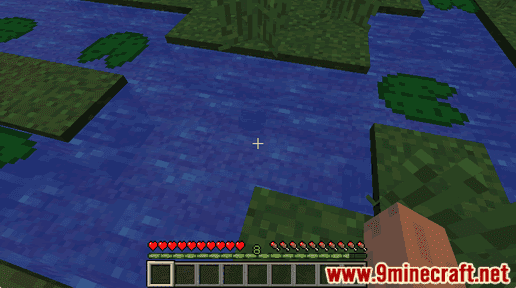
The lily pad will break and a smaller lily pad will float under the water.
3. Pick up the Lily Pad
Make sure you pick up the lily pad before it disappears.
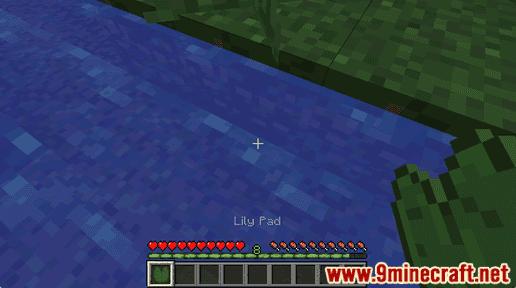
Once you pick up the lily pad, it will appear in your hotbar.

Lily pads are useful items and should be kept in your inventory to be used later.
Item ID and Name
Minecraft Java Edition (PC/Mac)
In Minecraft, lily pad has the following Name, ID and DataValue:
| Description (Minecraft ID Name) |
Minecraft ID |
Data Value | Stack Size | Platform | Version(s) |
|---|---|---|---|---|---|
| Lily Pad (minecraft: |
111 | 0 | 64 |  Java Java |
1.8 – 1.12 |
| Lily Pad (minecraft: |
111 | 64 |  Java Java |
1.13 – 1.19.3 |
- Description is what the item is called and (Minecraft ID Name) is the string value that is used in game commands.
- Minecraft IDÂ is the Internal number for the item.
- Data Value (or damage value) identifies the variation of the block if more than one type exists for the Minecraft ID.
- Stack Size is the maximum stack size for this item. While some items in Minecraft are stackable up to 64, other items can only be stacked up to 16 or 1. (NOTE: These stack sizes are for vanilla Minecraft only. If you are running a mod, some mods may change the stack size for an item.)
- Platform is the platform that applies.
- Version(s)Â is the Minecraft version numbers that the Minecraft ID and Name are valid for.
Give Command for Lily Pad
Give Command in Minecraft Java Edition (PC/Mac)
In Minecraft Java Edition (PC/Mac) 1.13, 1.14, 1.15, 1.16, 1.17, 1.18, 1.19 and 1.19.3, the /give command for Lily Pad is:
/give @p lily_pad 1
In Minecraft Java Edition (PC/Mac) 1.8, 1.9, 1.10, 1.11 and 1.12, the /give command for Lily Pad is:
/give @p waterlily 1 0
Things to Do with Lily Pad
Here are some activities that you can do with lily pad in Minecraft:
How to Use a Composter
