Lodestone Compass Wiki Guide
This Minecraft tutorial explains how to craft a Lodestone Compass with screenshots and step-by-step instructions.
In Minecraft, a Lodestone Compass is a special compass that works in the Overworld, Nether, or End dimension. You can set a Lodestone Compass to point to any location in any dimension so that you can always find your way back.

Let’s explore how to make a Lodestone Compass.
Required Materials to make a Lodestone Compass
In Minecraft, these are the required materials to craft a Lodestone Compass:
1 Compass
1 Lodestone
TIP:Â It is important to note that the Lodestone Compass only works in the dimension it was created in. For example, if you create a Lodestone Compass in the Overworld, it will work in the Overworld… but if you travel to the Nether or the End dimensions, the needle on the Lodestone Compass will just spin.
Steps to make a Lodestone Compass
You can create a Lodestone Compass in any dimension. But for the purposes of this tutorial, we will show you how to create a Lodestone Compass in the Overworld. So, let’s get started!
1. Place the Lodestone
First, go to the dimension that you want the Lodestone Compass to work in (Overworld, Nether, or End) and place the Lodestone block. The game control to place the Lodestone depends on the version of Minecraft:
- For Java Edition (PC/Mac), right click on the block.
- For Pocket Edition (PE), you tap on the block.
- For Xbox One, press the LT button on the Xbox controller.
- For PS4, press the L2 button on the PS controller.
- For Nintendo Switch, press the ZL button on the controller.
- For Windows 10 Edition, right click on the block.
- For Education Edition, right click on the block.
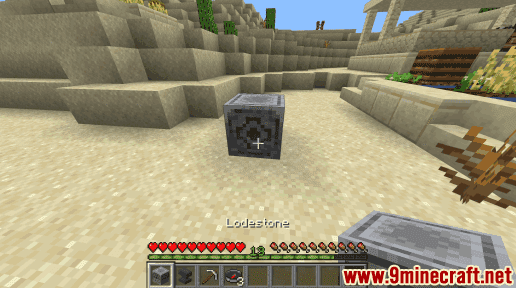
2. Select the Compass in the hot bar
Next, select the Compass in your hotbar. It is okay if there is more than 1 Compass in the hot bar slot. In this example, we have selected the 4th slot in our hot bar which contains 3 Compasses.
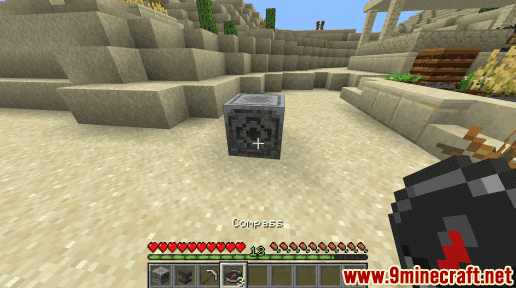
3. Use the Compass on the Lodestone
Then use the Compass on the Lodestone block. The game control to use the Compass on the Lodestone depends on the version of Minecraft:
- For Java Edition (PC/Mac), left click and hold on the Lodestone.
- For Pocket Edition (PE), you tap and hold on the Lodestone.
- For Xbox One, press and hold the RT button on the Xbox controller.
- For PS4, press and hold the R2 button on the PS controller.
- For Nintendo Switch, press and hold the ZR button on the controller.
- For Windows 10 Edition, left click and hold on the Lodestone.
- For Education Edition, left click and hold on the Lodestone.
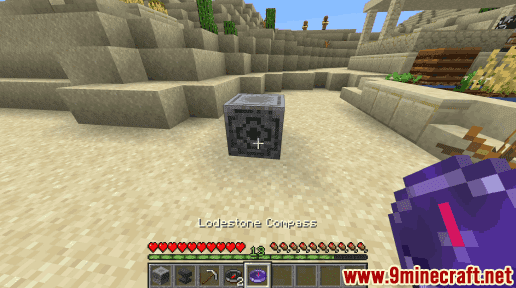
Once you use the Compass on the Lodestone, the Compass will transform into a Lodestone Compass and appear in your hot bar.
Notice that there are now 2 Compasses in the 4th slot and 1 Lodestone Compass appeared in the 5th slot of the hot bar.
4. Lodestone Compass will point to the Lodestone
Now when you walk around, the Lodestone Compass will adjust so that the needle always points to the Lodestone block.
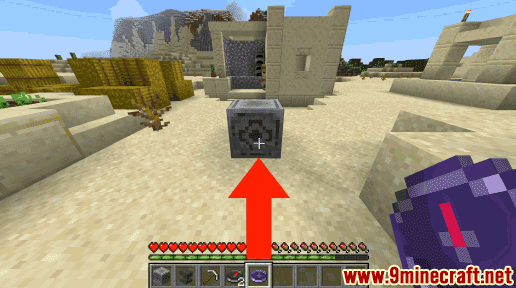
TIP:Â If you break the Lodestone, the Lodestone Compass won’t work anymore and the needle will spin.
Since the Lodestone Compass only works in the dimension it was created in, you can also create a Lodestone Compass in the Nether or the End dimensions:
Lodestone Compass in the Nether Dimension
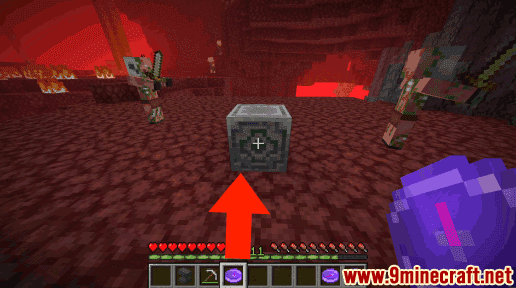
Lodestone Compass in the End Dimension
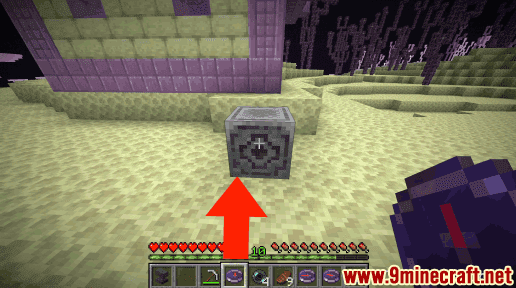
Congratulations, you just learned how to make a Lodestone Compass in Minecraft.
Item ID and Name
Minecraft Education Edition
In Minecraft, a Lodestone Compass has the following Name, ID and DataValue:
| Description (Minecraft ID Name) |
Data Value | Stack Size | Platform | Version(s) |
|---|---|---|---|---|
| Lodestone Compass (minecraft: |
0 | 1 |  Education Education |
1.17.30 – 1.18.32 |
- Description is what the item is called and (Minecraft ID Name) is the string value that is used in game commands.
- Data Value (or damage value) identifies the variation of the block if more than one type exists for the Minecraft ID.
- Stack Size is the maximum stack size for this item. While some items in Minecraft are stackable up to 64, other items can only be stacked up to 16 or 1. (NOTE: These stack sizes are for vanilla Minecraft only. If you are running a mod, some mods may change the stack size for an item.)
- Platform is the platform that applies.
- Version(s)Â is the Minecraft version numbers that the Minecraft ID and Name are valid for.
Give Command for Lodestone Compass
Give Command in Minecraft Education Edition
In Minecraft Education Edition 1.17.30 and 1.18.32, the /give command for Lodestone Compass is:
/give @p lodestone_compass 1 0