Lootcrate Plugin
LootCrate Plugin (1.20.1, 1.19.4) is a plugin for every server such as rewarding your players for doing anything or wanting a good shop item.

Features
- Crates in game!
- Fully customizable
- Customizable in game with GUI system
- Crate keys!
- Crate items with chances
- Set amount of items
- Crate items have commands
- Setup in game!
- Typical knockback settings (configurable)
- Noise on crate open!
- Open crate gui
- HolographicDisplays support
- Placeholder support
- Easily editable yml files
- Multiple locations per crate
Commands & Permissions
LootCrate Command
Default Permission: lootcrate.command.*
Gives permission to all of the following commands
/lootcrate create <CrateName> – lootcrate.command.lootcrate.create
Creates a LootCrate with the specified name
/lootcrate delete <CrateID> – lootcrate.command.lootcrate.delete
Deletes the LootCrate with the specified ID
/lootcrate add <CrateID> <Minimum> <Maximum> <Chance> <true/false> – lootcrate.command.lootcrate.add
Adds the item held in the players hand into the specified crate, with the given paramters.
Use FALSE if you want the player to recieve the item or TRUE if you want only the item’s commands to run
/lootcrate remove <CrateID> <ItemID> – lootcrate.command.lootcrate.remove
Deletes the item with the given id from the LootCrate
/lootcrate command <CrateID> <ItemID> <Command> – lootcrate.command.lootcrate.command
Adds the specified command to the specified item in the specified LootCrate
Example: “/lootcrate command 102 11234 message {player} You won!”
/lootcrate key <CrateID> <true/false> – lootcrate.command.lootcrate.key
Adds the item the player is holding as the key for the specified LootCrate
Use TRUE if you want your key to have a glowing effect or FALSE if you do not
/lootcrate give <Player|all> <CrateID> [Amount] – lootcrate.command.lootcrate.give
Gives the specified player the specified LootCrate key
Replace “Player” with “all” and all online players will receive the lootkey
You may optionally specify the amount of keys to give the player
/lootcrate claim – lootcrate.command.lootcrate.claim
Allows players to claim the keys they have
/lootcrate set <[CrateID] or [none]> – lootcrate.command.lootcrate.set
Attaches the specified LootCrate to the block the player is looking at
To remove a LootCrate from this spot, replace with “none”
Example: “/lootcrate set none” or “/lootcrate set 155”
/lootcrate displaychances <CrateID> <true/false> – lootcrate.command.lootcrate.displaychances
If TRUE, the LootCrate items, when viewed by Left-Clicking on the specified Crate, will display the chance of receiving the item or FALSE to disable this
/lootcrate reload – lootcrate.command.lootcrate.reload
Reloads the plugins files
/lootcrate list – lootcrate.command.lootcrate.list
Lists all the LootCrates on the server
/lootcrate items <CrateID> – lootcrate.command.lootcrate.items
Lists all items in specified LootCrate
/lootcrate version – lootcrate.command.lootcrate.version
Lists the plugin version and if there are updates
/lootcrate gui [CrateID] – lootcrate.command.lootcrate.gui
Opens the lootcrate gui
/lootcrate preview [CrateID] – lootcrate.command.lootcrate.preview
Previews the specified crate’s rewards
Meta Command
Default Permission: lootcrate.command.meta
/meta name <Name>
Changes the name of the item you are holding in hand to the specified name
/meta lore <Line1|Line2|Line3>
Changes the lore of the item you are holding in hand to the specified lore
Use “|” to separate each line
/meta enchantment <Enchantment Name> <Level>
Adds the specified enchantment to the item you are holding in hand
Message Command
Default Permission: None - Console Only
/message <Player> <Message>
Messages the player with the specified message
Console Only Command
Use {player} as a placeholder
Other Permissions
lootcrate.interact.<CrateID>
Gives player access to open crate
Example “lootcrate.interact.154”
lootcrate.interact.*
Gives player access to open every crate
lootcrate.notification
Anyone with this permission will receive a notification upon login of plugins version and if there is an available update
Screenshots:
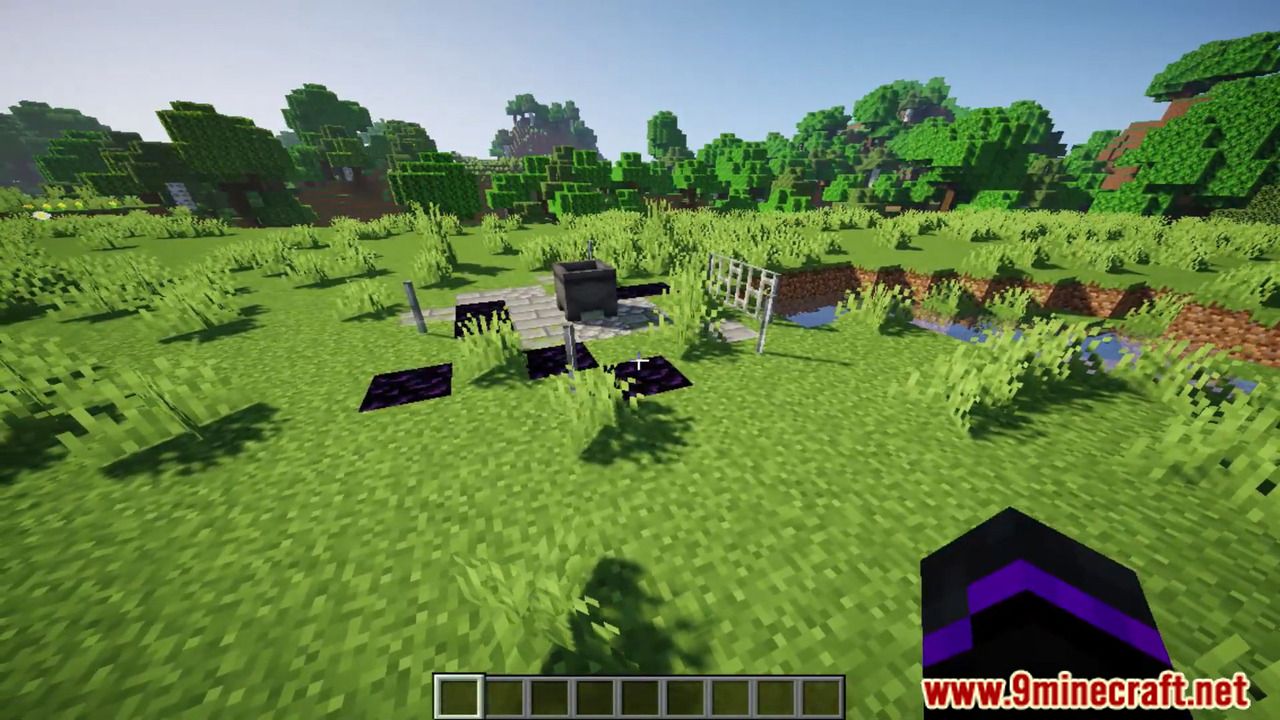
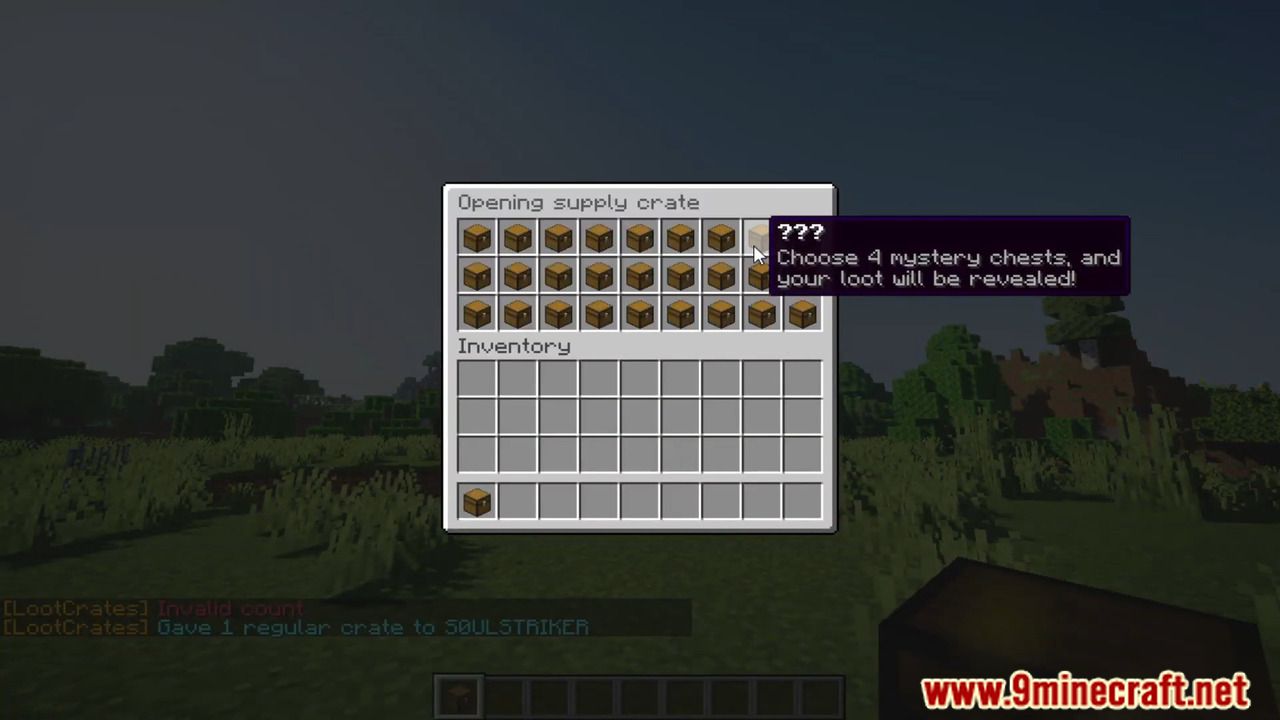
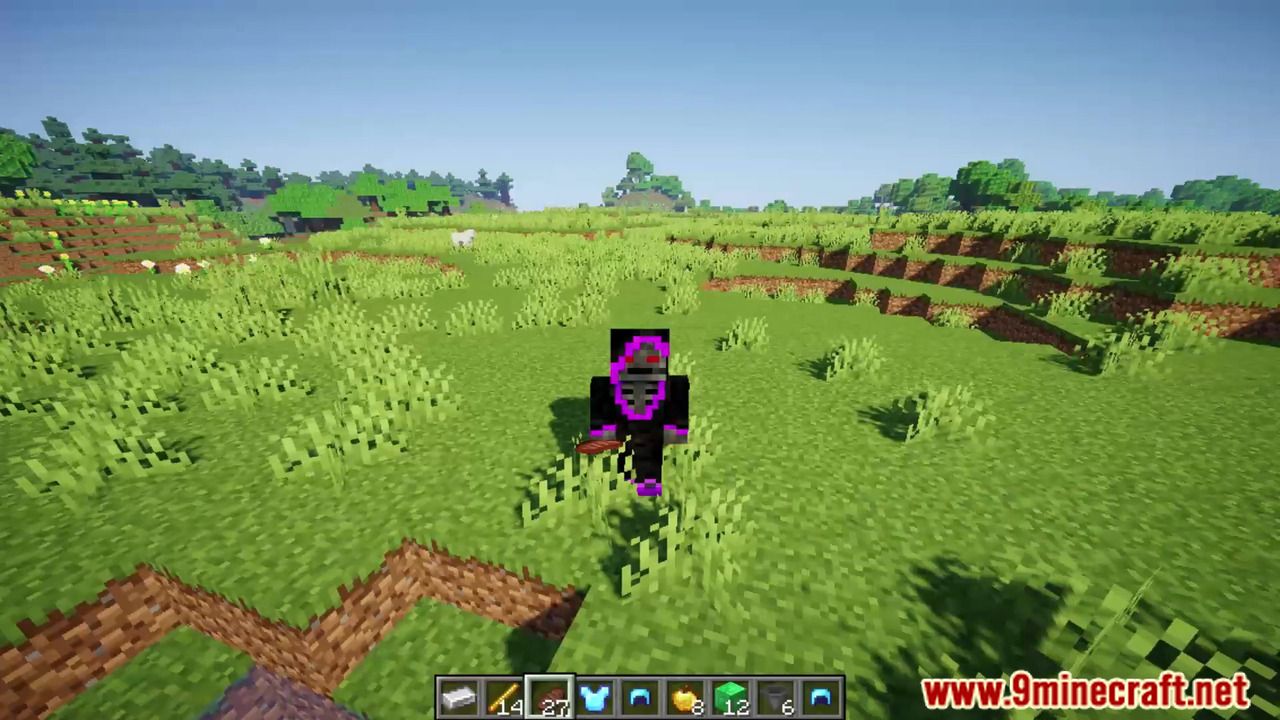
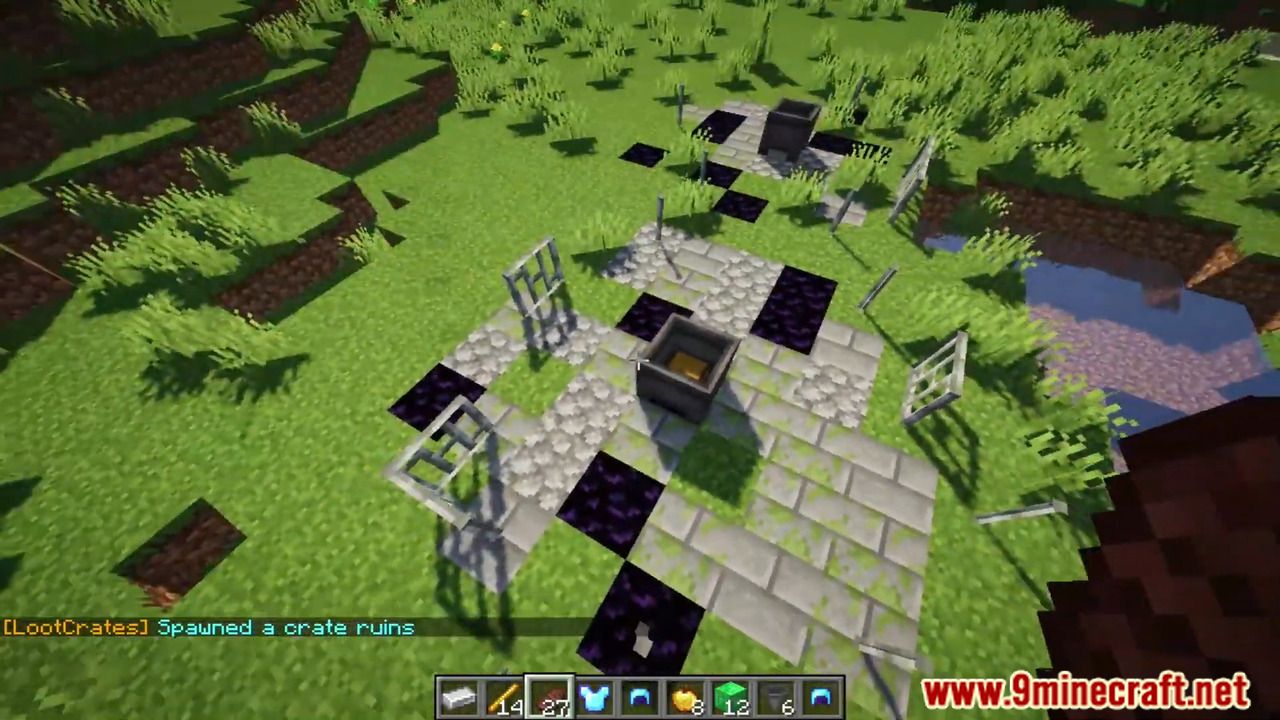
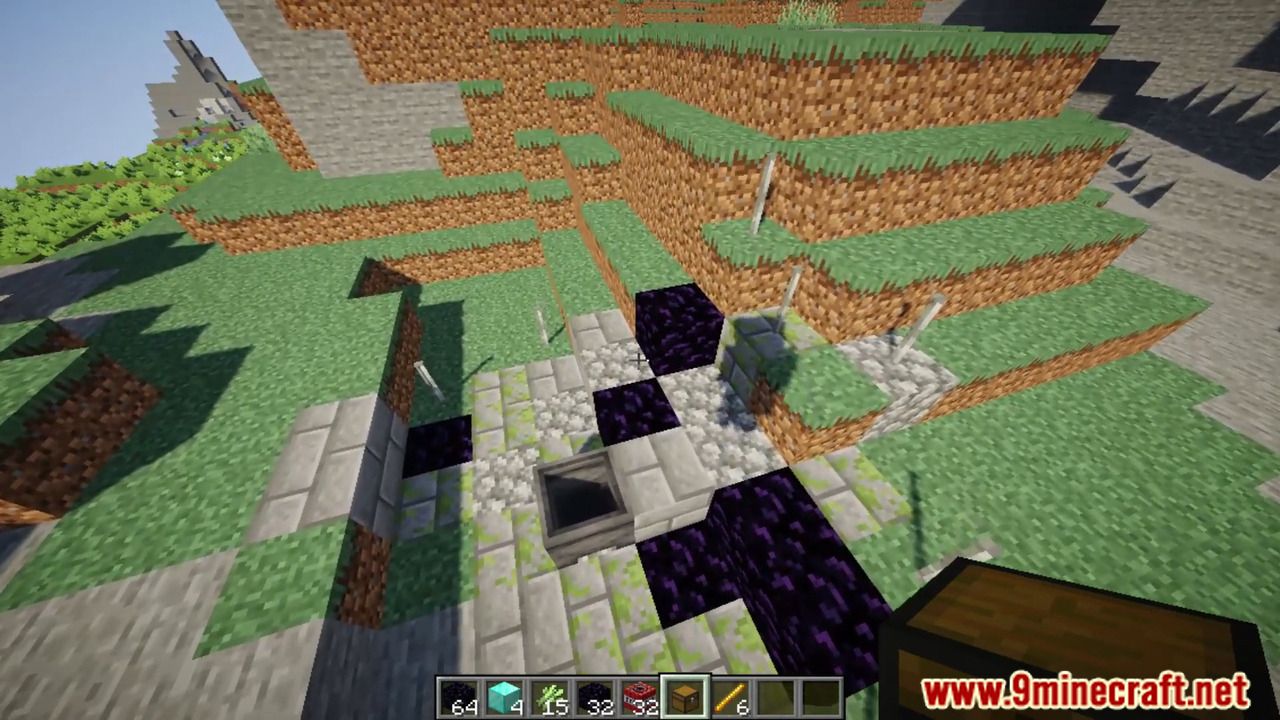
How to install:
- Download a plugin of your choice.
- Place the .jar and any other files in your plugins directory.
- Run the server and wait for it to fully load.
- Type stop in your Minecraft server console to bring the server to a clean stop.
- Run the server.
- All done! Your plugin should be installed and ready to be used.