Motd Plugin
MOTD Plugin (1.20.1, 1.19.4) is an essential tool for Minecraft server administrators looking to customize the message displayed in the server list when players browse available servers. It allows server owners to convey important information, such as server rules, version compatibility, or welcome messages, in a concise and eye-catching manner. The MOTD Plugin enhances the player experience by providing clarity and personalization right from the server list.
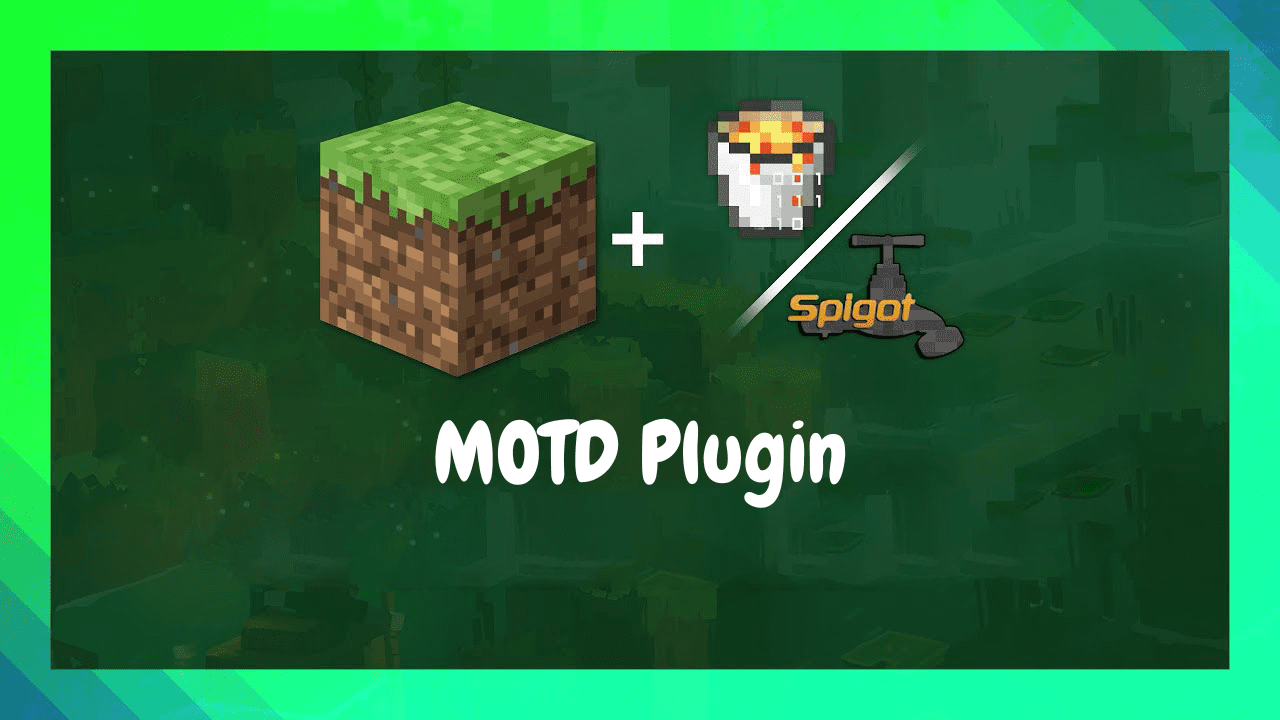
Features:
- Customizable Message: The core feature of the MOTD Plugin is the ability to set a custom message that appears next to your server listing in the multiplayer server list. This message can be anything you want, from a server description to a welcome message.
- Text Formatting: The plugin supports text formatting codes, such as color changes and text styles, enabling server owners to create eye-catching and stylish messages.
- Dynamic Variables: Incorporate dynamic variables into your MOTD to display real-time information, such as the number of online players, maximum player capacity, or server uptime.
- Clickable Links: Include clickable links within your MOTD to direct players to your website, forums, or other resources related to your server.
- Compatibility: The MOTD Plugin is compatible with various Minecraft server software, ensuring that you can use it regardless of your server’s platform.
Commands:
- /motd
Check your In-Game MOTD and Server MOTD. - /motd reload
Reload configurations. - /setservermotd [line] [motd]
Set your Server MOTD.
Permissions:
- motd.*
Allows the player to use all commands. - motd.check
Allows the player check In-Game MOTD and Server MOTD. - motd.reload
Allows the player to reload plugin configurations.​ - motd.set
Allows the player to set Server MOTD.​
Screenshots:

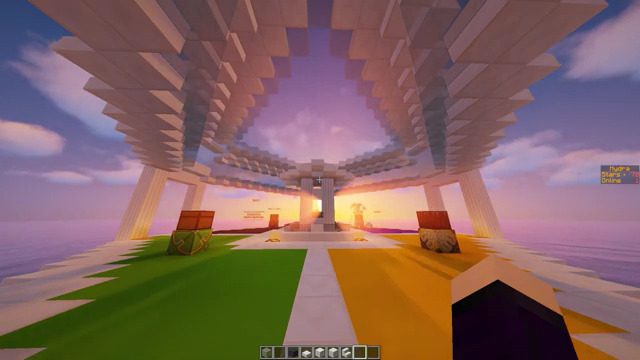
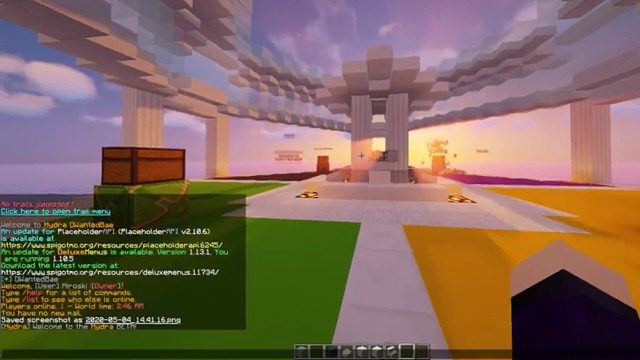
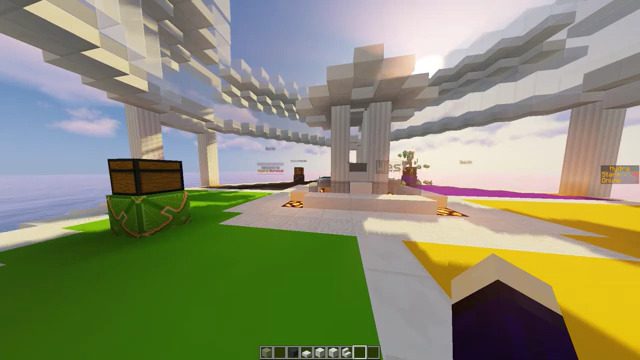
How to install:
- Download a plugin of your choice.
- Place the .jar and any other files in your plugin’s directory.
- Run the server and wait for it to fully load.
- Type stop in your Minecraft server console to bring the server to a clean stop.
- Run the server.
- All done! Your plugin should be installed and ready to be used.