Multi World Plugin
Multi World Plugin (1.20.1, 1.19.4) is a plugin for Minecraft that allows you to create and manage multiple worlds. This can be useful for a variety of purposes, such as creating different game modes, separating different types of gameplay, or simply giving players more space to explore.

Features:
- Create and manage multiple worlds: You can create as many worlds as you need, and each world can have its own unique settings, such as the game mode, the seed, and the time of day.
- Teleport between worlds: You can easily teleport between worlds using the
/mvtpcommand. - Create portals between worlds: You can create portals between worlds that allow players to travel between them quickly and easily.
- Set permissions for each world: You can set permissions for each world, so that only certain players can access it.
- Configure world settings: You can configure the settings for each world, such as the difficulty, the mob spawning, and the weather.
Commands:
The following are some of the main commands for the Multi World plugin:
/mv create <world_name>– Creates a new world with the specified name./mv delete <world_name>– Deletes a world with the specified name./mv list– Lists all the worlds that have been created./mvtp <world_name>– Teleports you to the specified world./mv portal <world_name>– Creates a portal to the specified world./mv permission <world_name> <player> <permission>– Gives a player the specified permission for the specified world./mv set <world_name> <setting> <value>– Sets the specified setting for the specified world.
Permissions:
The following are the permissions that you need to use the Multi World plugin:
mv.create– Allows you to create new worlds.mv.delete– Allows you to delete worlds.mv.list– Allows you to list all the worlds.mv.tp– Allows you to teleport to worlds.mv.portal– Allows you to create portals to worlds.mv.permission– Allows you to give players permissions for worlds.mv.set– Allows you to set settings for worlds.
Screenshots:
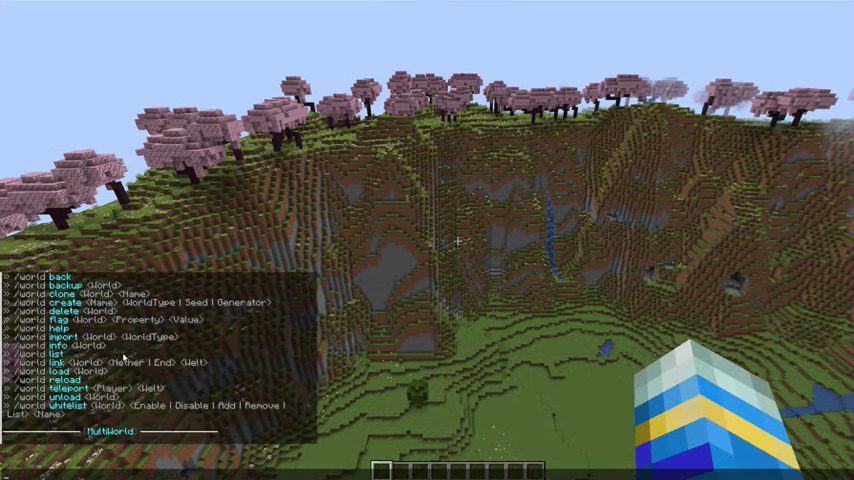
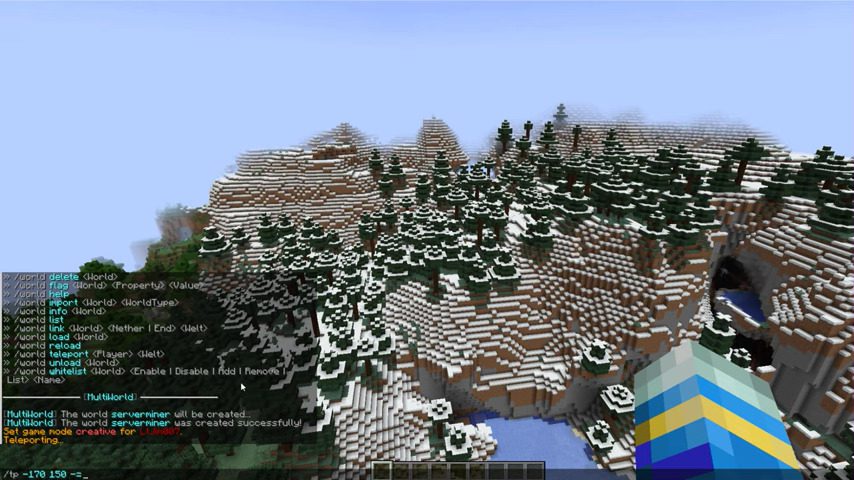
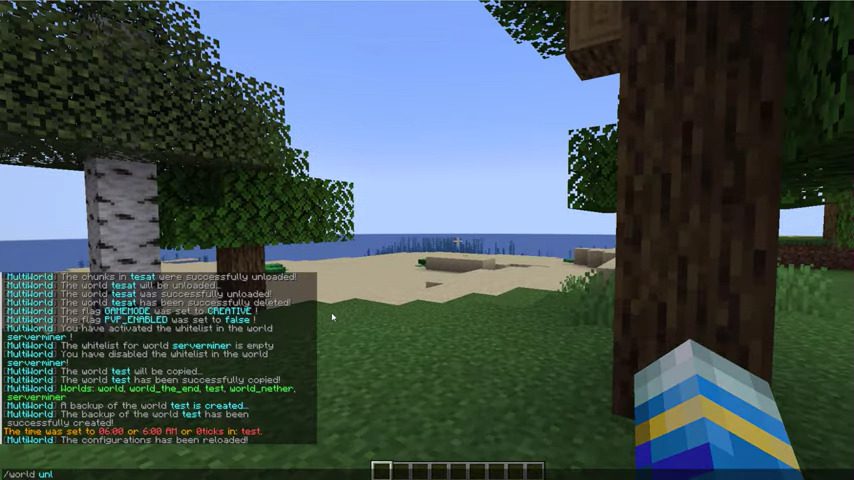
How to install:
- Download a plugin of your choice.
- Place the .jar and any other files in your plugin’s directory.
- Run the server and wait for it to fully load.
- Type stop in your Minecraft server console to bring the server to a clean stop.
- Run the server.
- All done! Your plugin should be installed and ready to be used.