Multiworld Plugin
MultiWorld Plugin (1.20.1, 1.19.4) is a Minecraft server plugin designed to facilitate the creation and management of multiple worlds. It provides a seamless way for players to switch between different worlds, each with its own unique settings and game modes. Whether you want a survival world, a creative world, or a world with its own specific rules, the MultiWorld plugin makes it possible.
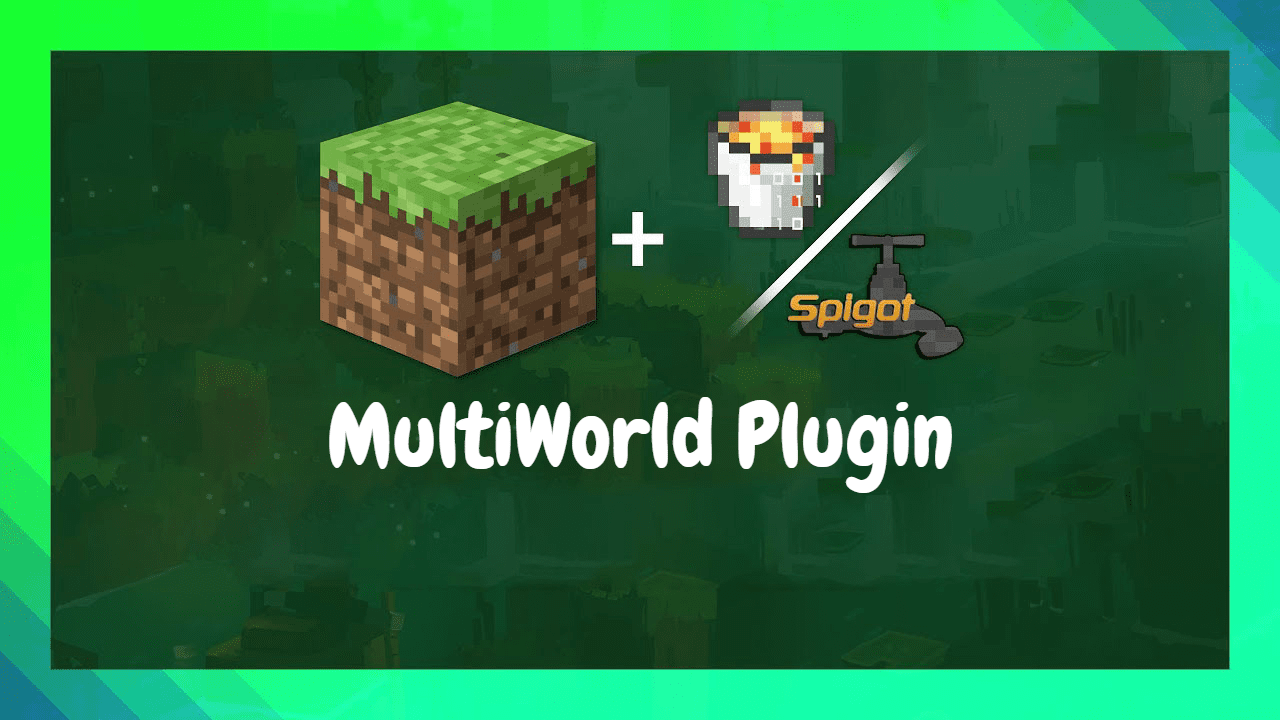
Features:
- The primary feature of the MultiWorld plugin is the ability to create and manage multiple worlds on a single server. This allows for diverse gameplay experiences within the same server.
- Each world can have its own unique settings, including game mode, difficulty, and rules. This allows for a high degree of customization and variety in gameplay.
- The plugin provides a seamless way for players to switch between different worlds, making it easy to navigate the multiple worlds within a server.
- The MultiWorld plugin allows for control over world generation, including the ability to set world types and structures.
Commands:
- /world back
- /world clone <World> <Name>
- /world create <Name> <WorldType | Seed | Generator>
- /world delete <World>
- /world flag <World> <Property> <Value>
- /world help
- /world import <World> <WorldType>
- /world info <World>
- /world list
- /world link <World> <Nether | End> <Welt>
- /world load <World>
- /world reload
- /world teleport <Player> <World>
- /world unload <World>
- /world whitelist <World> <Enable | Disable | Add | Remove | List> <Name>
Permisions:
- multiworld.use: This permission allows a player to use the MultiWorld plugin.
- multiworld.create: This permission allows a player to create new worlds.
- multiworld.delete: This permission allows a player to delete worlds.
- multiworld.list: This permission allows a player to list all the worlds on the server.
- multiworld.teleport: This permission allows a player to teleport between worlds.
Screenshots:
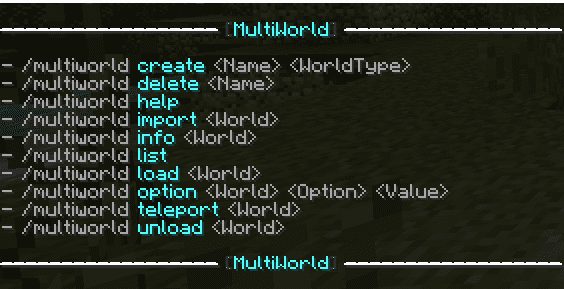
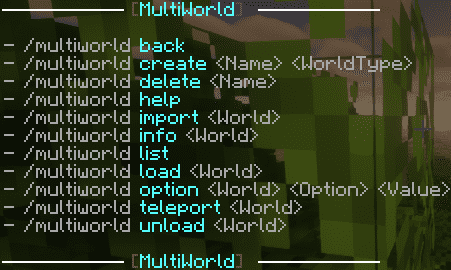
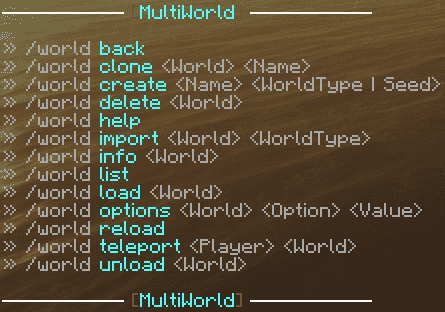
How to install:
- Download a plugin of your choice.
- Place the .jar and any other files in your plugin’s directory.
- Run the server and wait for it to fully load.
- Type stop in your Minecraft server console to bring the server to a clean stop.
- Run the server.
- All done! Your plugin should be installed and ready to be used.