Nautilus Shell Wiki Guide
This Minecraft tutorial explains how to craft a nautilus shell with screenshots and step-by-step instructions.
In Minecraft, a nautilus shell is an item that you can not make with a crafting table or furnace. Instead, you need to find and gather this item in the game.

Let’s explore how to add a nautilus shell to your inventory.
Where to find a Nautilus Shell in Creative Mode
Minecraft Java Edition (PC/Mac)
Here is where you can find a nautilus shell in the Creative Inventory menu:
| Platform | Version(s) | Creative Menu Location |
|---|---|---|
 Java Edition (PC/Mac) Java Edition (PC/Mac) |
1.13 – 1.19 |  Miscellaneous Miscellaneous |
 Java Edition (PC/Mac) Java Edition (PC/Mac) |
1.19.3 |  Ingredients Ingredients |
- Platform is the platform that applies.
- Version(s)Â is the Minecraft version numbers where the item can be found in the menu location listed (we have tested and confirmed this version number).
- Creative Menu Location is the location of the item in the Creative Inventory menu.
Required Materials to make a Nautilus Shell
In Minecraft, these are the materials you can use to craft a nautilus shell:
1 Fishing Rod
1 Enchanted Fishing Rod
TIP:Â You can use either a fishing rod or an enchanted fishing rod to catch a nautilus shell. An enchanted fishing rod will increase your chances of catching more rare items such as a nautilus shell.
How to get a Nautilus Shell in Survival Mode
You can add a nautilus shell to your inventory in Survival mode by fishing. So let’s get started!
1. Hold the Fishing Rod
Once you’ve found a large body of water, select a fishing rod or enchanted fishing rod in your hotbar. In this tutorial, we are using a fishing rod that has been enchanted with Luck of the Sea and Lure to increase our chances of catching a nautilus shell faster.
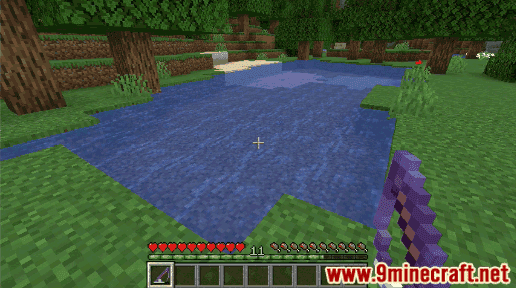
2. Cast the Fishing Line
Next, you need to cast your fishing line into the water. The game control to use the fishing rod to cast into the water depends on the version of Minecraft:
- For Java Edition (PC/Mac), right click to cast the fishing line.
- For Pocket Edition (PE), you tap the Fish button.
- For Xbox 360 and Xbox One, press the LT button on the Xbox controller.
- For PS3 and PS4, press the L2 button on the PS controller.
- For Wii U, press the ZL button on the gamepad.
- For Nintendo Switch, press the ZL button on the controller.
- For Windows 10 Edition, right click to cast the fishing line.
- For Education Edition, right click to cast the fishing line.

Now once you’ve casted your fishing line into the water, you should see the fishing line extend into the water and at the end is a bobber or float.
3. Wait for a Fish to Bite
Very soon, you should start to see bubbles start pop out of the water from the fish swimming. If you wait patiently, the bubbles will get closer to your fishing line and then the bobber should get pulled under the water.

4. Reel in the Fishing Line
Now for the next step, you have to be very quick! As soon as the bobber goes under the water, you have to reel back in your fishing line.
The game control to reel in the fishing line depends on the version of Minecraft:
- For Java Edition (PC/Mac), right click to reel in.
- For Pocket Edition (PE), you tap the Fish button.
- For Xbox 360 and Xbox One, press the LT button on the Xbox controller.
- For PS3 and PS4, press the L2 button on the PS controller.
- For Wii U, press the ZL button on the gamepad.
- For Nintendo Switch, press the ZL button on the controller.
- For Windows 10 Edition, right click to reel in.
- For Education Edition, right click to reel in.
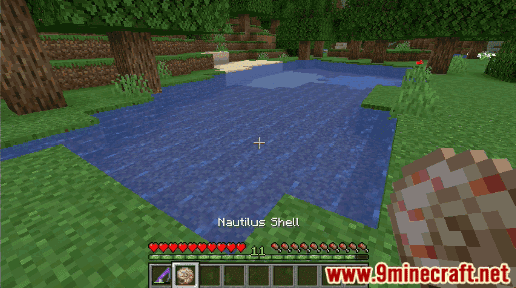
If you are lucky, you will catch a nautilus shell and it will be added to your inventory.

A nautilus shell is a useful item and should be kept in your inventory to be used later.
Item ID and Name
Minecraft Java Edition (PC/Mac)
In Minecraft, a nautilus shell has the following Name, ID and DataValue:
| Description (Minecraft ID Name) |
Minecraft ID |
Data Value | Stack Size | Platform | Version(s) |
|---|---|---|---|---|---|
| Nautilus Shell (minecraft: |
64 |  Java Java |
1.13 – 1.19.3 |
- Description is what the item is called and (Minecraft ID Name) is the string value that is used in game commands.
- Minecraft IDÂ is the Internal number for the item.
- Data Value (or damage value) identifies the variation of the block if more than one type exists for the Minecraft ID.
- Stack Size is the maximum stack size for this item. While some items in Minecraft are stackable up to 64, other items can only be stacked up to 16 or 1. (NOTE: These stack sizes are for vanilla Minecraft only. If you are running a mod, some mods may change the stack size for an item.)
- Platform is the platform that applies.
- Version(s)Â is the Minecraft version numbers that the Minecraft ID and Name are valid for.
Give Command for Nautilus Shell
Give Command in Minecraft Java Edition (PC/Mac)
In Minecraft Java Edition (PC/Mac) 1.13, 1.14, 1.15, 1.16, 1.17, 1.18, 1.19 and 1.19.3, the /give command for Nautilus Shell is:
/give @p nautilus_shell 1
Things to Make with Nautilus Shells
You can use nautilus shells to make items in Minecraft such as:
How to make a Conduit