Nether Quartz Wiki Guide
This Minecraft tutorial explains how to craft nether quartz with screenshots and step-by-step instructions.
In Minecraft, nether quartz is an item that you can not make with a crafting table or furnace. Instead, you need to find and gather this item in the game.

Let’s explore how to add nether quartz to your inventory.
Where to find Nether Quartz in Creative Mode
Minecraft Java Edition (PC/Mac)
Here is where you can find nether quartz in the Creative Inventory menu:
| Platform | Version(s) | Creative Menu Location |
|---|---|---|
 Java Edition (PC/Mac) Java Edition (PC/Mac) |
1.8 – 1.11 |  Materials Materials |
 Java Edition (PC/Mac) Java Edition (PC/Mac) |
1.12 – 1.19 |  Miscellaneous Miscellaneous |
 Java Edition (PC/Mac) Java Edition (PC/Mac) |
1.19.3 |  Ingredients Ingredients |
- Platform is the platform that applies.
- Version(s)Â is the Minecraft version numbers where the item can be found in the menu location listed (we have tested and confirmed this version number).
- Creative Menu Location is the location of the item in the Creative Inventory menu.
How to get Nether Quartz in Survival Mode
You can add nether quartz to your inventory in Survival mode by mining nether quartz ore. So, let’s get started!
1. Find a Block of Nether Quartz Ore
First, you need to find a block of nether quartz ore to dig up. You can find nether quartz ore in the Nether.
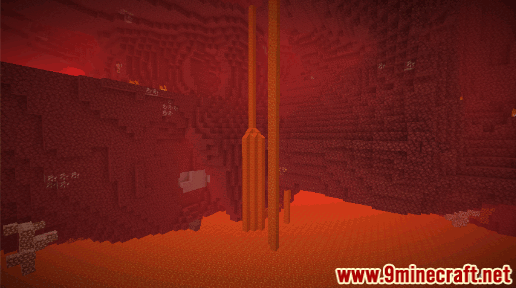
This is what nether quartz ore looks like:
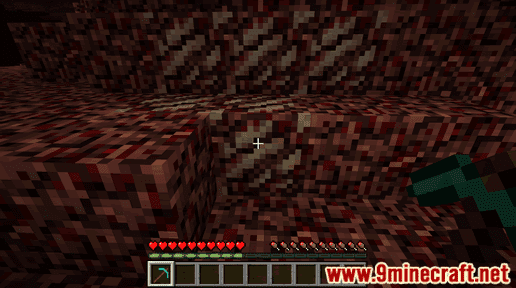
Nether quartz ore is easy to spot because it will appear as a group of lighter colored blocks.
TIP: If you are having trouble seeing in the Nether, try drinking a Potion of Night Vision.
2. Hold a Pickaxe
To mine for nether quartz, you need to dig up the nether quartz ore with a pickaxe. These are the pickaxes you can choose from:
How to make a Diamond Pickaxe
How to make a Golden Pickaxe
How to make a Iron Pickaxe
How to make a Stone Pickaxe
How to make a Wooden Pickaxe
How to make a Netherite Pickaxe
If you try to dig up the nether quartz ore with your hand or other tool (that is not a pickaxe), the smaller nether quartz will not appear and float on the ground. And you will not be able to add the nether quartz to your inventory.
In this example, we are going to use a diamond pickaxe to dig up the nether quartz ore.
3. Mine the Nether Quartz Ore
The game control to mine the nether quartz ore depends on the version of Minecraft:
- For Java Edition (PC/Mac), left click and hold on the nether quartz ore.
- For Pocket Edition (PE), you tap and hold on the nether quartz ore.
- For Xbox 360 and Xbox One, press and hold the RT button on the Xbox controller.
- For PS3 and PS4, press and hold the R2 button on the PS controller.
- For Wii U, press and hold the ZR button on the gamepad.
- For Nintendo Switch, press and hold the ZR button on the controller.
- For Windows 10 Edition, left click and hold on the nether quartz ore.
- For Education Edition, left click and hold on the nether quartz ore.
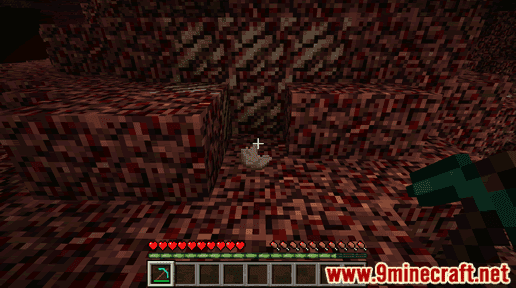
You will need to continue to dig until the block breaks and nether quartz finally appears. The nether quartz will float on the ground.
4. Pick up the Nether Quartz
Make sure you pick up the nether quartz before it disappears.
Once you pick up the nether quartz, it will appear in your hotbar.

Nether Quartz is a very useful item and should be kept in your inventory to be used later.
Item ID and Name
Minecraft Java Edition (PC/Mac)
In Minecraft, nether quartz has the following Name, ID and DataValue:
| Description (Minecraft ID Name) |
Minecraft ID |
Data Value | Stack Size | Platform | Version(s) |
|---|---|---|---|---|---|
| Nether Quartz (minecraft:quartz) |
406 | 0 | 64 |  Java Java |
1.8 – 1.12 |
| Nether Quartz (minecraft:quartz) |
406 | 64 |  Java Java |
1.13 – 1.19.3 |
- Description is what the item is called and (Minecraft ID Name) is the string value that is used in game commands.
- Minecraft IDÂ is the Internal number for the item.
- Data Value (or damage value) identifies the variation of the block if more than one type exists for the Minecraft ID.
- Stack Size is the maximum stack size for this item. While some items in Minecraft are stackable up to 64, other items can only be stacked up to 16 or 1. (NOTE: These stack sizes are for vanilla Minecraft only. If you are running a mod, some mods may change the stack size for an item.)
- Platform is the platform that applies.
- Version(s)Â is the Minecraft version numbers that the Minecraft ID and Name are valid for.
Give Command for Nether Quartz
Give Command in Minecraft Java Edition (PC/Mac)
In Minecraft Java Edition (PC/Mac) 1.13, 1.14, 1.15, 1.16, 1.17, 1.18, 1.19 and 1.19.3, the /give command for Nether Quartz is:
/give @p quartz 1
In Minecraft Java Edition (PC/Mac) 1.8, 1.9, 1.10, 1.11 and 1.12, the /give command for Nether Quartz is:
/give @p quartz 1 0
Things to Make with Nether Quartz
You can use nether quartz to make items in Minecraft such as:
How to make an Observer
How to make Diorite
How to make Granite
How to make a Block of Quartz
How to make a Daylight Detector
How to make a Redstone Comparator