Recovery Compass Wiki Guide
This Minecraft tutorial explains how to craft a recovery compass with screenshots and step-by-step instructions.
In Minecraft, a recovery compass is a special compass that was introduced in the Wild Update. Unlike a normal compass, the recovery compass will point to the last place that you died. If you are not in the dimension where you last died, or you haven’t died yet in your world, the needle on the recovery compass will randomly spin.

Let’s explore how to make a recovery compass.
Where to find a Recovery Compass in Creative Mode
Minecraft Java Edition (PC/Mac)
Here is where you can find a recovery compass in the Creative Inventory menu:
| Platform | Version(s) | Creative Menu Location |
|---|---|---|
 Java Edition (PC/Mac) Java Edition (PC/Mac) |
1.19 |  Tools Tools |
 Java Edition (PC/Mac) Java Edition (PC/Mac) |
1.19.3 – 1.20 |  Tools & Utilities Tools & Utilities |
- Platform is the platform that applies.
- Version(s)Â is the Minecraft version numbers where the item can be found in the menu location listed (we have tested and confirmed this version number).
- Creative Menu Location is the location of the item in the Creative Inventory menu.
Required Materials to make a Recovery Compass
In Minecraft, these are the materials you can use to craft a recovery compass:
8 Echo Shards
1 Compass
How to craft a Recovery Compass in Survival Mode
1. Open the Crafting Menu
First, open your crafting table so that you have the 3×3 crafting grid that looks like this:
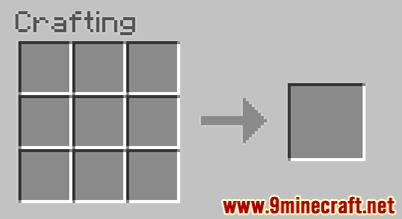
2. Add Items to make a Recovery Compass
In the crafting menu, you should see a crafting area that is made up of a 3×3 crafting grid. To make a recovery compass, place 8 echo shards and 1 compass in the 3×3 crafting grid.
When making a recovery compass, it is important that the echo shards and compass are placed in the exact pattern as the image below. In the first row, there should be 3 echo shards. In the second row, 1 echo shard in the first box, 1 compass in the second box, and 1 echo shard in the third box. In the third row, there should be 3 echo shards. This is the Minecraft crafting recipe for a recovery compass.
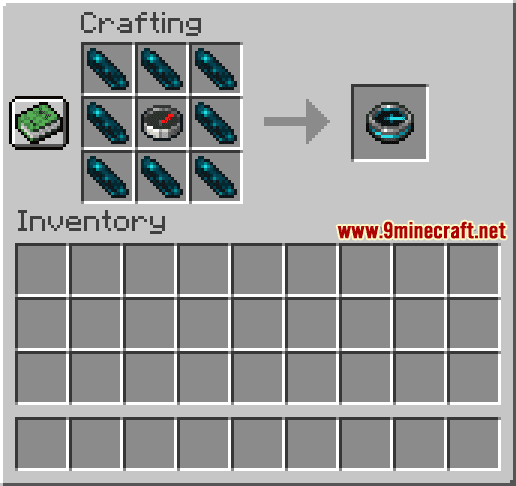
Now that you have filled the crafting area with the correct pattern, the recovery compass will appear in the box to the right.

3. Move the Recovery Compass to Inventory
Once you have crafted a recovery compass, you need to move the new item to your inventory.
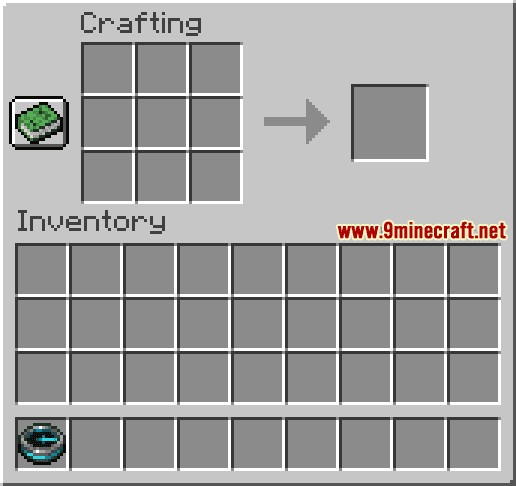
Congratulations, you have made a recovery compass in Minecraft!
Item ID and Name
Minecraft Java Edition (PC/Mac)
In Minecraft, a recovery compass has the following Name, ID and DataValue:
| Description (Minecraft ID Name) |
Data Value | Stack Size | Platform | Version(s) |
|---|---|---|---|---|
| Recovery Compass (minecraft: |
64 |  Java Java |
1.19 – 1.20 |
- Description is what the item is called and (Minecraft ID Name) is the string value that is used in game commands.
- Data Value (or damage value) identifies the variation of the block if more than one type exists for the Minecraft ID.
- Stack Size is the maximum stack size for this item. While some items in Minecraft are stackable up to 64, other items can only be stacked up to 16 or 1. (NOTE: These stack sizes are for vanilla Minecraft only. If you are running a mod, some mods may change the stack size for an item.)
- Platform is the platform that applies.
- Version(s)Â is the Minecraft version numbers that the Minecraft ID and Name are valid for.
Give Command for Recovery Compass
Give Command in Minecraft Java Edition (PC/Mac)
In Minecraft Java Edition (PC/Mac) 1.19 and 1.20, the /give command for Recovery Compass is:
/give @p recovery_compass 1