Server Tutorial Plus Plugin
Server Tutorial Plus Plugin (1.12.2) introduces new players to your server with unlimited tutorials!

Features
- Create unlimited custom server tutorials.
- Unlimited points per tutorial.
- Unique settings for every tutorial point.
- Start a tutorial when a player joins for the first time.
- Start a tutorial when right clicking a block.
- Start a tutorial when right clicking an NPC.
- In game editor (commands)
- Stats for every tutorial.
- Easy to use.
- Lightweight. No tasks running on the background.
- Supports the PlaceholderAPI
Permissions
/Command permissions
- servertutorialplus.command.help
- servertutorialplus.command.create
- servertutorialplus.command.remove
- servertutorialplus.command.addpoint
- servertutorialplus.command.removepoint
- servertutorialplus.command.play
- servertutorialplus.command.quit
- servertutorialplus.command.playpoint
- servertutorialplus.command.setblock
- servertutorialplus.command.edit
- servertutorialplus.command.npc
- servertutorialplus.command.info
- servertutorialplus.command.reload
- servertutorialplus.command.save
/Action permissions
- servertutorial.action.removeblock
Commands:
- /st help – Shows a help with all the commands (that you have permission for).
- /st create – Create a new server tutorial.
- /st remove – Remove a server tutorial.
- /st addpoint – Add a point to a tutorial.
- /st removepoint – Remove a point from a tutorial.
- /st info – Show a list of all the server tutorials or info about a specific one.
- /st gui – Show GUI to see all the servertutorials and points./st play – Play a server tutorial.
- /st quit – Quit your current tutorial
- /st play – Play only 1 point of a server tutorial.
- /st setblock – Set a interactive block that starts a tutorial when clicked.
- /st reload – Reload the plugin from the configs (without saving first!)
- /st save – Reload the plugin from the configs (without loading first!)
- /st npc <add/remove/text>
- /st edit <set/add/remove>
Screenshots:
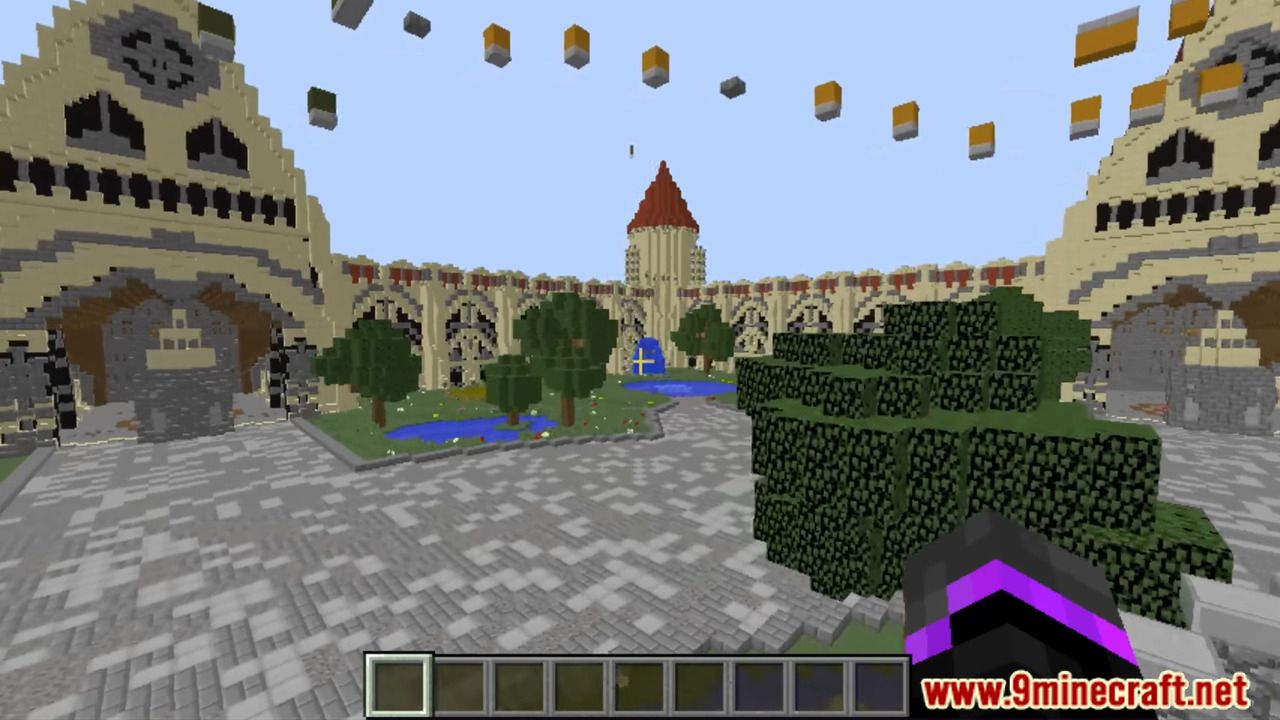
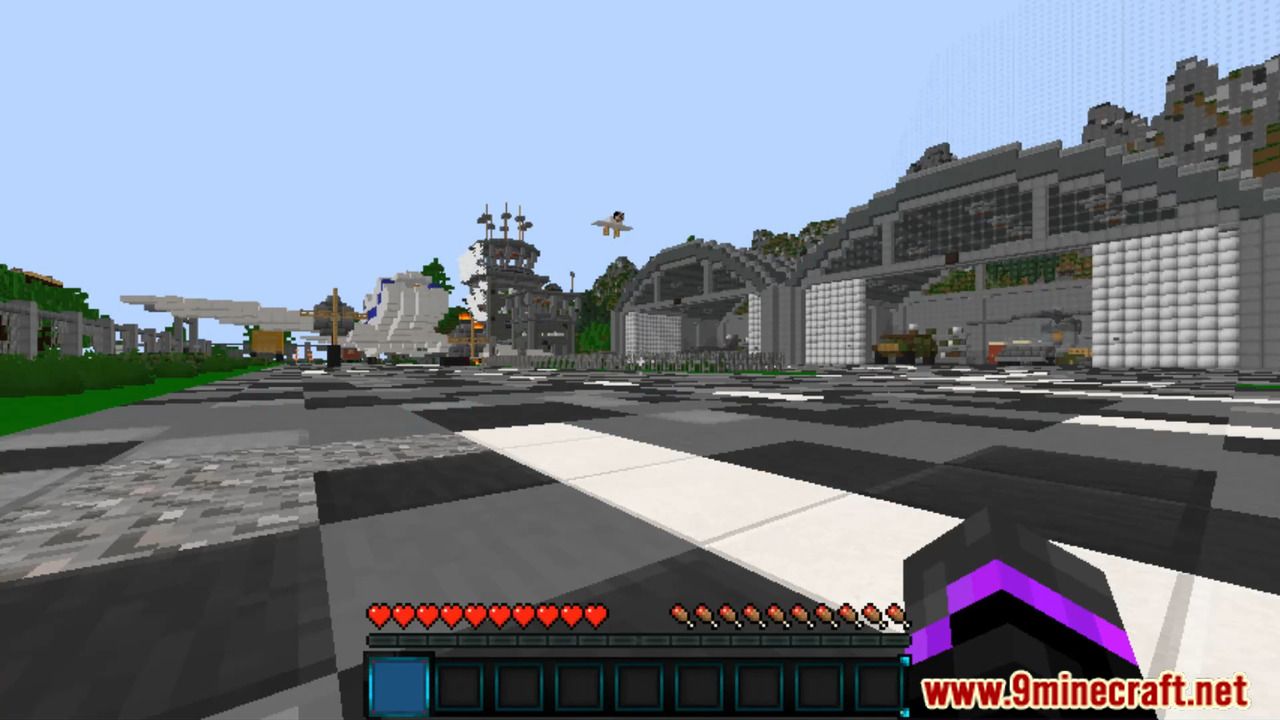
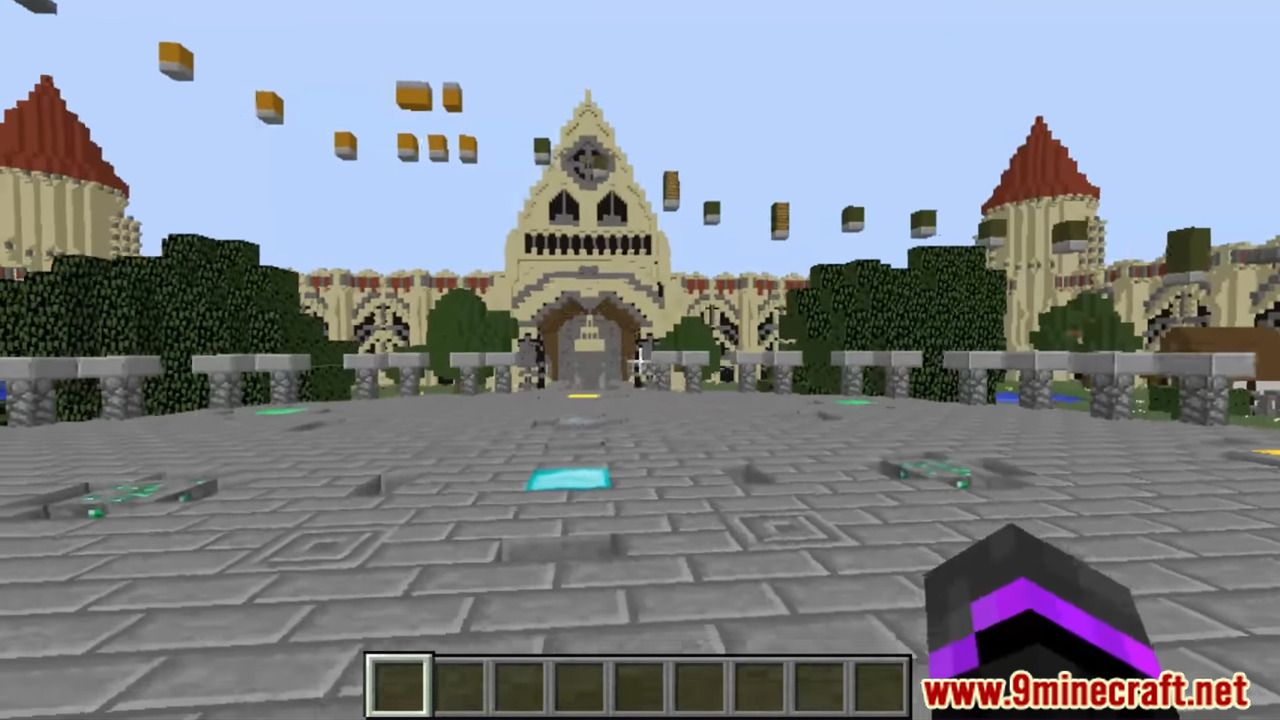
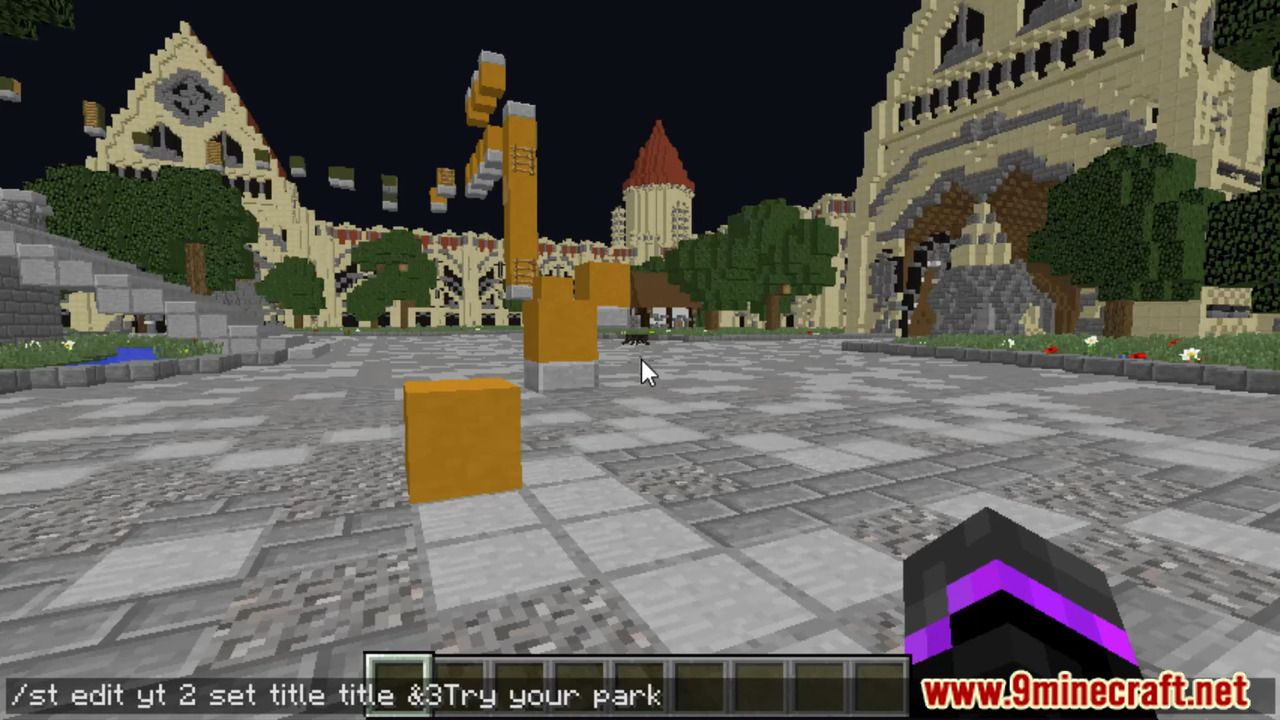
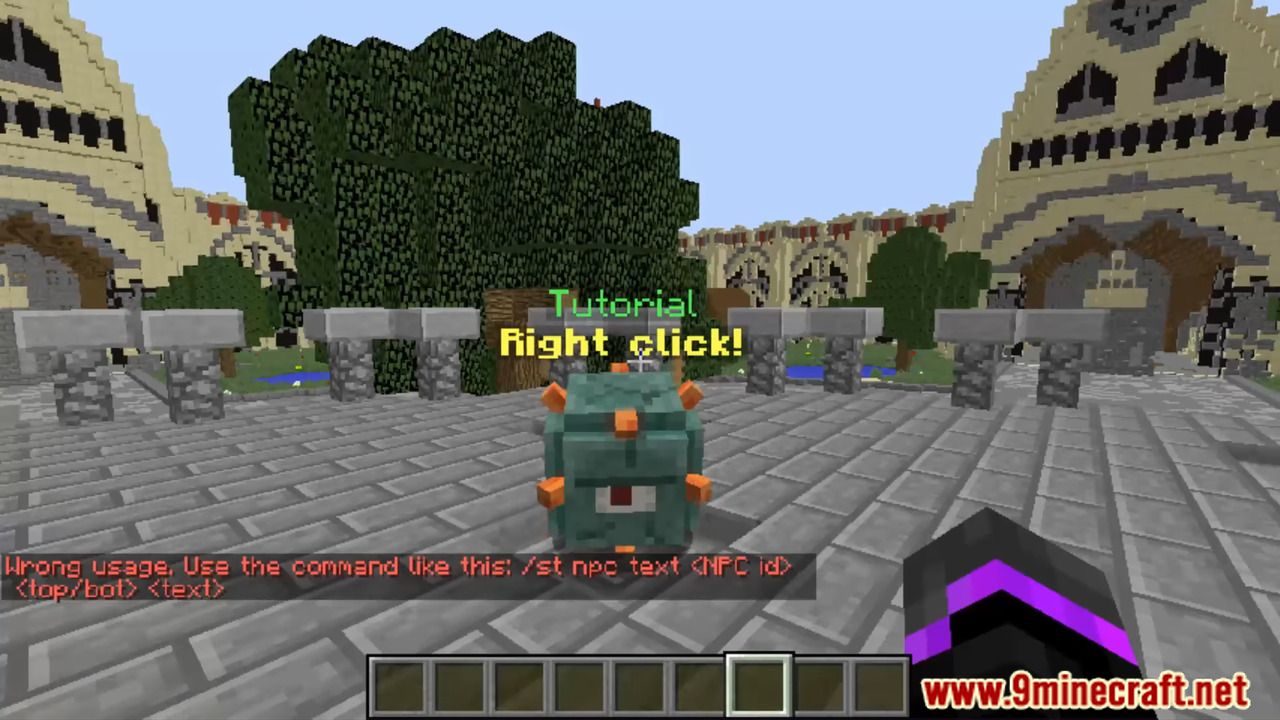
How to install:
- Download a plugin of your choice.
- Place the .jar and any other files in your plugins directory.
- Run the server and wait for it to fully load.
- Type stop in your Minecraft server console to bring the server to a clean stop.
- Run the server.
- All done! Your plugin should be installed and ready to be used.