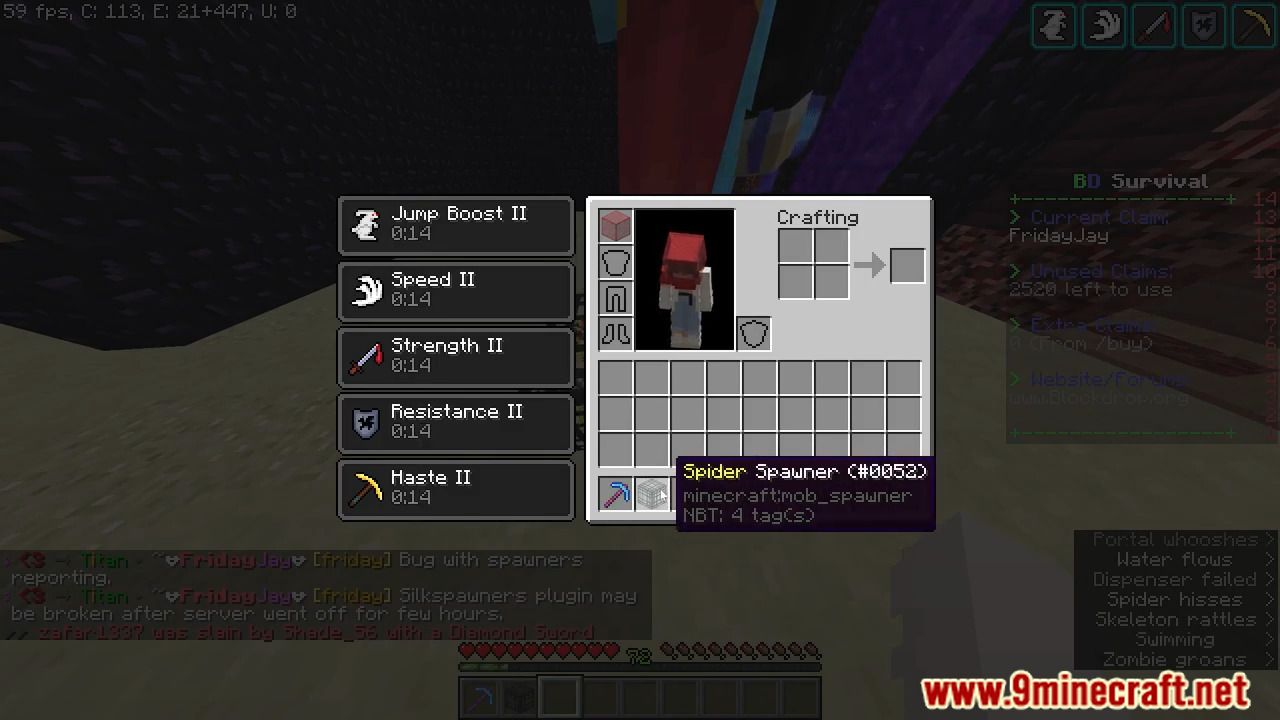Silkspawners Plugin
With SilkSpawners Plugin (1.20.4, 1.19.4), you can now pick up and move monster spawners. If you use a pickaxe with the silktouch enchantment you will receive the spawner again. You can control each mob spawner, allow crafting, and of course mod support.

Features
- Â Added BarAPI support (for 1.9+ only: support for Vanilla implementation)
- per Type spawner name and explosion chance!
- Support Minecraft from 1.8.X to 1.18.2
- Configure a percentage of dropping a spawner on explosions (TNT & creeper)
- Spawner retains creature type
- Works on any spawner
- Crafting of each spawner (own recipe for every mob if wanted)
- Showing of creature type when spawners are placed, broken, or held
Commands
- Changing a spawner in hand or sight
- Getting a new spawner (or egg) in the hand NEW: With offline player support!
- Console support
- Left-click spawner with spawn egg to change type (consuming egg or not)
- If enabled, right click with an egg and a MonsterSpawner of this type will appear
- Permissions support
Support For
- Custom mobs added by client/server mods
- Spawning any entity with spawn eggs (dragons, non-creature entities, etc.)
- Dumping entity ID map on startup for debugging mods
Compatible with
- CraftBukkit++ and Spigot (see spawnersUnstackable)
- MCPC(+) and ported mods (auto-detects IDs)
- Not Enough Items (newer builds only)
- Flexible creature type names on input (pigman, zombiepigman, pigzombie, etc. all accepted), official names on output (Magma Cube, not “LavaSlime”)
- Colored item names
- Localization of all messages
- There is an economy addon to charge the users when they change a spawner: SilkSpawnersEcoAddon
Images
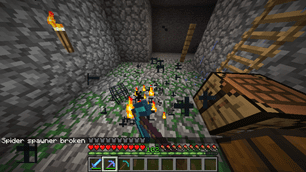
Spawner vs. Silk Touch
A spider spawner collected using a diamond pickaxe with the silk touch enchantment.
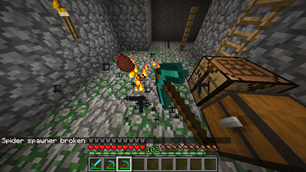
Spawner Egg
A spider spawner broken with a non-silk-touch tool, dropping a Spawn Spider monster egg (optional, can be disabled using permissions).
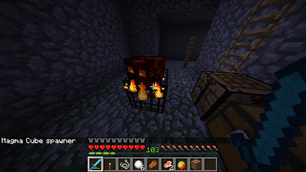
Magma Cube Spawner
Magma Cube Spawner
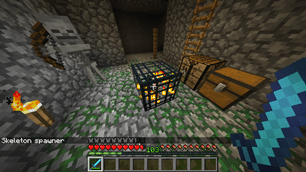
Skeleton Spawner
Skeleton Spawner
Screenshots:
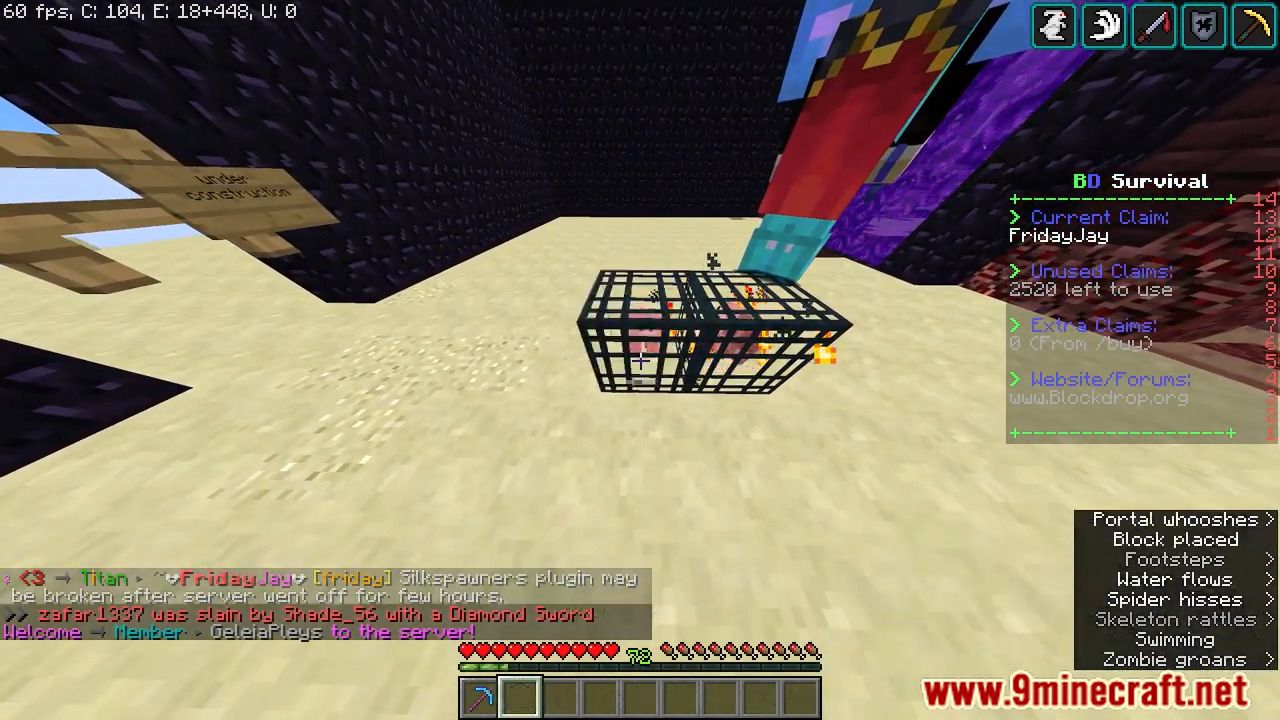
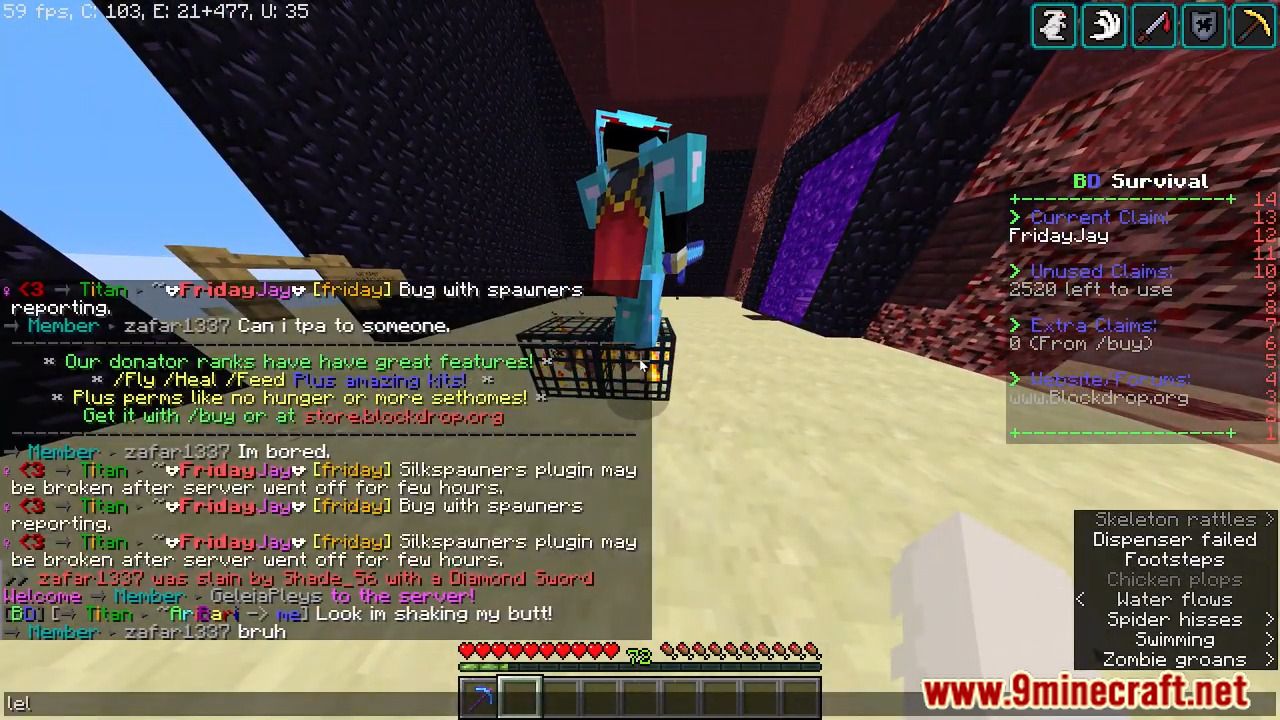
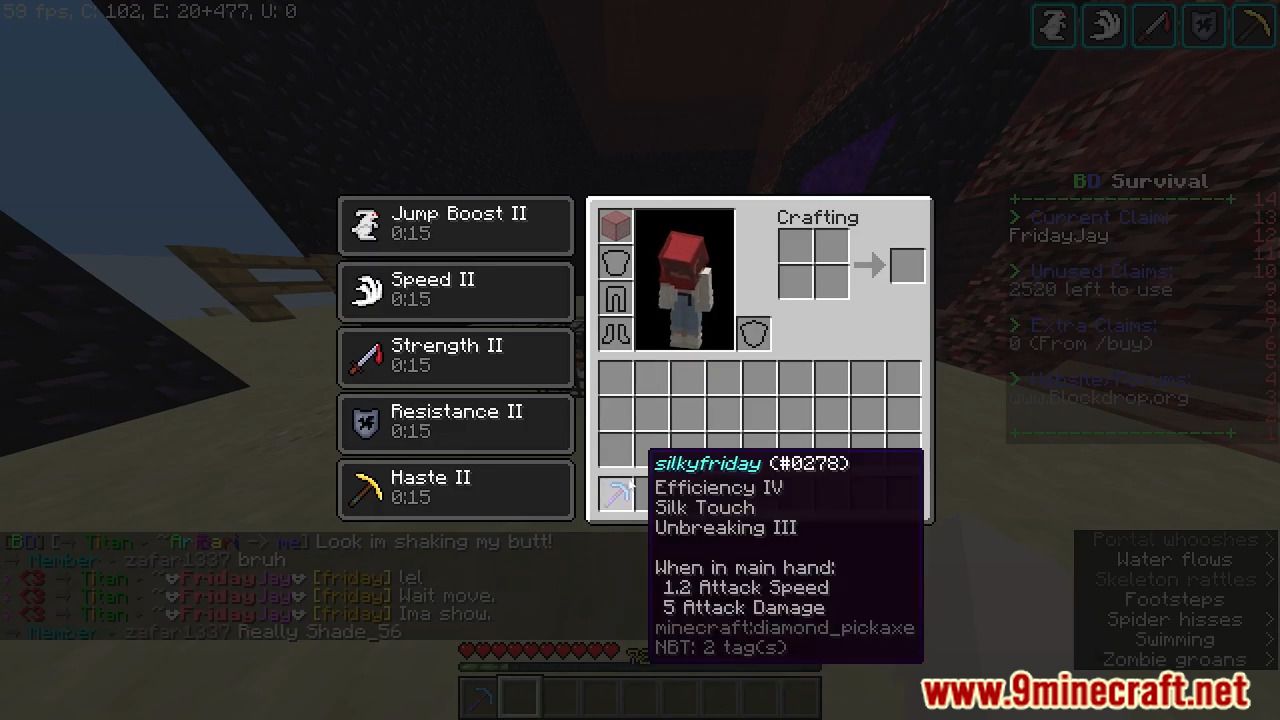
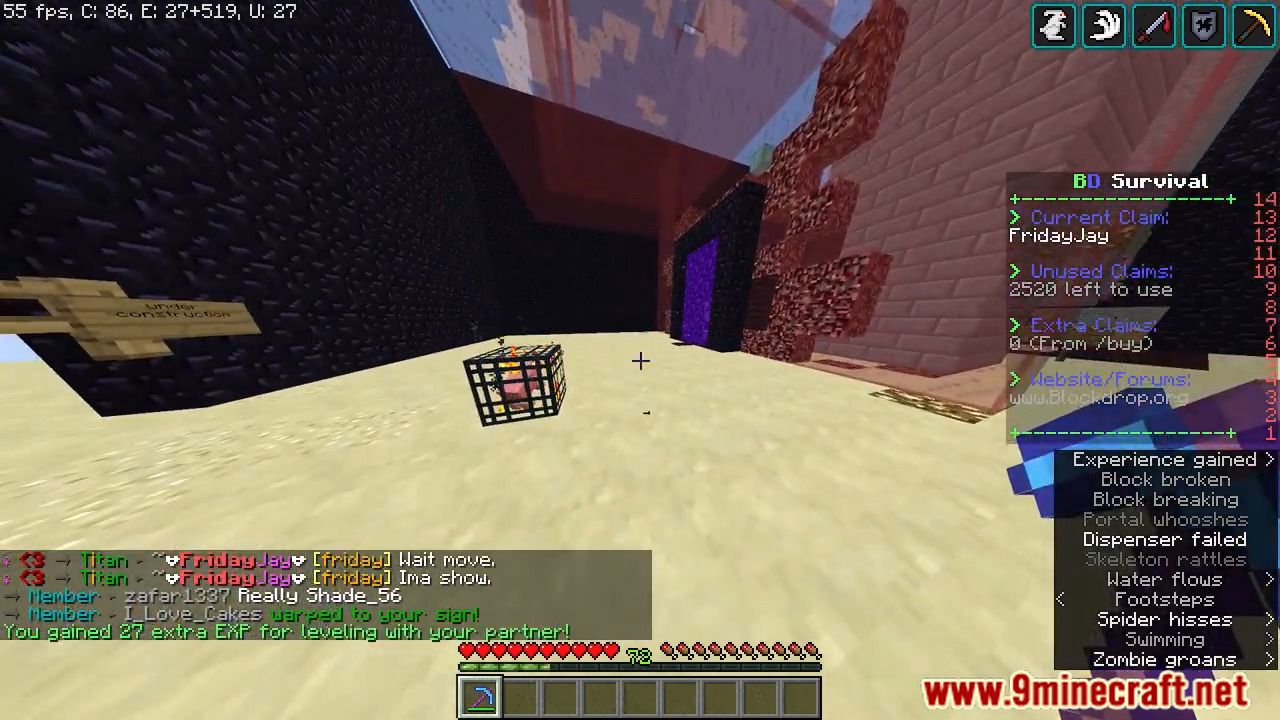
How to install:
- Download a plugin of your choice.
- Place the .jar and any other files in your plugins directory.
- Run the server and wait for it to fully load.
- Type stop in your Minecraft server console to bring the server to a clean stop.
- Run the server.
- All done! Your plugin should be installed and ready to be used.