Slimeball Wiki Guide
This Minecraft tutorial explains how to craft a slimeball with screenshots and step-by-step instructions.
In Minecraft, a slimeball is an item that you can either find and gather in the game or you can make one using a crafting table.

Let’s explore how to add a slimeball to your inventory.
Where to find a Slimeball in Creative Mode
Minecraft Java Edition (PC/Mac)
Here is where you can find a slimeball in the Creative Inventory menu:
| Platform | Version(s) | Creative Menu Location |
|---|---|---|
 Java Edition (PC/Mac) Java Edition (PC/Mac) |
1.8 – 1.19 |  Miscellaneous Miscellaneous |
 Java Edition (PC/Mac) Java Edition (PC/Mac) |
1.19.3 |  Ingredients Ingredients |
- Platform is the platform that applies.
- Version(s)Â is the Minecraft version numbers where the item can be found in the menu location listed (we have tested and confirmed this version number).
- Creative Menu Location is the location of the item in the Creative Inventory menu.
Required Materials to make a Slimeball
In Minecraft, these are the materials you can use to craft a slimeball:
1 Slime Block
How to get a Slimeball in Survival Mode
You can add a slimeball to your inventory in Survival mode by killing a slime. So let’s get started!
1. Find a Slime
You first need to find a slime. There are different sizes of slimes in the game – large, medium and small. Small slimes are the only size that may drop a slimeball.

You can usually find a slime in a Swamp biome. Slimes will spawn in the dark, usually at night.

2. Attack and Kill the Slime
When you attack the large slime, it will turn pink as it takes damage.
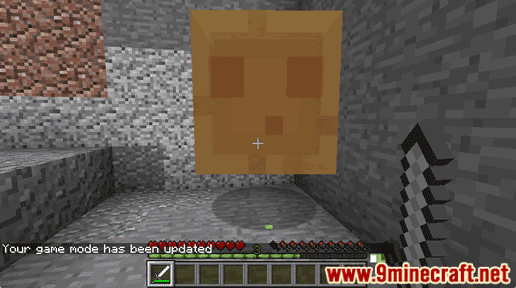
Continue to chase and attack the large slime. Once you have killed the large slime, it will drop medium slimes.
When the medium slimes appear, they will immediately begin to attack and you will be outnumbered. Continue to attack each of the medium slimes. As you kill each of the medium slimes, they will drop small slimes.
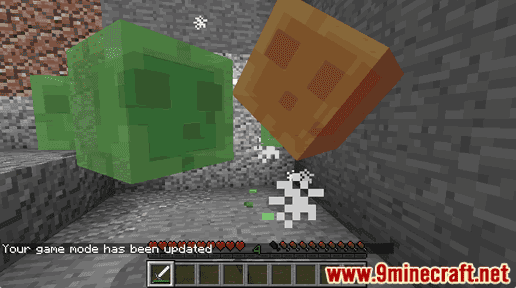
The smaller slimes are much easier to kill than the large slimes and they do much less damage to you. Continue to kill the small slimes. This is the size of slime that drops slimeballs.
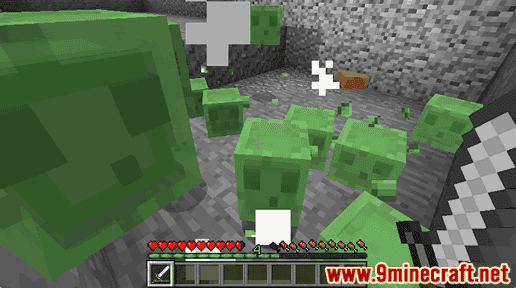
Once all of the slimes have been killed, you should just be left with slimeballs. You may have already picked up some slimeballs during the fight. As you can see, we have picked up 7 of them. Other slimeballs will still be on the ground.
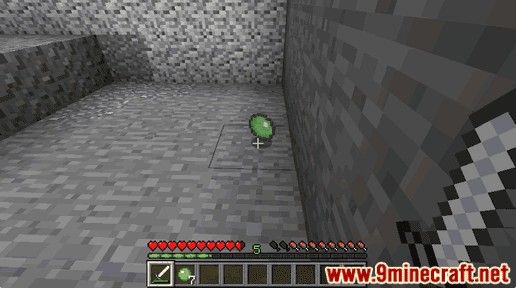
3. Pick up the Slimeball
Make sure you pick up the slimeballs before they disappear.

A slimeball is a useful item and should be kept in your inventory to be used later.
How to craft a Slimeball in Survival Mode
1. Open the Crafting Menu
First, open your crafting table so that you have the 3×3 crafting grid that looks like this:
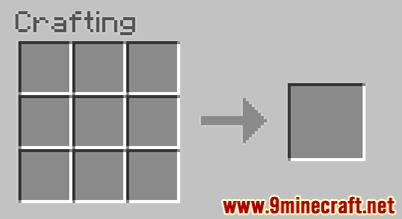
2. Add Items to make a Slimeball
In the crafting menu, you should see a crafting area that is made up of a 3×3 crafting grid. To make a slimeball, place 1 slime block in the 3×3 crafting grid.
When making a slimeball, it is important that the slime block is placed in the exact pattern as the image below. In the first row, there should be 1 slime block in the first box. This is the Minecraft crafting recipe for a slimeball.
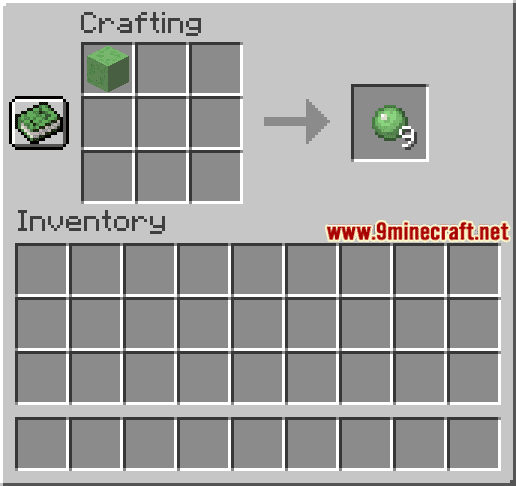
Now that you have filled the crafting area with the correct pattern, 9 slimeballs will appear in the box to the right.

3. Move the Slimeball to Inventory
Once you have crafted slimeball, you need to move the new items to your inventory.
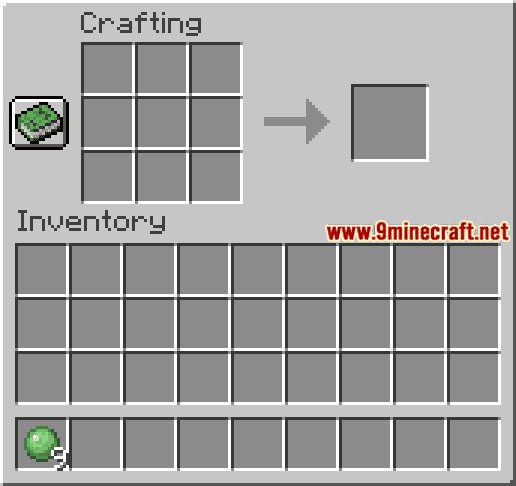
Congratulations, you have made a slimeball in Minecraft!
Item ID and Name
Minecraft Java Edition (PC/Mac)
In Minecraft, a slimeball has the following Name, ID and DataValue:
| Description (Minecraft ID Name) |
Minecraft ID |
Data Value | Stack Size | Platform | Version(s) |
|---|---|---|---|---|---|
| Slimeball (minecraft: |
341 | 0 | 64 |  Java Java |
1.8 – 1.12 |
| Slimeball (minecraft: |
341 | 64 |  Java Java |
1.13 – 1.19.3 |
- Description is what the item is called and (Minecraft ID Name) is the string value that is used in game commands.
- Minecraft IDÂ is the Internal number for the item.
- Data Value (or damage value) identifies the variation of the block if more than one type exists for the Minecraft ID.
- Stack Size is the maximum stack size for this item. While some items in Minecraft are stackable up to 64, other items can only be stacked up to 16 or 1. (NOTE: These stack sizes are for vanilla Minecraft only. If you are running a mod, some mods may change the stack size for an item.)
- Platform is the platform that applies.
- Version(s)Â is the Minecraft version numbers that the Minecraft ID and Name are valid for.
Give Command for Slimeball
Give Command in Minecraft Java Edition (PC/Mac)
In Minecraft Java Edition (PC/Mac) 1.13, 1.14, 1.15, 1.16, 1.17, 1.18, 1.19 and 1.19.3, the /give command for Slimeball is:
/give @p slime_ball 1
In Minecraft Java Edition (PC/Mac) 1.8, 1.9, 1.10, 1.11 and 1.12, the /give command for Slimeball is:
/give @p slime_ball 1 0
Things to Make with Slimeballs
You can use slimeballs to make items in Minecraft such as:
How to make a Lead
How to make a Sticky Piston
How to make a Slime Block
How to make a Magma Cream
Things to Do with Slimeballs
Here are some activities that you can do with slimeballs in Minecraft:
How to Breed Frogs
How to make Frogspawn