Spenttime Plugin
SpentTime Plugin (1.20.1, 1.19.4) offers a unique and valuable way to keep track of your Minecraft adventures. With features that allow you to monitor your gameplay time and activity, this plugin enhances the gaming experience for both players and server administrators. In this article, we’ll delve into the plugin’s description, features, and the associated commands and permissions.
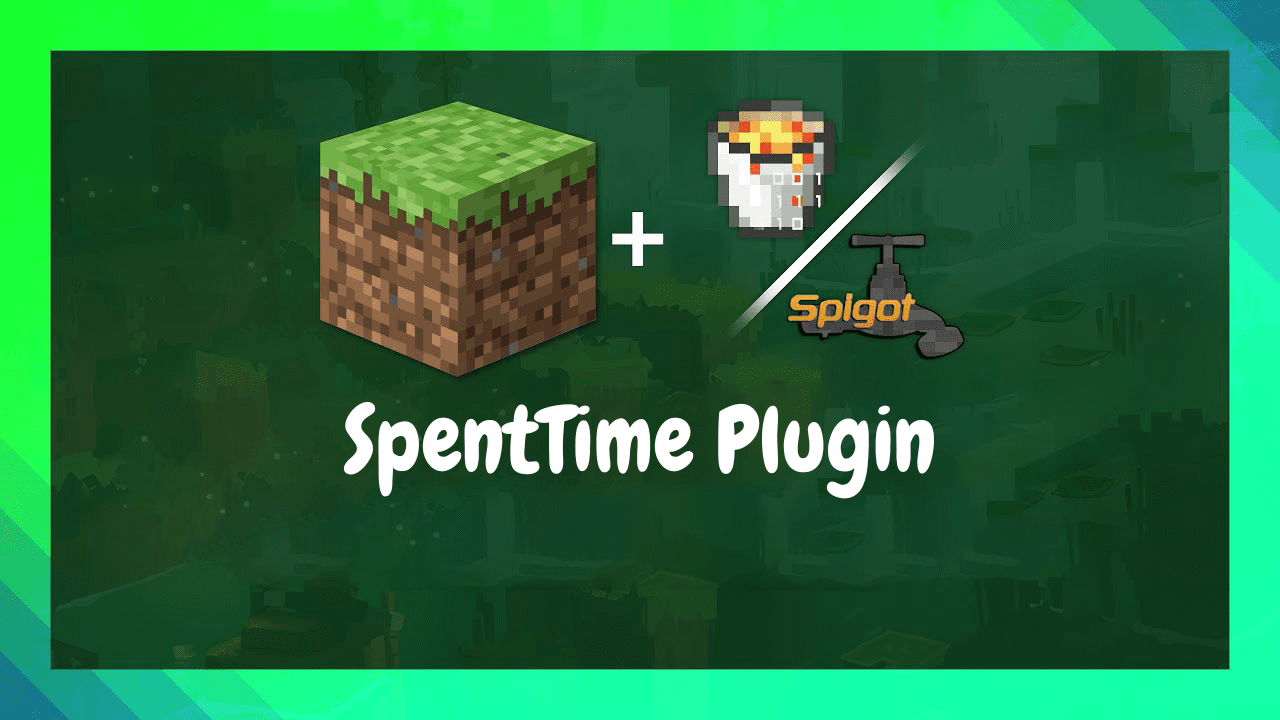
Features:
- Time Tracking: SpentTime records the amount of time players spend on the server, creating a comprehensive log of their gameplay sessions. This data can be invaluable for both server administrators and players who want to measure their Minecraft journey’s duration.
- Activity Insights: The plugin provides insights into players’ in-game activities, detailing the time spent mining, building, exploring, and more. This information offers a deeper understanding of how players engage with the Minecraft world.
- Leaderboards: SpentTime allows server administrators to create leaderboards showcasing the players with the most playtime, mining time, building time, and other categories. This feature adds a competitive element to the server.
- Customizable Alerts: Players can set up customizable alerts to remind them of their gameplay time or when they achieve specific milestones. This feature promotes responsible gaming and time management.
Commands and Permissions:
/spenttime: This command typically displays a player’s time statistics, including total playtime and specific activity breakdowns./spenttime leaderboard <category>: Server administrators can use this command to showcase leaderboards for various categories, such as playtime, mining time, and building time./spenttime alerts: Players can configure alerts for reminders and milestones.- Permissions may include
spenttime.view,spenttime.leaderboard,spenttime.alerts, and more, granting access to specific commands.
How to install:
- Download a plugin of your choice.
- Place the .jar and any other files in your plugin’s directory.
- Run the server and wait for it to fully load.
- Type stop in your Minecraft server console to bring the server to a clean stop.
- Run the server.
- All done! Your plugin should be installed and ready to be used.